Nokia 3585i User's Guide
Browse online or download User's Guide for Mobile phones Nokia 3585i. Nokia 3585i User Guide User Manual
- Page / 97
- Table of contents
- BOOKMARKS




- Nokia 3585i 1
- User Guide 1
- Contents 3
- 1 For your safety 5
- EMERGENCY CALLS 6
- • QUICK GUIDE 7
- • MENU SHORTCUTS 8
- 2Welcome 9
- •CONTACT NOKIA 10
- Your phone’s label 10
- • REGISTER YOUR PHONE 10
- • E-NEWSLETTERS 10
- 3 About your phone 11
- Install the battery 12
- Charge the battery 12
- • ANTENNAS 12
- • BATTERY 12
- Remove the battery 13
- Important battery information 13
- Prolong battery life 13
- • CHECK THE START SCREEN 13
- • LEARN ABOUT THE KEYS 14
- • MAKE AND ANSWER CALLS 14
- • MEMORY USE 15
- • VIEW HELP SYSTEM 15
- • BROWSE PHONE MENUS 15
- Scroll through menus 15
- Use menu shortcuts 16
- • PHONE BOOK MENU 16
- 4 Phone setup 17
- 5 Text entry 18
- Enter numbers 19
- • WRITE WITH PREDICTIVE TEXT 20
- Turn on predictive text input 21
- • TIPS FOR PREDICTIVE TEXT 22
- Check a word 22
- 6 Phone book 23
- Displaying the phone book 24
- Change phone book view 24
- • EDIT A NAME OR NUMBER 24
- From the phone book 24
- From the Start screen 25
- By recalling the name 25
- Change the number type 25
- Learn about primary number 25
- BOOK ENTRY 26
- • USE CALLER GROUPS 26
- Edit caller group options 27
- • CHECK MEMORY STATUS 27
- 7 Call log 28
- Use call log shortcuts 29
- • CLEAR CALL LISTS 29
- • USE CALL TIMERS 29
- 8 Voice mailbox 31
- 9 Text messages 32
- View message options 33
- • USE MESSAGE TEMPLATES 33
- • RECEIVE TEXT MESSAGES 35
- • RESPOND TO A TEXT MESSAGE 35
- • REPLY TO A MESSAGE 35
- Replying via SMS 36
- Replying to an e-mail message 36
- • DELETE MESSAGES 36
- Forward a message 37
- View a message’s settings 37
- Learn about message memory 37
- • MESSAGE SETTINGS 37
- 10 Personalization 39
- Set a ringing tone 40
- Set ringing volume 40
- • RENAME PROFILES 40
- • DOWNLOAD A RINGING TONE 41
- • SET THE DISPLAY LANGUAGE 42
- • SET THE CLOCK 42
- Manually setting the clock 42
- Selecting time format 42
- Create a startup message 43
- • LEARN ABOUT VOICE COMMANDS 43
- Use a voice command 44
- Work with voice tags 44
- 11 Advanced features 45
- Store a feature code 46
- Store the feature codes 48
- • USE AUTOMATIC REDIAL 48
- • CALLING CARD 48
- Making calling card calls 49
- • VOICE DIALING 49
- • 1-TOUCH DIALING 51
- Set up 1-touch dialing 51
- 1-touch dialing options 51
- • LEARN ABOUT CALLER GROUPS 52
- • USE TOUCH TONES 52
- Set manual touch tone options 53
- • LINK PHONE BOOK ENTRIES 54
- • LEARN ABOUT VOICE RECORDER 54
- Record a memo 55
- Work with recorded memos 55
- Notes about voice recorder 55
- • LOCK KEYPAD (KEYGUARD) 56
- •SECURITY CODE 56
- Change your security code 56
- •PHONE LOCK 57
- Learn about the lock code 57
- • CALL RESTRICTIONS 58
- Add a call restriction 58
- Select call restrictions 59
- Edit call restrictions 59
- Erase call restrictions 59
- • GPS (LOCATION PRIVACY) 59
- View Roaming options 60
- 13 Organizer 61
- Add a calendar note 62
- • CALCULATOR 62
- Use the calculator 62
- •STOPWATCH 63
- View timing options 63
- 14 Applications 65
- 15 Games 66
- Personal Computer 67
- Download software 67
- 17 Minibrowser 68
- • BOOKMARKS 69
- BOOKMARK A PAGE 70
- GO TO A BOOKMARKED PAGE 70
- 18 Reference information 72
- Operating environment 73
- Electronic devices 73
- Other medical devices 73
- Vehicles 73
- Emergency calls 74
- Make an Emergency Call 74
- • CARE AND MAINTENANCE 76
- • ENHANCEMENTS 76
- • BATTERY INFORMATION 77
- Charging Times 77
- Standby and Talk Times 77
- Charging and Discharging 77
- Phone: (202) 785-0081 83
- Appendix B 87
- Message from the FDA 87
- Numerics 94
Summary of Contents
Nokia 3585i User Guide What information is needed? Numbers Where is the number?My number Wireless service providerVoice mail number Wireless service p
[ 6 ] •CONTACT NOKIAWhen you need help, the Nokia Customer Care Center can provide information about Nokia products. Please refer to the following tab
[ 7 ]About your phone3 About your phoneThis section gives you a brief introduction to your phone and provides you with quick steps for making, answeri
[ 8 ] • ANTENNASYour phone has two antennas:• Internal antenna is always active.• Whip antenna is active when fully extended.The GPS antenna is also i
[ 9 ]About your phoneRemove the batteryWarning! Use only your hands to remove the battery. Do not puncture, burn or use any objects that may damage th
[ 10 ] • LEARN ABOUT THE KEYSThe following table contains a summary of how the various keys on your phone work. • MAKE AND ANSWER CALLSUse the followi
[ 11 ]About your phone • MEMORY USEIn your phone, Calendar Notes and Java Applications share a common pool of memory (storage capacity). When either o
[ 12 ]Use menu shortcutsMenus and options are numbered so that you can jump directly to the option you use frequently. The numbers appear in the top r
[ 13 ]Phone setup4 Phone setupYour sales package may include the HDB-4 headset for handsfree communications. You can make, answer, and end calls as us
[ 14 ]5 Text entryWarning! Do not switch on the phone when wireless phone use is prohibited or when it may cause interference or danger.You can enter
[ 15 ]Text entryPressing a key repeatedly cycles you through all of that key’s options. To enter a letter, press the appropriate key repeatedly until
The wireless phone described in this guide is approved for use in CDMA networks.LEGAL INFORMATIONPart No. 9356234, Issue No. 1 Copyright ©2003 Nokia.
[ 16 ]• Press the star key to display the characters and scroll to highlight the desired character, then press Select.Important: Some networks may not
[ 17 ]Text entryKEYS AND TOOLS FOR PREDICTIVE TEXTTurn on predictive text inputYou can turn on predictive text input from the Options menu while writi
[ 18 ] • TIPS FOR PREDICTIVE TEXTCheck a wordWhen you’ve finished writing a word and the word is correct as shown: • Press the zero key to confirm the
[ 19 ]Phone book6 Phone bookYou can save up to 500 entries (names and associated numbers) in your phone book. The phone’s memory is capable of storing
[ 20 ]Displaying the phone bookYour phone book’s information can be displayed in two different ways:• Name list - Entries displayed as a list of names
[ 21 ]Phone bookFrom the Start screen1 Enter the phone number using the keypad, then press Options.2 Scroll to Add to name, then press Select.3 Scroll
[ 22 ] • DELETE STORED CONTACTS AND NUMBERSYou can delete a number from a phone book entry, delete all details of a contact, or delete the entire cont
[ 23 ]Phone bookAssign phone number to a caller group1 Recall the desired phone book entry, then press Details.2 Scroll to the desired phone number, t
[ 24 ]7 Call logWarning! Do not switch on the phone when wireless phone use is prohibited or when it may cause interference or danger.Your phone keeps
[ 25 ]Call logUse call log shortcutsMISSED CALLSWhen you miss calls, the message Missed calls appears on the screen along with the number of calls mis
[ 3 ]ContentsContents . . . . . . . . . . . . . . . . . . 31. For your safety . . . . . . . . . . . . . 1Quick guide . . . . . . . . . . . . . . . . .
[ 26 ] • TURN ON A CURRENT CALL TIMERYour phone can display a call timer showing elapsed time of the current call. When the call is completed, the tim
[ 27 ]Voice mailbox8 Voice mailboxWarning! Do not switch on the phone when wireless phone use is prohibited or when it may cause interference or dange
[ 28 ]9 Text messagesWarning! Do not switch on the phone when wireless phone use is prohibited or when it may cause interference or danger.You can use
[ 29 ]Text messagesUSE OTHER OPTIONSYou may use the following as a shortcut for sending a new text message:1 Enter the recipient’s phone number, then
[ 30 ]3 Scroll to one of the available templates:4 Press Select to enter the text into your new message.5 Complete the process described earlier to se
[ 31 ]Text messages • RECEIVE TEXT MESSAGESWhen you receive a text message, the indicator and the text: (#) Message(s) received appears on the scree
[ 32 ]Replying via SMS1 While viewing a message, press Options.2 Scroll to Reply and press Select.3 Scroll to one of the following reply types and pre
[ 33 ]Text messagesForward a messageYou can forward any incoming text messages, whether they were sent as traditional text messages or as e-mail messa
[ 34 ]• Sending options - used to specify normal or urgent priority, request delivery note, or specify that a callback number be sent automatically.•
[ 35 ]Personalization10 PersonalizationWarning! Do not switch on the phone when wireless phone use is prohibited or when it may cause interference or
[ 4 ]Voice dialing . . . . . . . . . . . . . . . . . . . . .451-touch dialing . . . . . . . . . . . . . . . . . . . 47Learn about Caller Groups . . .
[ 36 ]Important: The Silent or Beep once ringing option disables any melody you may chose. To hear a ringing tone while editing, make sure a different
[ 37 ]PersonalizationSelect and customize an enhancement profileNote: You must have an enhancement (such as a loopset) attached to your phone prior to
[ 38 ]When your phone receives a new ringing tone, it displays Ringing tone received. 1 Press Options, then choose Playback, Save, or Delete. 2 Press
[ 39 ]PersonalizationImportant: If you use the Auto update of date and time option while outside your digital network, you may be prompted to enter ti
[ 40 ]2 Scroll to the menu option you wish to tag, then press Select.3 Press Options, then select Add command. 4 Press Start. After the tone sounds, s
[ 41 ]Advanced features11 Advanced featuresWarning! Do not switch on the phone when wireless phone use is prohibited or when it may cause interference
[ 42 ]Store a feature code1 Press Menu 4-6-5 (Settings > Network services > Network feature setting). The Feature code field appears after a few
[ 43 ]Advanced features • USE CALL WAITINGThis network service lets you receive an incoming call when you’re already in a call. When you receive an in
[ 44 ]Store the feature codesBefore you can use the Send own caller ID when calling feature, you must store the feature codes for activating this feat
[ 45 ]Advanced features6 Enter the required information (access number or prefix and card number). Press OK to confirm your entries.7 Press OK to save
[ 1 ]For your safety1 For your safetyRead these simple guidelines. Breaking the rules may be dangerous or illegal. Further detailed information is giv
[ 46 ]Important: You must say the name exactly as you said it when you recorded it. This may be difficult in, for example, a noisy environment or dur
[ 47 ]Advanced features3 When the voice tag is recognized, the phone book entry will be displayed for three seconds and the voice tag is replayed thro
[ 48 ]1 Press Contacts.2 Scroll to 1-touch dialing and press Select.3 Scroll to a key that is assigned a number, then press Options.4 Scroll to either
[ 49 ]Advanced featuresTouch tones are sent during an active call. You can send them manually from your phone’s keypad, or send them automatically by
[ 50 ]Store touch tone string with phone numberYou can store touch tone strings (for example: voice mailbox number and PIN code) as a part of a phone
[ 51 ]Advanced featuresThe maximum number and length of remaining memos depends on how much memory is still available. A countdown timer is displayed
[ 52 ]12 Security and System settingsWarning! Do not switch on the phone when wireless phone use is prohibited or when it may cause interference or da
[ 53 ]Security and System settings4 Re-enter your new five-digit security code for verification, then press OK.Your phone displays the confirmation me
[ 54 ]ALLOWED NUMBER WHEN PHONE LOCKEDWhen phone lock is on, the only outgoing calls allowed are to the following numbers:• The emergency number progr
[ 55 ]Security and System settings• If you wish to restrict all calls that begin with 1972, enter 1972.• If you wish to restrict all calls that begin
[ 2 ]CALLINGEnsure the phone is switched on and in service. Enter the phone number, including the area code, then press the talk key. To end a call, p
[ 56 ]ENABLE OR DISABLE GPS (LOCATION PRIVACY)1 Press Menu 4-1-1 (Settings > Call settings > Location privacy). 2 Select either Emergency or Sha
[ 57 ]Organizer13 OrganizerYour phone has a calendar, alarm clock, stopwatch, and contact database—everything you need in an organizer or personal dig
[ 58 ]Add a calendar noteNote: Predictive text input is available for Calendar notes.1 From the day list view, scroll to the desired day and press Opt
[ 59 ]Organizer6 For a total, press Options twice.7 To start a new calculation, press and hold Clear for two seconds.Note: This calculator has limited
[ 60 ]• Press Stop to stop the timer and view the elapsed time.• Press Lap. The lap time is displayed and the timer restarts from zero.If you continue
[ 61 ]Applications14 ApplicationsNote: Your phone must be switched on to use this function. Do not switch the phone on when wireless phone use is proh
[ 62 ]15 GamesWarning! Your phone must be switched on to use this function. Do not switch the phone on when wireless phone use is prohibited or when i
[ 63 ]Your phone and other devices16 Your phone and other devicesWarning! Your phone must be switched on to use this function. Do not switch the phone
[ 64 ]17 MinibrowserWarning! Your phone must be switched on to use this function. Do not switch the phone on when wireless phone use is prohibited or
[ 65 ]Minibrowser • NAVIGATE IN THE MINIBROWSER1 Scroll through the menus and contents of a pagePress the scroll up or scroll down keys to move throug
[ 3 ]For your safety • QUICK GUIDE Make a call Enter phone number, press the talk key.Answer a call Press the talk key.Answer a call with call waitin
[ 66 ]BOOKMARK A PAGE1 Go to the page for which you want to set a bookmark.2 Press the power key to access the minibrowser menu.3 Scroll to Bookmark p
[ 67 ]Minibrowser1 Press Menu 4-1-5 (Settings > Call settings > Minibrowser confirmation). The following options appear:2 Scroll to the appropri
[ 68 ]18 Reference information • USE ENHANCEMENTS SAFELYThis section provides information about the phone’s batteries, enhancements, and chargers. Be
[ 69 ]Reference informationOperating environmentRemember to follow any special regulations in force in any area and always switch off your phone whene
[ 70 ]Areas with a potentially explosive atmosphere are often but not always clearly marked. They include below deck on boats; chemical transfer or st
[ 71 ]Reference information • CERTIFICATION INFORMATION (SAR)THIS MODEL PHONE MEETS THE GOVERNMENT'S REQUIREMENTS FOR EXPOSURE TO RADIO WAVES.Yo
[ 72 ] • CARE AND MAINTENANCEYour phone is a product of superior design and craftsmanship and should be treated with care. The suggestions below will
[ 73 ]Reference information • BATTERY INFORMATIONNote: The phone has a lithium ion (Li-Ion) battery. Dispose of batteries according to local regulatio
[ 74 ] • CHARGERS AND OTHER ENHANCEMENTSCheck the model number of any charger before use with this device. This device is intended for use when suppli
[ 75 ]Reference informationREMOVE THE FRONT AND BACK COVERSWarning! When the front cover is off the phone, be careful not to damage the phone’s screen
[ 4 ] • MENU SHORTCUTS1 MESSAGES Text messages . . . . . . . . . . . . . . . . 01-1Write message . . . . . . . . . . . 01-1-1Inbox . . . . . . . .
[ 76 ]19 Nokia One Year Limited Warranty Nokia Inc. (“Nokia”) warrants that this cellular phone (“Product”) is free from defects in material and workm
[ 77 ]Nokia One Year Limited Warrantyc The Product serial number plate or the enhancement data code has been removed, defaced or altered.d The defe
[ 78 ]11 ANY IMPLIED WARRANTY OF MERCHANTABILITY, OR FITNESS FOR A PARTICULAR PURPOSE OR USE, SHALL BE LIMITED TO THE DURATION OF THE FOREGOING LIMITE
[ 79 ]Appendix A Message from the CTIA (Cellular Telecommunications & Internet Association) to all users of mobile phones.© 2001 Cellular Teleco
[ 80 ]Safety is the most important call you will ever make.A Guide to Safe and Responsible Wireless Phone UseTens of millions of people in the U.S. to
[ 81 ]7 Do not engage in stressful or emotional conversations that may be distracting. Stressful or emotional conversations and driving do not mix--th
[ 82 ]NOTES
[ 83 ]Appendix B Message from the FDA (U.S. Food and Drug Administration) to all users of mobile phones. July 18, 2001 For updates: http://www.fda
[ 84 ]Consumer Update on Wireless PhonesU.S. Food and Drug Administration1. Do wireless phones pose a health hazard?The available scientific evidence
[ 85 ]3. What kinds of phones are the subject of this update?The term wireless phone refers here to hand-held wireless phones with built-in antennas,
[ 5 ]Welcome2WelcomeCongratulations on the purchase of your Nokia mobile phone. Nokia recommends that you read this chapter before you use your new
[ 86 ]FDA has been a leading participant in the World Health Organization International Electromagnetic Fields (EMF) Project since its inception in 19
[ 87 ]If you must conduct extended conversations by wireless phone every day, you could place more distance between your body and the source of the RF
[ 88 ]Para obtener un manual del usuario en español favor de llamar o enviar un fax al teléfono 1-888-NOKIA-2U, fax 813-249-9619.
[ 89 ]
[ 90 ]IndexNumerics1-touch dialing 47setup 473-way conference calls 43AABC and 123 modes 14access codeslock code 53security code 52accessibilitysoluti
[ 91 ]make a call 10phone lock 53redial last 3reject a call 10car kit 74certification information 71change letter case 15characters, entering 15charge
[ 92 ]e-mail messages 30options 29receiving via minibrowser 66text 28using templates 29writing 28minibrowserreceiving messages via 66minibrowser timer
[ 93 ]03/03savestreet address 22scroll keys 10, 11scroll through menus 11security 52lock keypad 52phone lock 53security code 52security codechanging 5
More documents for Mobile phones Nokia 3585i
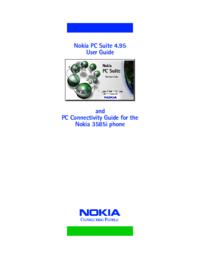

 (177 pages)
(177 pages)







Comments to this Manuals