Nokia N80 Internet Edition User Manual
Browse online or download User Manual for Mobile phones Nokia N80 Internet Edition. Nokia N80 Internet Edition User Manual
- Page / 131
- Table of contents
- TROUBLESHOOTING
- BOOKMARKS




- Nokia N80-1 1
- Nokia N80 User Guide 2
- Contents 4
- For your safety 7
- About your device 8
- Network services 8
- Enhancements, batteries, and 9
- Accessibility solutions 10
- Find information about your 10
- Contact your service provider 10
- Your Nokia N80 11
- Essential indicators 12
- Keypad lock (keyguard) 13
- Wrist strap 14
- Wireless LAN 15
- Home network 16
- Memory card 17
- Memory card tool 18
- File manager 19
- Useful shortcuts 20
- Tutorial 21
- Take pictures 22
- Take pictures in a sequence 24
- You in the picture—self-timer 24
- The flash 24
- Shooting modes 25
- Still image camera settings 26
- Edit images 27
- Record videos 28
- Video settings 29
- Edit video clips 30
- View images and video clips 33
- Slide show 33
- Presentations 34
- Back-up files 34
- Home netw 35
- View media files 36
- Copy media files 37
- Media applications 38
- Image print 39
- RealPlayer 40
- Play video clips 41
- Stream content over the air 41
- Receive RealPlayer settings 41
- Movie director 42
- Create a custom muvee 43
- Flash Player 44
- Messaging 45
- Write text 46
- Write and send messages 47
- Inbox—receive messages 49
- Multimedia messages 50
- Data and settings 50
- Web service messages 51
- Open the mailbox 51
- Retrieve e-mail messages 51
- Delete e-mail messages 52
- View messages on a SIM card 53
- Messaging settings 53
- Cell broadcast 57
- Other settings 57
- Contacts (Phonebook) 58
- Copy contacts 59
- Create contact groups 60
- Make calls 61
- 1-touch dial a phone number 62
- Voice dialing 62
- Video calls 63
- Video sharing 64
- Settings 65
- Answer or decline a call 66
- Options during a voice call 67
- Options during a video call 68
- Call timers 68
- Services 70
- Connection security 71
- Download and purchase items 72
- End a connection 72
- Calendar 74
- Manage your calendar entries 75
- Calendar settings 75
- Visual Radio 76
- Go to—add shortcuts 77
- IM—instant messaging 78
- Instant messaging 79
- Join IM groups 79
- View and start conversations 80
- IM contacts 80
- Connectivity 82
- Pair devices 84
- Infrared connection 85
- Data cable 86
- PC connections 86
- Connection manager 87
- Synchronization 88
- Device manager 88
- Server profile settings 89
- Software updates 89
- Calculator 91
- Converter 91
- Recorder 92
- Personalize your device 93
- Change the look of your 94
- Active standby mode 95
- Multimedia key 96
- Call settings 97
- Connection 98
- Access points 99
- Packet data 101
- Date and time 102
- Security 102
- Certif. management 104
- Call restriction 105
- Call forwarding 105
- Enhancement 106
- Voice commands 107
- Application manager 107
- Activation keys for 109
- Troubleshooting: Q&A 111
- Enhancements 115
- Battery information 117
- Nokia battery authentication 118
- Care and maintenance 120
- Additional safety information 121
- Numerics 125
Summary of Contents
Nokia N80-1 Nokia Inc.4630 Woodland Corporate Boulevard, Suite 160, Tampa, FL 33614Phone: 1-888-NOKIA-2U (1-888-665-4228) Fax: 1-813-249-9619Text Tele
Welcome9WelcomeModel number: Nokia N80-1Hereinafter referred to as Nokia N80.Congratulations on your purchase of the Nokia N80. Your device provides m
Tools99User name—The user name may be needed to make a data connection, and is usually provided by the service provider.Prompt password—If you must en
Tools100Authentication type—Select Open or Shared for the authentication type between your device and the wireless LAN access point device.WEP key set
Tools101Wireless LANShow availability—Select whether is displayed when a wireless LAN is available.Scan for networks—If you set Show availability to
Tools102To unlock the device, enter the lock code.When the device is locked, calls still may be possible to the official emergency number programmed i
Tools103Certif. managementDigital certificates do not guarantee safety; they are used to verify the origin of software.In the certificate management m
Tools104Scroll to an authority certificate, and select Options > Trust settings. Depending on the certificate, a list of the applications that can
Tools105NetworkYour device can automatically switch between the GSM and UMTS networks. The GSM network is indicated with in the standby mode. The UMT
Tools106If you are using a TTY, you must activate it on your device. Press , and select Tools > Settings > Enhancement > TTY > Use TTY >
Tools107Microsoft Windows Explorer to transfer a file, save the file to a compatible memory card (local disk).Install applications and software indi
Tools108To send your installation log to a help desk so that they can see what is installed or removed, select Options > Send log > Via text mes
Your Nokia N8010Your Nokia N80SettingsYou may have MMS, GPRS, streaming, and Mobile Internet settings from your service providers already installed in
Tools109To buy more usage time or extend the usage period for a media file, select an invalid activation key and Options > Get activation key. Acti
Troubleshooting: Q&A110Troubleshooting: Q&AAccess codesQ: What is my password for the lock, PIN, or PUK codes?A: The default lock code is 1234
Troubleshooting: Q&A111Home network (UPnP)Q: Why can’t the other device see the files stored on my device?A: Make sure that you have configured th
Troubleshooting: Q&A112Q: The note Retrieving message is shown briefly. What is happening? A: The device is trying to retrieve a multimedia messag
Troubleshooting: Q&A1133 To save your changes, press Back.When Scan for networks is set to Never, the WLAN availability icon will not be shown in
Enhancements114EnhancementsIf you want to enhance phone functionality, a range of enhancements is available for you. You can select any of these items
Enhancements115Audio• Fashion Stereo Headset (HS-3)• Headset (HS-5)• Boom Headset (HDB-4)• Classic Stereo Headset (HS-23)• Activity Headset (HS-8)• Wi
Battery information116Battery informationCharging and dischargingYour device is powered by a rechargeable battery. The full performance of a new batte
Battery information117its standby time. Likewise, the amount of time that the phone is turned on and in standby mode will affect its talk time.Nokia b
Battery information118is not approved by the manufacturer may be dangerous and may result in poor performance and damage to your device and its enhanc
Your Nokia N8011Content is copied from the memory of the other device to the corresponding location in your Nokia N80. Copying time depends on the amo
Care and maintenance119Care and maintenanceYour device is a product of superior design and craftsmanship and should be treated with care. The suggesti
Additional safety information120Additional safety informationYour device and its enhancements may contain small parts. Keep them out of the reach of s
Additional safety information121Hearing aids Some digital wireless devices may interfere with some hearing aids. If interference occurs, consult your
Additional safety information122To make an emergency call: 1 If the device is not on, switch it on. Check for adequate signal strength. Some networks
Additional safety information123Technical informationFeature SpecificationWeight4.7 oz (134 g) with BL-5B Li-Ion BatterySizeVolume: 5.94 in3 (97.4 cm3
Index124IndexNumerics1-touch dialing 61Aaccess pointssettings 98activation keys 108active standby mode 94alarm clock 12application manager 106applicat
Index125codes 101computer connections 85conference call 60connection settings 97contact cardsinserting pictures 57sending 57storing touch tones 67conv
Index126See WebInternet access points (IAP)See access pointsJJavaSee applicationsLlanguage settings 95LED 96lock code 102logerasing contents 68filteri
Index127QQuickoffice 7Rradio 75RealPlayer 39recent calls 67recorder 91remote mailbox 50remote SIM mode 82ringing tonespersonal ringing tone 59receivin
Index128UUPIN codes 102UPnP 15UPUK codes 102USSD commands 45Vvideo callanswering 66declining 66video clips 31video playerSee RealPlayerVisual Radiovie
Your Nokia N8012 A wireless LAN connection is active in a network that has encryption. A wireless LAN connection is active in a network that does not
129NOTES
Nokia N80-1 Nokia Inc.4630 Woodland Corporate Boulevard, Suite 160, Tampa, FL 33614Phone: 1-888-NOKIA-2U (1-888-665-4228) Fax: 1-813-249-9619Text Tele
Your Nokia N8013If the alarm time is reached while the device is switched off, the device switches itself on and starts sounding the alarm tone. If yo
Your Nokia N8014Wireless LANYour device supports wireless local area network (wireless LAN). With wireless LAN, you can connect your device to the Int
Your Nokia N8015In the infrastructure operating mode, your device is connected to a wireless LAN access point device. Through the access point device,
Your Nokia N8016Important security informationWhen you configure your wireless LAN home network, enable an encryption method, first on your access poi
Your Nokia N80172 Insert the memory card in the slot. Make sure that the contact area on the card is facing up and towards the slot with the bevelled
Your Nokia N8018File managerMany features of the device, such as contacts, messages, images, videos, ringing tones, calendar notes, documents, and dow
Nokia N80 User Guide9246340ISSUE 2 EN
Your Nokia N8019• Downloaded applications. See also "Application manager,", p. 106.• Any other data that you no longer needUseful shortcutsU
Your Nokia N8020When you are reading the instructions, to switch between help and the application that is open in the background, press and hold .To
Camera21CameraYour Nokia N80 has two cameras, a high resolution camera on the back of the device (the main camera) and a lower resolution camera on th
Camera22Saving the captured image may take longer if you change the zoom, lighting, or color settings.To select a shooting mode, select Options > I
Camera23• To send an image to the other party during an active call, select Options > Send to caller.• To edit the picture, select Options > Edi
Camera24If the flash is set to Red eye redu., it decreases the redness of the eyes in the picture.Setup settings—Adjust color and lightingTo enable th
Camera25shooting mode have been set according to a certain style or environment. Your device has a close-up switch located under the main camera lens.
Camera260.5M. To send the image through MMS, select MMS 0.3M.Add to album—Select whether you want to save the image to a certain album in Gallery. If
Camera27• To zoom in or out, press or .• To move on a zoomed image, scroll up, down, left, or right.Record videosIf the camera is in Image mode, se
Camera28Shortcuts are as follows: • Scroll up or down to zoom in or zoom out. The zoom indicator, which appears on the side pane, shows the zoom level
Part No. 9246340, issue No. 2Copyright © 2006 Nokia. All rights reserved.Reproduction, transfer, distribution or storage of part or all of the content
Camera29Add to album—Select whether you want to save the recorded video clip to a certain album in Gallery. Select Yes to open a list of available alb
Camera30Edit sound clip (shown only if you added a sound clip)—To cut or move the sound clip, to adjust its length, or to remove or duplicate the clip
Gallery31GalleryTo store and organize your images, video clips, sound clips, playlists, and streaming links, or share your files with other compatible
Gallery32View images and video clipsPictures taken and video clips recorded with the camera are stored in the Imgs. & video folder in Gallery. The
Gallery33• End—to close the slide showTo activate Pause, Continue, and End, press the selection key. To browse the images, press (previous) or (ne
Gallery34Home netw.Your device is compatible with Universal Plug and Play architecture (UPnP). Using a wireless LAN access point device or a wireless
Gallery35Define content for sharingWhen you set Content sharing on, the other UPnP compatible devices in the home network can view and copy the files
Gallery36Gallery. See ‘Image print’, p. 38. Content sharing does not have to be switched on.To search files with different criteria, select Options &g
Media applications37Media applicationsMusic playerPress , and select Music player. With the music player, you can play music files and create and list
Media applications38To view the currently played song list, select or Options > Open 'Now playing'. To save the song list as a playlist
ContentsContentsFor your safety...6Welcome...9Accessibility
Media applications39To print to a printer compatible with PictBridge, connect the data cable before you select the print option.Printer selectionWhen
Media applications40with 3GPP standards and, therefore, is not supported by this device. Play video clips1 To play a media file stored in device memor
Media applications41used when connecting. Contact your service provider for the correct settings.Proxy sett.:Use proxy—To use a proxy server, select Y
Media applications42Create a custom muvee1 In the Movie director main view, select Custom muvee.2 Select the clips you want to include in your muvee i
Media applications43Flash PlayerWith Flash Player, you can view, play, and interact with compatible flash files made for mobile devices.Organize flash
Messaging44MessagingPress , and select Messag. (network service). In Messag., you can create, send, receive, view, edit, and organize text messages, m
Messaging45To enter and send service requests (also known as USSD commands), such as activation commands for network services, to your service provide
Messaging46The word suggestion changes after each keypress.3 When you finish writing the word correctly, press to confirm it, or press to add a sp
Messaging471 Select New message and from the following:Text msg.—to send a text messageMultimedia message—to send a multimedia message (MMS)E-mail—to
Messaging48Your device supports the sending of text messages beyond the character limit for a single message. Longer messages are sent as a series of
ContentsWrite and send messages...46Inbox—receive messages...
Messaging49through infrared, and data received through Bluetooth connectivity.When you receive a message, and 1 new message are shown in the stand
Messaging50message contains both access point settings and bookmarks, to save the data, select Options > Save all. E-mail notif.—The note tells you
Messaging51To stop retrieving messages, select Cancel.2 After you retrieve the e-mail messages, you can continue viewing them online, or select Option
Messaging52it is automatically deleted from the remote mailbox. If you are using the POP3 protocol, messages marked to be deleted are removed only aft
Messaging53service). If the recipient cannot be reached within the validity period, the message is deleted from the message center.Message sent as—Cha
Messaging54Deny report sending—Select whether you want to deny your device sending delivery reports of received multimedia messages.Message validity—S
Messaging55My e-mail address—Enter the e-mail address given to you by your service provider. Replies to your messages are sent to this address.Outgoin
Messaging56service messages. If you want to set the device to automatically activate the browser and start a network connection to retrieve content wh
Contacts (Phonebook)57Contacts (Phonebook)Press , and select Contacts. In Contacts you can add a personal ringing tone or a thumbnail image to a conta
Contacts (Phonebook)58To view the amount of contacts, groups, and the available memory in Contacts, select Options > Contacts info.Default numbers
ContentsRecorder...91Personalize your device ...
Contacts (Phonebook)59number and the recipient’s phone number must be included on the fixed dialing list.When fixed dialing is activated, calls may be
Make calls60Make callsVoice calls Tip! To increase or decrease the volume during a call, press or . If you have set the volume to Mute, select Unmu
Make calls61To add a new person to the call, repeat step 2, and select Options > Conference > Add to conference. Your device supports conference
Make calls62compatible headset with the headset key, press and hold the headset key to start voice dialing.2 A short tone is played, and Speak now is
Make calls63(for example, video calls are not supported by the network, or the receiving device is not compatible) you are asked if you want to try a
Make calls64• Ensure that both the sender and recipient are registered to the UMTS network. If you invite someone to a sharing session and the recipie
Make calls651 During an active voice call, select Options > Share video > Live or Clip.If you selected Clip, a list of video clips opens. Select
Make calls66edit the text before sending it. To set up this option and write a standard text message, see ‘Call settings’, p. 96.Answer or decline a v
Make calls67Send touch tones—to send touch tone strings, for example, a password. Enter the touch tone string or search for it in Contacts. To enter a
Make calls68Log > Packet data. For example, you may be charged for your packet data connections by the amount of data sent and received.Monitor all
6For your safetyRead these simple guidelines. Not following them may be dangerous or illegal. Read the complete user guide for further information.SWI
Services69ServicesPress , and select Services (network service).Various service providers maintain pages specifically designed for mobile devices that
Services70Connection securityIf the security indicator is displayed during a connection, the data transmission between the device and the Internet g
Services71To open a sublist of commands or actions for the currently open page, select Options > Service options.You can download files that cannot
Services72SettingsSelect Options > Settings and from the following:Access point—Change the default access point. See ‘Connection’, p. 97. Some or a
Calendar73CalendarUse Calendar to remind you of meetings and anniversaries, and to keep track of your tasks and other notes.Create calendar entries Sh
Calendar74To go to a certain date, select Options > Go to date. To jump to today, press .To send a calendar note to a compatible device, select Op
My own75My ownVisual RadioPress , and select My own > Radio. You can use the application as a traditional FM radio with automatic tuning and saved
My own76To view available stations based on location, select Options > Station directory (network service).To save the current tuned station to you
My own77Default shortcuts are the following: opens Calendar, opens Inbox, and opens Notes.IM—instant messagingPress , and select My own > IM.I
My own78Msg. scrolling speed—Select the speed at which new messages are displayed.Sort IM contacts—Select how your IM contacts are sorted: Alphabetica
7guide for detailed safety instructions. Do not connect incompatible products.EMERGENCY CALLS Ensure the phone function of the device is switched on a
My own79Options > Stop recording. To view the recorded chats, in the main view, select Record. chats.View and start conversationsThe Conversations
My own80Access point in use—the access point you want to use for the serverWeb address—the URL address of the IM serverUser ID—your user IDPassword—yo
Connectivity81ConnectivityBluetooth connectivityYou can connect wirelessly to other compatible devices with wireless Bluetooth technology. Compatible
Connectivity82SettingsPress , and select Connect. > Bluetooth. When you open the application for the first time, you are asked to define a name for
Connectivity83Send data using Bluetooth connectivitySeveral Bluetooth connections can be active at a time. For example, if you are connected to a comp
Connectivity84Paired devices are indicated by in the device search. To set a device as authorized or unauthorized, scroll to a device, and select fr
Connectivity85To activate the infrared port of your device to receive data through infrared, press , and select Connect. > Infrared.3 The user of
Connectivity86and you may need to install or update Bluetooth or infrared drivers.To connect your device to a compatible PC using infrared, press the
Connectivity87Wireless LANThe available wireless LAN view shows a list of wireless LANs within range, their network mode (Infrastructure or Ad-hoc), a
Connectivity88configuration settings may include connection and other settings used by different applications in your device.Scroll to a server profil
8as MMS, browsing, e-mail, and content downloading using the browser or over MMS, require network support for these technologies.For availability and
Connectivity89To start the update, select access point. The device starts to download the device data.When the data is downloaded, the update descript
Office90OfficeCalculatorTo add, substract, multiply, divide, and calculate square roots and percentages, press , and select Office > Calculator. N
Office91RecorderTo record voice memos, press , and select Office > Recorder. To record a telephone conversation, open Recorder during a voice call
Personalize your device92Personalize your device• To use the standby display for fast access to your most frequently used applications, see ‘Active st
Personalize your device93When you choose a tone, Tone downloads (network service) opens a list of bookmarks. You can select a bookmark and start conne
Personalize your device94To activate a theme, scroll to it, and select Options > Apply. To preview a theme before activating it, select Options >
Tools95ToolsMultimedia keyTo open the shortcut assigned to the multimedia key, press and hold . To open a list of multimedia applications, press . T
Tools96Predictive text—Set the predictive text input On or Off for all editors in the device. The predictive text dictionary is not available for all
Tools97Call waiting—If you have activated call waiting (network service), the network notifies you of a new incoming call while you have a call in pro
Tools98points can share a data connection. In the UMTS network, data connections remain active during voice calls.You can also use a wireless LAN data
More documents for Mobile phones Nokia N80 Internet Edition
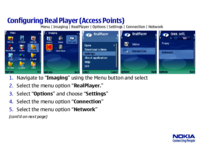
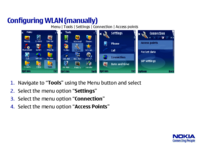



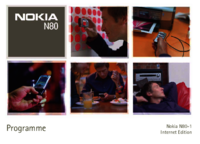
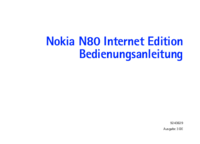

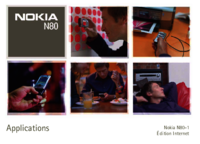


 (185 pages)
(185 pages)







Comments to this Manuals