Nokia N85 User Manual
Browse online or download User Manual for Mobile phones Nokia N85. Nokia N85 User Manual
- Page / 385
- Table of contents
- TROUBLESHOOTING
- BOOKMARKS
- Nokia N85 User Guide 1
- Contents 4
- About your device 8
- Network services 9
- Get started 10
- Keys and parts (back and 11
- Short Slide keys 11
- Insert SIM card and battery 11
- Switch the device on 12
- Charge the battery 12
- Antenna locations 13
- Get connected 14
- Find help 15
- Application Update 16
- Access codes 17
- Prolong battery life 17
- Free memory 19
- Your device 20
- Display indicators 22
- Shortcuts 23
- Navi™ wheel 24
- Multimedia menu 24
- Mobile Search 25
- Volume and loudspeaker 27
- Offline profile 27
- Fast downloading 28
- Web browser 29
- Browser toolbar 30
- Navigate pages 31
- Web feeds and blogs 31
- Content search 32
- Download and purchase items 32
- Bookmarks 32
- Empty the cache 33
- End the connection 33
- Connection security 33
- Web settings 34
- Connections 36
- WLAN connections 37
- WLAN wizard 37
- Connection manager 38
- Bluetooth connectivity 39
- Security tips 40
- Send data using Bluetooth 40
- Pair devices 41
- Receive data using Bluetooth 41
- Block devices 42
- Remote SIM mode 42
- PC connections 43
- Personalize your device 44
- Set tones in Profiles 45
- 3-D tones 46
- Modify the standby mode 46
- Modify the main menu 47
- Positioning (GPS) 48
- Hold your device correctly 49
- Tips on creating a GPS 49
- Position requests 50
- Landmarks 50
- GPS data 51
- Trip meter 52
- About Maps 53
- Browse maps 53
- Move and zoom 54
- Adjust the map view 54
- Download maps 55
- Find a place 56
- Extra services for Maps 56
- Navigation 57
- Traffic information 58
- Music folder 60
- Music menu 61
- Playlists 61
- Transfer music to your device 63
- FM transmitter 65
- Search podcasts 67
- Directories 67
- Downloads 68
- Play and manage podcasts 68
- FM radio 69
- About the camera 74
- Activate the camera 74
- Image capture 74
- Active toolbar 75
- Capture images 76
- Location information 77
- After taking a picture 77
- Capture images in a sequence 78
- You in the picture—self-timer 79
- Video recording 80
- Record videos 81
- After recording a video 81
- Camera settings 82
- Video settings 83
- About Photos 85
- View images and videos 85
- View and edit file details 86
- Organize images and videos 86
- Slide show 88
- TV-out mode 88
- Edit images 89
- Edit videos 90
- Print images 91
- Share images and videos 92
- Main view 93
- Streaming links 93
- Presentations 94
- Home network 95
- Settings for home network 96
- Set sharing on and define 96
- View and share media files 97
- Copy media files 98
- Important security 98
- Nokia Video Center 99
- Video feeds 100
- My videos 100
- Transfer videos from your PC 101
- Video center settings 101
- About N-Gage 102
- N-Gage views 102
- Edit profile details 104
- Play and manage games 104
- Connect with other players 105
- N-Gage settings 106
- Messaging 107
- Write text 108
- Write and send messages 109
- Messaging inbox 111
- Message reader 111
- E-mail settings 112
- Open the mailbox 112
- Retrieve e-mail messages 112
- Delete e-mail messages 113
- View messages on a SIM card 114
- Messaging settings 114
- Multimedia message settings 115
- Web service message settings 117
- Cell broadcast settings 118
- Other settings 118
- Make calls 119
- Voice and video mailboxes 120
- Answer or decline a call 120
- Make a conference call 120
- 1-touch dial a phone number 121
- Call waiting 121
- Voice dialing 121
- Make a video call 122
- Options during a video call 123
- Video sharing 124
- Accept an invitation 126
- Recent calls 126
- Call duration 126
- Packet data 127
- Internet calls 128
- Blocked contacts 129
- Manage internet call services 129
- Internet call settings 129
- Contacts (phonebook) 130
- Copy contacts 131
- SIM services 131
- Manage contact groups 132
- Media folder 133
- Adobe Flash Player 134
- Licenses 134
- Recorder 135
- Time management 136
- Calendar views 137
- Manage calendar entries 138
- Office folder 139
- Adobe reader 140
- Converter 140
- Applications folder 142
- Settings 144
- Tools folder 145
- Device manager 147
- Enhancement settings 150
- Slide settings 151
- Navi wheel settings 151
- Sensor settings 151
- Security settings 151
- Phone settings 154
- Call forward 155
- Call restrictions 156
- Network settings 156
- Connection settings 157
- Packet data settings 160
- Wireless LAN settings 160
- SIP settings 160
- Application settings 161
- Troubleshooting 162
- Enhancements 165
- Battery and charger 166
- Nokia battery authentication 167
- Care and maintenance 169
- Disposal 170
- Additional safety information 171
- Vehicles 172
- Potentially explosive 172
- Emergency calls 173
- Symbols/Numerics 175
- Edición 3 181
- Contenido 184
- Seguridad 188
- Servicios de red 189
- Teclas de deslíce corto 192
- Insertar la tarjeta SIM y la 193
- Encender el dispositivo 193
- Cargar la batería 194
- Ubicaciones de antena 194
- Conectarse 196
- Buscar ayuda 197
- Aplicaciones adicionales 198
- Actualizacones de software 198
- Actualización de Aplicación 198
- Configuraciones 199
- Códigos de acceso 199
- Extender la duración de la 200
- Liberar memoria 201
- Su dispositivo 203
- Indicadores en pantalla 205
- Accesos directos 206
- Rueda Navi™ 207
- Menú multimedia 208
- Búsqueda móvil 209
- Auricular 209
- Control de volumen y altavoz 210
- Perfil Desconectado 211
- Descarga rápida 211
- Explorador Web 213
- Barra de herramientas del 214
- Navegar por las páginas 215
- Vínculos Web y blogs 215
- Búsqueda de contenido 216
- Descargar y comprar 216
- Favoritos 217
- Vaciar la caché 218
- Finalizar la conexión 218
- Seguridad de conexión 218
- Configuraciones Web 218
- Conexiones 221
- Conexiones WLAN 222
- Asistente de WLAN 222
- Administrador de conexión 223
- Conectividad Bluetooth 224
- Sugerencias de seguridad 225
- Enviar datos utilizando 225
- Vincular dispositivos 226
- Recibir datos utilizando 227
- Bloquear dispositivos 227
- Modo remoto de SIM 227
- Conexiones de PC 228
- Personalizar su dispositivo 230
- Configurar tonos en Perfiles 231
- Tonos 3-D 232
- Modificar el modo en espera 233
- Modificar el menú principal 233
- Posicionamiento (GPS) 234
- Sujetar el dispositivo de 235
- Sugerencias para crear una 235
- Solicitudes de posición 236
- Datos GPS 237
- Contador de viaje 238
- Acerca de Mapas 239
- Explorar mapas 239
- Su ubicación actual 240
- Moverse y hacer zoom 240
- Ajustar la vista del mapa 240
- Descargar mapas 241
- Buscar un lugar 242
- Servicios adicionales para 243
- Navegación Vehicular 244
- Navegación Peatonal 244
- Navegar al destino deseado 244
- Información de tráfico 245
- Carpeta Música 247
- Menú Música 248
- Listas de reproducción 248
- Podcasts 249
- Nokia Music Store 252
- Transmisor FM 252
- Reproducir una canción con el 253
- Nokia Podcasting 254
- Buscar podcasts 255
- Directorios 255
- Descargas 256
- Radio FM 257
- Nokia Internet Radio 259
- Acerca de la cámara 263
- Activar la cámara 263
- Captura de imagen 264
- Barra de herramientas activa 265
- Capturar imágenes 266
- Información de ubicación 266
- Después de tomar una foto 267
- Capturar imágenes en una 268
- Sugerencias para tomar buenas 269
- Grabación de video 270
- Grabar videos 271
- Después de grabar un video 271
- Configuraciones de la cámara 272
- Configuraciones de video 274
- Acerca de Fotos 275
- Ver imágenes y videos 275
- Ver y editar detalles del 276
- Organizar imágenes y videos 277
- Etiquetas 278
- Presentación de diapositivas 278
- Modo salida de TV 279
- Editar imágenes 280
- Editar videos 281
- Imprimir imágenes 282
- Compartir imágenes y videos 283
- Vista principal 284
- Enlaces de streaming 285
- Presentaciones 285
- Red doméstica 286
- Configuraciones para la red 287
- Ver y compartir archivos 288
- Copiar archivos multimedia 289
- Información importante de 290
- Nokia Video Centre 291
- Vínculos de video 292
- Mis videos 293
- Transferir videos desde su PC 293
- Configuraciones del Centro de 294
- Acerca de N-Gage 295
- Vistas de N-Gage 295
- Crear un nombre de jugador 296
- Iniciar un juego 296
- Reproducir y administrar 297
- Editar detalles de perfil 298
- Conectarse con otros 298
- Configuraciones N-Gage 299
- Mensajería 301
- Escribir texto 302
- Editar textos y listas 303
- Escribir y enviar mensajes 304
- Buzón de entrada de mensajes 305
- Lector de mensajes 306
- Buzón de correo 306
- Abrir el buzón de correo 307
- Recuperar mensajes de e-mail 307
- Ver mensajes de una tarjeta 308
- Configuraciones de 309
- Configuraciones de e-mail 310
- Otras configuraciones 313
- Realizar llamadas 314
- Buzones de voz y video 315
- Contestar o rechazar una 315
- Realizar una llamada de 316
- Marcación rápida de un 316
- Llamada en espera 316
- Marcación por voz 317
- Realizar una llamada de video 318
- Opciones durante una llamada 319
- Video compartido 320
- Registro 322
- Paquete de datos 323
- Llamadas de Internet 325
- Contactos bloqueados 326
- Administrar servicios de 326
- Configuraciones de llamadas 326
- Contactos (directorio) 327
- Agregar tonos de timbre a los 328
- Copiar contactos 328
- Servicios SIM 328
- Administrar grupos de 329
- Carpeta Multimedia 331
- Reproductor Flash de Adobe 332
- Licencias 332
- Grabadora 334
- Organizar el tiempo 335
- Vistas de la agenda 336
- Carpeta Trabajo 338
- Convertidor 339
- Carpeta Aplicaciones 341
- Carpeta Herramientas 345
- Comandos de voz 346
- Sincronización 346
- Administrador de dispositivo 347
- Configuraciones de accesorios 350
- Configuraciones de la tapa 351
- Configuraciones del sensor 351
- Configuraciones de seguridad 352
- Restaurar configuraciones 354
- Configuraciones de teléfono 355
- Desvío de llamadas 356
- Restricción de llamadas 357
- Configuraciones de red 357
- Configuraciones de conexión 358
- Puntos de acceso 359
- Configuraciones de paquete de 361
- Configuraciones de LAN 362
- Configuraciones SIP 362
- Configuraciones de la 363
- Solución de problemas 364
- Accesorios 368
- Información sobre baterías y 369
- Normas de autenticación de 370
- Cuidado y mantenimiento 372
- Eliminación 373
- Niños pequeños 374
- Entorno operativo 374
- Dispositivos médicos 374
- Vehículos 375
- Zonas potencialmente 376
- Llamadas de emergencia 376
- Información de certificación 377
Summary of Contents
Nokia N85 User GuideIssue 3
Get startedKeys and parts (front and top)1 — Earpiece2 — Selection keys3 — Call key4 — Menu key 5 — Numeric keypad6 — Microphone7 — Navi™ wheel; herea
application. The downloaded video clips are saved inMy videos. To stream a video clip or view adownloaded one, select Options > Play. When thevideo
To turn sound on or off, select Options > Mute orUnmute.To view file details, select Options > Video details.To play a downloaded video clip in
N-GageAbout N-GageN-Gage is a mobile gaming platform available for arange of compatible Nokia mobile devices. You canaccess N-Gage games, players, and
You can also try out new games by downloading gametrials, or enhance your gaming experience with gameextras for games already on your device.Get start
To find a different friend to play with, select Options >View My Friends.This item is not displayed if your friends list is empty.See "Connect
● Device Model — The model number of your device.This is defined automatically and cannot be edited.● Show Location — Select whether to display your
To view new messages received from an N-Gage Friend,scroll to the friend on your Friends list, and selectOptions > View Message. Read messages ared
MessagingOnly devices that have compatible features can receiveand display multimedia messages. The appearance ofa message may vary depending on the r
Write textYour device supports traditional text input andpredictive text input. With predictive text, you canenter any letter with a single keypress.
To delete a character, press C. To delete more than onecharacter, press and hold C.The most common punctuation marks are availableunder 1. To scroll t
Keys and parts (back andsides)1 and 9 — Stereo speaker with 3-D sound effect2 — Volume/Zoom key3 — Key lock switch for locking and unlocking the keys4
attempts to resend the e-mail may increase your phonebill. In the Outbox folder, you can delete such amessage, or move it to the Drafts folder.1. Sele
Messaging inboxReceive messagesPress , and select Messaging > Inbox.In the Inbox folder, indicates an unread textmessage, an unread multimedia m
To change the message reading settings in the Speechapplication, select Options > Speech. See"Speech," p. 147.To listen to new messages o
If you are offline, select Options > Connect to start aconnection to the remote mailbox.Important: Exercise caution when openingmessages. Messages
Disconnect from the mailboxWhen you are online, to end the data connection to theremote mailbox, select Options > Disconnect.View messages on a SIM
Multimedia message settingsPress , and select Messaging > Options >Settings > Multimedia message.Select from the following:● Image size — D
new mailbox replaces New mailbox in the Messagingmain view. You can have up to six mailboxes.Select Mailboxes and a mailbox to change theconnection se
● Send message — Define how e-mail is sent fromyour device. Select Immediately for the device toconnect to the mailbox when you select Sendmessage. I
the browser and start a network connection to retrievecontent when you receive a service message, selectDownload messages > Automatically.Cell broa
Make callsVoice calls 1. In the standby mode, enter the phone number,including the area code. To remove a number, pressC.For international calls, pres
1. With the back of thedevice facing you,press and hold therelease button and liftup the cover.2. Insert the SIM card intothe card holder. Ensurethat
Tip: When you have only one active voice call, toput the call on hold, press the call key. To activatethe call, press the call key again.During an act
3. When the new call is answered, to join the firstparticipant in the conference call, select Options >Conference.To add a new person to the call,
The voice recognition in the device adapts to the mainuser’s voice to recognize the voice commands better.The voice tag for a contact is the name or n
Even if you denied video sending during a video call,the call is still charged as a video call. Check the pricingwith your service provider.1. To star
To answer the video call, press the call key. Allowvideo image to be sent to caller? is displayed. Tostart sending live video image, select Yes.If you
1. Press , and select Contacts.2. Open the contact card (or start a new card for thatperson).3. Select Options > Add detail > Share video.4. En
If you access other applications while you are sharinga video clip, the sharing is paused. To return to thevideo sharing view and to continue sharing,
Packet dataPress , and select Tools > Log.To check the amount of data sent and received duringpacket data connections, select Packet data. Forexam
Internet callsAbout internet callsWith the internet call service (network service), you canmake and receive calls over the internet. Internet callscan
Blocked contactsBlocked contacts are prevented from seeing youronline status.To add contacts to your blocked contacts list, select thecontact and Opti
Tip: Disconnect the charger from the wall outletwhen the charger is not in use. A charger that isconnected to the outlet consumes power evenwhen it is
Contacts (phonebook)In Contacts, you can save and update contactinformation, such as phone numbers, home addressesor e-mail addresses of your contacts
The default number or address is underlined in thecontact card.Add ringing tones for contactsPress , and select Contacts.To define a ringing tone for
When fixed dialing is activated, calls may be possibleto the official emergency number programmed intoyour device.To view the list of fixed dialing nu
Media folderRealPlayer With RealPlayer, you can play video clips or streammedia files over the air without saving them to thedevice first.RealPlayer s
site and starts loading the content. The content is notsaved in your device.RealPlayer settingsPress , and select Applications > Media >RealPla
Digital rights management (DRM) protected contentcomes with an associated activation key that definesyour rights to use the content.If your device has
Time managementClock Alarm clockPress , and select Applications > Clock.To view your active and inactive alarms, scroll right tothe alarm tab. To
1. To add a new calendarentry, scroll to the desireddate, and selectOptions > New entryand one of the following:● Meeting — to remindyou of an app
Manage calendar entriesTo delete several events at a time, go to the monthview, and select Options > Delete entry > Beforedate or All entries.To
Office folderQuickofficeWith the Quickoffice applications, you canview .doc, .xls, .ppt, .pps, and .txt documents anddownload software. Not all file f
Get connectedYour devicesupportsthefollowingYour device supports the following connectivity methods:● 2G and 3G networks● Bluetooth connectivity — to
To upgrade to a version of Quickpoint that supportsediting, when you have a file open, select Options >Updates and upgrades. The upgrade is chargea
Convert currencySelect Type > Currency. Before you can makecurrency conversions, you must select a base currencyand add exchange rates. The default
Applications folderCalculatorPress , and select Applications > Calculator.This calculator has limited accuracy and is designed forsimple calculati
Nokia Application Installer in Nokia PC Suite to installan application to your device.Icons in Application manager indicate the following: .sis or .
folder defined, it is installed in the Applications folderin the main menu.To see which software packages are installed orremoved and when, select Opt
Tools folderFile managerPress , and select Tools > File mgr..About File managerWith File manager, you can browse, manage, and openfiles on your de
To activate enhanced voice commands to startapplications and profiles, press and hold the rightselection key in the standby mode.To use enhanced voice
Device managerPress , and select Tools > Utilities > Devicemgr..Use Device manager to connect to a server and receiveconfiguration settings for
● Audio source — select whether you want to listento the message through the loudspeaker or thedevice.148Tools folder
SettingsSome settings may be preset for the device by yourservice provider, and you may not be able to changethem.General settingsIn general settings,
Find helpFor local services and warranty information, pleaserefer to the separate booklet.Instructions inside - In-devicehelpYour device contains inst
hidden. To display the content, select a shortcut andpress the scroll key left. Select Basic to switch offactive toolbar.● Operator logo — This setti
Slide settingsPress , and select Tools > Settings > General >Slide handling.To select whether you want to answer a call by openingthe slide,
These codes can only include the numbers from 0 to9.If you forget the PIN or the PIN2 code, contact yourservice provider. If you forget the lock code,
Important: Even if the use of certificates makesthe risks involved in remote connections and softwareinstallation considerably smaller, they must be
To view detailed information about a security module,scroll to it, and select Options > Security details.Restore original settingsPress , and sele
● Call waiting — To be alerted for incoming calls(network service) while you are in a call, selectActivate. To check whether the function isactivated
Several forwarding options can be active at the sametime. When all calls are forwarded, is shown inthe standby mode.Call restriction and call forward
● Cell info display — Set the device to indicate whenit is used in a cellular network based onmicrocellular network (MCN) technology and toactivate c
Tip: You can create internet access points in awireless LAN with the WLAN wizard.To create a new access point, select New accesspoint. The device asks
of the access point groups, select an access pointmarked with , and select Edit.Follow the instructions from your service provider.Select from the fol
updates through the Nokia Software Updater PCapplication. Software updates may not be available forall products or their variants. Not all operators m
not needed. In an ad hoc network, all devices mustuse the same WLAN network name.● WLAN security mode — Select the encryptionused: WEP, 802.1x, or WP
Session Initiation Protocol (SIP) settings are needed forcertain network services using SIP. You may receive thesettings in a special text message fro
TroubleshootingTo view frequently asked questions about your device,visit the product support pages at www.nokia.com/support.Q: What is my password fo
Q: Why can’t the other device see the files storedon my device in the home network?A: Make sure that you have configured the homenetwork settings, con
available WLAN networks and connect to WLANnetworks as usual.Q: How can I save my data before deleting it?A: To save data, use Nokia Nseries PC Suite
EnhancementsWarning: Use only batteries, chargers, andenhancements approved by Nokia for use with thisparticular model. The use of any other types may
Battery and charger informationBattery and chargerinformationYour device is powered by a rechargeable battery. Thebattery intended for use with this d
Do not dismantle, cut, open, crush, bend, deform,puncture, or shred cells or batteries. In the event of abattery leak, do not allow the liquid to come
The use of a battery that is not approved by themanufacturer may be dangerous and may result inpoor performance and damage to your device and itsenhan
Care and maintenanceYour device is a product of superior design andcraftsmanship and should be treated with care. Thefollowing suggestions will help y
based on your network service provider information.You may have settings from your service providersalready installed in your device, or you may recei
DisposalThe crossed-out wheeled-bin symbol on yourproduct, literature, or packaging reminds youthat all electrical and electronic products,batteries,
Additional safety informationSmall childrenYour device and its accessories may contain smallparts. Keep them out of the reach of small children.Operat
● Hold the wireless device to the ear opposite themedical device to minimize the potential forinterference.● Turn the wireless device off immediately
cause an explosion or fire resulting in bodily injury oreven death. Switch off the device at refueling pointssuch as near gas pumps at service station
Your mobile device is a radio transmitter and receiver.It is designed not to exceed the limits for exposure toradio waves recommended by international
IndexSymbols/Numerics1-touch dialing 121AA-GPS (assisted GPS) 48access codes 17access points 38, 157groups 158accessoriesSee enhancementsactive standb
cameracolor 82flash 78image quality 82imaging mode 76indicators 74lighting 82location information 77options 77scenes 78self-timer 79sequence mode 78se
games 102general information 15GPSposition requests 50GPS (Global PositioningSystem) 48grid view of menus 47Hheadset 26help application 15home network
multimedia 111settings 114voice 120Mini Map 31MMS (multimedia messageservice) 109, 111multimedia menu 24multimedia messages 109,111music player 60play
RRadiosettings 70radio 69RDS (Radio Data System) 69RealPlayer 133recordingcalls 135sounds 135recording video clips 81red-eye removal 90redial feature
● Features that use wireless LAN (WLAN), or allowingsuch features to run in the background while usingother features, increase the demand on batterypo
standby mode 46, 149streaming links 93streaming media 133Symbian applications 142synchronization of data 146Ttext entry 108text messagesreceiving and
Manual del Usuario para Nokia N85Edición 3
© 2009 Nokia. Todos los derechos reservados.DECLARACIÓN DE CONFORMIDADMediante la presente, NOKIA CORPORATION declara que el producto RM-334 cumple co
Nokia cuenta con una política de desarrollo continuo. Nokia se reserva el derecho de introducir cambios y mejoras en cualquiera de los productos descr
ContenidoSeguridad...8Acerca de su dispositivo...
Conexiones de PC...48Personalizar su dispositivo...50Cambiar la
Nokia Video Centre...111Ver y descargar videoclips...111Vínculos de vi
Carpeta Trabajo...158Quickoffice...158N
SeguridadLea estas sencillas indicaciones. Su incumplimientopuede ser peligroso o ilegal. Lea todo el manual delusuario para obtener más información.E
transferencia de determinadas imágenes, música y otroscontenidos.Su dispositivo admite varios métodos de conectividad. Aligual que las computadoras, e
Free memoryTo view how much memory different data typesconsume, press , and select Tools > File mgr., thedesired memory, and Options > Details &
una configuración especial, como cambios en los nombresde menús, en el orden de los menús y en los iconos.Comuníquese con su proveedor de servicios pa
InicioTeclas y partes (parte frontal yparte superior)1 — Audífono2 — Teclas de selección3 — Tecla Llamar4 — Tecla Menú 5 — Teclado numérico6 — Micrófo
Teclas y partes (posteriores ycostados)1 y 9 — Altavoz estéreo con efecto de sonido 3-D2 — Tecla de Volumen/Acercar/Alejar3 — Interruptor para bloquea
Insertar la tarjeta SIM y labateríaApague siempre el dispositivo y desconecte el cargadorantes de retirar la batería.1. Con la parte posteriordel disp
Cargar la bateríaCarga normal1. Conecte un cargador compatiblea un tomacorriente de pared.2. Conecte el cable de alimentaciónal dispositivo. Si la bat
Tenga presente que las antenas para Bluetooth, WLAN,GPS y transmisor FM están ubicadas en la tapa posteriorde su dispositivo. Si cambia la tapa poster
16ConectarseConectarseSu dispositivo admite los siguientes métodos deconexión:● Redes 2G y 3G● Conectividad Bluetooth: para transferir archivosy conec
Buscar ayudaPara obtener informaciones sobre servicios locales ygarantía, consulte el folleto por separado.Instrucciones incluidasadentro - Ayuda deld
Aplicaciones adicionalesExisten varias aplicaciones de Nokia y de distintosdesarrolladores de software de terceros que lepermiten sacar más provecho d
Con Actualización de Aplicación, puede revisar lasactualizaciones disponibles para las aplicaciones ydescargarlas en el dispositivo.Después de actuali
© 2009 Nokia. All rights reserved.DECLARATION OF CONFORMITYHereby, NOKIA CORPORATION declares that this RM-334 product is in compliance with the essen
Your deviceWelcomeWhen you switch on your device for the first time, theWelcome application is displayed.Select from the following:● Sett. wizard — t
el nuevo código y guárdelo en un lugar segurodistinto del lugar donde guarda el dispositivo. Siolvida el código y el dispositivo está bloqueado, éster
en el mapa, lo que aumenta el consumo de energíade la batería. Puede impedir la descarga automáticade nuevos mapas. Consulte "Mapas", pág. 5
● Archivos de instalación (.sis o .sisx) de aplicacionespreviamente instaladas. Transferir los archivos deinstalación a una PC compatible.● Imágenes y
Su dispositivoBienvenidoCuando enciende su dispositivo por primera vez, laaplicación Bienvenido aparece en la pantalla.Seleccione alguna de las siguie
2. Seleccione el tipo de conexión que desea utilizarpara transferir los datos. Ambos dispositivos debenadmitir el tipo de conexión seleccionado.3. Si
Usar los accesos directos para repetir unatransferenciaDespués de una transferencia de datos, puede guardarun acceso directo con las configuraciones d
Hay un auricular compatible conectado aldispositivo. El transmisor FM está activo sin transmisión. El transmisor FM está activo y realizando unat
Para alternar entre las aplicaciones abiertas, mantengapulsada la tecla . Cuando se dejan aplicacionesejecutándose en segundo plano, aumenta la demand
2. Para seguir desplazándose, deslicesu dedo por el borde de la tecla dedesplazamiento a la derecha oizquierda.Indicador del modo pausaEl borde alrede
agregar un nuevo contacto a una posición vacíade la lista, pulse la tecla de desplazamiento yseleccione un contacto. Para enviar un mensaje,en el menú
2. Select the connection type you want to use totransfer the data. Both devices must support theselected connection type.3. If you select Bluetooth, c
Aviso: Cuando utilice elauricular, su capacidad para oírlos sonidos exteriores puedeverse afectada. No use elauricular en condiciones quepongan su se
Para usar el altavoz durante una llamada, pulseAltavoz.Para desactivar el altavoz, pulse Teléfono.Perfil DesconectadoPara activar el perfil desconecta
En las configuraciones del dispositivo, puede activar odesactivar la compatibilidad HSDPA. Consulte"Configuraciones de paquete de datos", pá
Explorador Web Con el explorador Web, puede ver en Internet páginasWeb con lenguaje de marcado de hipertexto (HTML)con su diseño original. También pu
Para ver instantáneas de las páginas que visitó durantela sesión de exploración actual, seleccione Atrás(disponible si Historial está definida en lasc
En la barra de herramientas, seleccione alguna de lassiguientes opciones:● Enlaces usados con frec. — Vea una lista de lasdirecciones Web que visita
Para definir cómo se actualizarán los vínculos Web,seleccione Opciones > Herramientas > VínculosWeb.WidgetsSu dispositivo es compatible con widg
2. Seleccione la opción apropiada para comprar elelemento (por ejemplo Comprar).3. Lea detenidamente toda la informaciónproporcionada.4. Para continua
Vaciar la cachéLa información o los servicios a los que accede sealmacenan en la memoria caché del dispositivo.Una memoria caché es una parte de la me
puntos de acceso y que usted no pueda cambiarlos,crearlos, editarlos ni eliminarlos.● Página de inicio — Defina la página de inicio.● Mini mapa — Ac
To edit the shortcut, scroll to it, and select Options >Shortcut settings. You can, for example, create orchange the name of the shortcut.A transfe
● Pto. acc. actualizac. auto. — Seleccione el puntode acceso deseado para actualizar. La opción estádisponible sólo cuando Actualizaciones auto. está
ConexionesSu dispositivo ofrece varias opciones para conectarsea Internet o a otro dispositivo o PC compatible.LAN inalámbricaSu dispositivo admite re
Cuando el dispositivo está en el perfil desconectado,aún puede utilizar WLAN, si está disponible. Recuerdecumplir con cualquier requerimiento de segur
Si la búsqueda de WLAN está desactivada y usted noestá conectado a ninguna WLAN, aparece EscaneoWLAN desact.. Para activar la búsqueda y buscar WLANdi
conexiones WLANNota: La facturación real de las llamadas y losservicios de parte de su proveedor puede variar segúnlas funciones de red, el redond
otros dispositivos que admiten tecnología Bluetooth,utilice los accesorios aprobados por Nokia para estemodelo. Consulte a los fabricantes de otrosdis
1. Abra la aplicación donde está guardado el elementoque desea enviar. Por ejemplo, para enviar unaimagen a otro dispositivo compatible, abra Galería.
● Fijar como autoriz. — Las conexiones entre sudispositivo y el dispositivo autorizado puedenestablecerse sin su conocimiento. No se necesitauna acep
de 16 dígitos y configure el otro dispositivo comoautorizado.Para utilizar el modo remoto de SIM con un accesoriode auto compatible, active la conecti
puede, por ejemplo, transferir imágenes entre sudispositivo y una PC compatible.Para obtener informaciones de asistencia técnica yacerca de la conexió
A GPRS packet data connection is active (networkservice). indicates the connection is on hold and that a connection is available. A packet data
Personalizar su dispositivoPara personalizar su dispositivo puede cambiar elmodo el modo en espera, el menú principal, los tonos,los temas o el tamaño
En temas de audio, puede seleccionar un esquema desonido como "Espacio" para cubrir todas las accionesdel dispositivo, como llamar, batería
Si desea configurar un perfil para que esté activodurante un determinado período, seleccioneOpciones > Programado. Cuando el tiempo expira,el perfi
Modificar el modo en esperaPara cambiar la apariencia del modo en espera, pulse y seleccione Herramientas > Config. >General > Personalizació
Posicionamiento (GPS)Puede utilizar aplicaciones tales como Mapas y datosGPS para conocer su ubicación o medir distancias. Estasaplicaciones requieren
El dispositivo está preconfigurado para usar el servicioA-GPS de Nokia, en caso de que no estén disponibleslas configuraciones de A-GPS específicas de
● Si las condiciones climáticas son malas, laintensidad de la señal también puede verseafectada.● Algunos vehículos tienen ventanas polarizadas, locua
Seleccione Opciones y de las siguientes opciones:● Nueva marca — Crear una nueva marca. Para haceruna solicitud de posicionamiento para la ubicacióna
destino, o ingrese las coordenadas de latitud ylongitud.Para borrar el destino que definió para su viaje,seleccione Detener navegación.Recuperar infor
MapasAcerca de MapasAdemás de las funciones mencionadas en el manual delusuario, con Mapas 2.0, usted puede comprar unalicencia para navegación en aut
To switch between the General and Silent profiles, inthe standby mode, press and hold #. If you have twophone lines (network service), this action swi
Su ubicación actualPara establecer una conexión GPS y acercarse a suubicación actual, seleccione Opciones > Miposición o pulse 0. Si el ahorro de e
Satélite o Híbrido. Es posible que las imágenessatelitales no estén disponibles para todas lasubicaciones geográficas.Para definir si desea que la vis
Nokia Map Loader usa las informaciones del historialde Mapas para verificar la versión de los datos del mapaa ser descargado.Después de instalar el so
herramientas activa o el menú de opciones y elmétodo.Para ver su historial de exploración, los lugares que havisto en un mapa, y las rutas y coleccion
de teléfono (si su proveedor de servicios de red celularlo admite).Navegación VehicularPara adquirir un servicio de navegación Vehicular yPeatonal, se
comando de voz, 3 para alternar entre el modo de díay el modo de noche, y 4 para guardar su lugar actual.Información de tráficoPara comprar una licenc
mediante un e-mail, ingrese su nombre y su direcciónde e-mail y seleccione Aceptar.66Mapas
Carpeta MúsicaReproductor de músicaAviso: Escuche música a un volumen moderado.La exposición prolongada a un nivel de volumen altopuede perjudicar su
Para hacer una pausa en la reproducción, pulse ;para continuar, pulse de nuevo. Para detener lareproducción, pulse .Para adelantar o retroceder, man
Para ver detalles de la lista de reproducción, seleccioneOpciones > Detalles lista reproduc..Crear una lista de reproducción1. Seleccione Opciones
1. To open or close themultimedia menu, pressthe multimedia key.2. To browse the tiles, scrollleft or right, or, if the Naviwheel setting is set on,sl
Red doméstica con reproductor demúsicaEl contenido almacenado en su dispositivo Nokia sepuede reproducir de forma remota en dispositivoscompatibles en
● Para ver su dispositivo en una PC como undispositivo de memoria masiva al que puedetransferir cualquier archivo de datos, establezca laconexión con
Los elementos seleccionados se transfieren al panelListas de reproducción que desea sincronizar.3. Para finalizar la configuración de sincronizaciónau
extranjero, consulte www.nseries.com/fmtransmitter(en inglés) para comprobar que su uso esté permitido.Con el transmisor FM, puede reproducir cancione
El transmisor se desactiva de manera automática si nose reproduce música por varios minutos.Configuraciones del transmisor FMPulse y seleccione Músi
específico y se ejecuta Nokia Podcasting. Si no seestá ejecutando Nokia Podcasting, no se activaránlas actualizaciones automáticas.● Límite de descarg
Los directorios pueden incluir los podcasts mássolicitados enumerados por popularidad o en carpetastemáticas.Para abrir el tema de la carpeta que dese
Reproducir y administrar podcastsPara ver los episodios disponibles del podcast elegido,en Podcasts, seleccione Abrir. Bajo cada episodio, veráel form
estaciones de radio compatibles con RDS puedenmostrar información, como el nombre de la estación.Si está activada en las configuraciones, RDS tambiéni
Ver contenido visualPara verificar la disponibilidad y los costos, y parasuscribirse al servicio, comuníquese con su proveedorde servicios.Para ver co
My content searchTo search content in your device, in the main view,enter your text to the search field. The search resultsare displayed on the screen
permitir grandes transferencias de datos por un cargomensual.Escuchar estaciones de radio de InternetPulse y seleccione Música > Radio > Radio
Para ver sólo estaciones que comienzan con ciertasletras o números, ingrese los caracteres. Las estacionesque coinciden aparecen en la pantalla.Buscar
● Velocidad bits conexión 3G — para conexiones depaquetes de datos 3G.● Velocid. bits conex. Wi-Fi — para conexionesWLAN.La calidad de la difusión d
CámaraAcerca de la cámaraEl Nokia N85 tiene dos cámaras. La principal, unacámara de alta resolución, está en la parte posteriordel dispositivo. La sec
Captura de imagenIndicadores de cámara para imagenfijaEl visor de la cámara para imágenes fijas muestra losiguiente:1 — Indicador del modo de captura.
Barra de herramientas activaLa barra de herramientas activa le proporciona accesosdirectos a diferentes elementos y configuraciones,antes y después de
Capturar imágenesCuando capture una imagen, tenga presente losiguiente:● Use ambas manos para no mover la cámara.● La calidad de una imagen digitalmen
Indicadores de información de ubicación en la parteinferior de la pantalla:● — Información de ubicación no disponible. El GPSse mantiene en segundo p
Mantenga una distancia segura cuando use el flash. Nouse el flash para tomar fotos de personas o animales acorta distancia. No cubra el flash mientras
desplazamiento. Si utilizó un intervalo de tiempo, enla pantalla verá sólo la última imagen que capturó.Puede ver las demás imágenes en la aplicación
You can also connect a compatible TV-out cable to theNokia AV Connector (3.5 mm) of your device.Do not connect products that create an output signalas
objetivo. Mueva la cámara, o el objetivo, cuando estascondiciones no se cumplan. Acerque la cámara alobjetivo para tomar retratos más nítidos.Profundi
8 — Tiempo de grabación disponible. Cuando graba, elindicador de duración del video actual también exhibeel tiempo transcurrido y el restante.9 — La u
posible que no pueda enviar videoclips guardadosen formato de archivo MPEG-4 en un mensajemultimedia.También, puede enviar el videoclip a la persona c
(continuo) permite que los incrementos de zoomsean suaves y continuos entre el zoom digital y elzoom digital extendido, Activado (en pausa)permite que
Si selecciona una nueva escena, las configuraciones decolor e iluminación cambiarán de acuerdo con laescena seleccionada. Si es necesario, puede cambi
PhotosAcerca de FotosPulse , seleccione Fotos y alguna de las siguientesopciones:● Capturadas — para mostrar todas las fotos y videosque ha tomado.●
Los archivos deimágenes y videoclipsestán en un bucle yordenados por fecha yhora. Aparece elnúmero de archivos.Para explorar losarchivos uno por uno,d
Organizar imágenes y videosPuede organizar archivos en Fotos de la siguientemanera:● Para ver elementos en la vista de etiquetas, agregueetiquetas a é
seleccione Opciones > Agregar a álbum. Se abre unalista de álbumes. Seleccione el álbum en el que deseaagregar la imagen o el videoclip. El element
● Terminar — para cerrar la presentación dediapositivas.Para explorar imágenes, desplácese a la izquierda oderecha.Antes de iniciar la presentación d
establishing and using a wireless LAN connection. Youcan also use Bluetooth connectivity while in the offlineprofile.To leave the offline profile, pre
Para todas las aplicaciones excluyendo las carpetas enFotos, la pantalla de TV exhibe lo que aparece en lapantalla de su dispositivo.La imagen abierta
Reducir ojos rojosPara reducir los ojos rojos en una imagen, seleccioneOpciones > Aplicar efecto > Reduc. ojos rojos.Mueva la cruz en el ojo y p
Imprimir imágenesImpresión de imágenesPara imprimir imágenes con Impresión de imágenes,seleccione la imagen que desea imprimir y la opción deimpresión
Para configurar una impresora predeterminada,seleccione Opciones > Impresora predet..Para seleccionar el tamaño de papel, seleccioneTamaño de papel
GaleríaPara acceder a sus imágenes, videoclips y canciones oalmacenar y organizar clips de sonido y enlaces destreaming, pulse y seleccione Aplicacio
Para descargar sonidos, seleccione el enlace dedescarga.Enlaces de streamingPara abrir enlaces de streaming, pulse y seleccioneAplicaciones > Med
Red domésticaAcerca de la red domésticaSu dispositivo es compatible con Universal Plug andPlay (UPnP) y certificado por la Alianza de RedesDigitales V
Su dispositivo está conectado a la red doméstica sólosi acepta una solicitud de conexión de otro dispositivocompatible, o selecciona la opción para ve
Activar compartir y definir elcontenidoSeleccione Herramientas > Conect. > Med. dom. >Comp. contenido y alguna de las siguientes opciones:● C
Mostrar archivos multimedia almacenados ensu dispositivoPara mostrar archivos multimedia que estánalmacenados en otro dispositivo de la red doméstica(
Web browserWith the Web browser, you can view hypertext markuplanguage (HTML) web pages on the internet asoriginally designed. You can also browse web
Información importante deseguridadCuando configure su red doméstica WLAN, active unmétodo de encriptación en el dispositivo de punto deacceso, y luego
Nokia Video CentreCon el Nokia Video Centre (servicio de red), puededescargar y transmitir videoclips por aire desdeservicios de video por Internet co
Algunos videoclips pueden transmitirse por aire; sinembargo otros se deben primero descargar en sudispositivo. Para descargar un videoclip, seleccione
Mis videosMis videos es un lugar de almacenamiento para todoslos videos en la aplicación Centro de video. Puede teneruna lista de videos descargados y
Configuraciones del Centro devideoEn la vista principal del Centro de video, seleccioneOpciones > Configuraciones y alguna de lassiguientes opcione
N-GageAcerca de N-GageN-Gage es una plataforma de juegos móvilesdisponible para distintos dispositivos móviles Nokiacompatibles. Puede acceder a juego
En My friends, puede invitar otros jugadores de N-Gage a su lista de amigos y ver si están conectados ydisponibles para jugar. También puede enviar
Monitorear su progresoPara ver sus puntos actuales de N-Gage, desplácesehasta Home y seleccione Track My Progress.Jugar con amigosPara conectarse con
Editar detalles de perfilPara editar los detalles de su perfil público, seleccioneOptions > Edit Profile, abra la ficha Public yseleccione una de l
El indicador junto al nombre del jugador exhibe ladisponibilidad de su amigo.Puede enviar mensajes privados a sus amigos de N-Gage aun si no está disp
The availability of particular products and applications and services for these products may vary by region. Please check with your Nokia dealer for d
current page is not the first page you visit). Select thepage you want to go to.To save a page while browsing, select Options >Settings > Save p
y suscribirse al boletín informativo de N-Gage.También puede definir si desea recibirnotificaciones de sus Amigos N-Gage mientras estájugando.● Connec
MensajeríaSólo los dispositivos con funciones compatiblespueden recibir y mostrar mensajes multimedia. Laapariencia de un mensaje podrá variar dependi
principal de Mensajes, seleccione Opciones >Difusión celular.Los mensajes de difusión celular no se pueden recibiren redes UMTS. Una conexión de pa
ingreso de texto tradicional y seleccione Aceptar.La palabra se agrega al diccionario. Cuando eldiccionario está lleno, una palabra nuevareemplaza a l
Escribir y enviar mensajesSeleccione > Mensajes.Antes de crear un mensaje multimedia o escribir un e-mail, debe tener activadas las configuracion
Nota: El icono de mensaje enviado o el texto enla pantalla de su dispositivo no indican que el mensajehaya sido recibido por el destinatario deseado.
Para ver los objetos multimedia que se incluyeron enel mensaje multimedia, seleccione Opciones >Objetos.Si el mensaje incluye una presentación mult
correctamente las respectivas configuraciones.Consulte "Puntos de acceso", pág. 179.Debe tener una cuenta de e-mail adicional. Siga lasinstr
3. Para abrir un mensaje de e-mail, pulse la tecla dedesplazamiento. Si no se recuperó el mensaje de e-mail y está desconectado, se le preguntará si d
2. Seleccione Opciones > Marcar/Desmarcar >Marcar o Marcar todo para marcar los mensajes.3. Seleccione Opciones > Copiar. Se abre una lista
Navigate pagesMini Map and page overview help you navigate webpages that contain a large amount of information.When Mini Map is set on in the browser
● Tamaño de imagen — Defina el tamaño de laimagen de un mensaje multimedia.● Modo creación MMS — Si selecciona Dirigido, eldispositivo le informa cu
reemplazará a Nuevo buzón en la vista principal deMensajes. Puede tener un máximo de seis buzones decorreo.Seleccione Buzones de correo y un buzón de
Seleccione alguna de las siguientes opciones:● Mi nombre — Escriba su nombre. Su nombrereemplaza su dirección de e-mail en el dispositivodel destinat
Configurar el dispositivo para que recupere e-mailsautomáticamente puede ocasionar la transmisión degrandes volúmenes de datos a través de la red de s
Realizar llamadasLlamadas de voz 1. En el modo en espera, ingrese el número deteléfono, incluyendo el código de área. Paraeliminar un número, pulse C.
pulse * varias veces. Para enviar el tono, seleccioneAceptar. Puede agregar tonos DTMF al númerotelefónico o a los campos DTMF en una tarjeta decontac
Realizar una llamada demulticonferencia1. Llame al primer participante.2. Para realizar una llamada a otro participante,seleccione Opciones > Nueva
Para contestar la llamada en espera, pulse la teclaLlamar. La primera llamada queda retenida.Para alternar entre ambas llamadas, seleccioneCambiar. Pa
en caso de que se haya definido. De lo contrario, eldispositivo selecciona el primer número disponible enla tarjeta de contacto.Realizar una llamada d
Opciones durante una llamadade videoPara cambiar entre ver video o escucharlo solamente,seleccione Opciones > Activar o Desactivar y laopción desea
Using widgets may involve the transmission of largeamounts of data through your service provider'snetwork. Contact your service provider for info
Video compartidoUse la función de compartir video (servicio de red) paraenviar video en vivo o videoclip desde su dispositivomóvil a otro dispositivo
3. Seleccione Opciones > Agregar info. >Compartir video.4. Ingrese la dirección SIP con el formatonombreusuario@nombredominio (puede usar unadir
Para guardar el video en vivo compartido, seleccioneGuardar cuando se le indique. El video compartido seguarda en Fotos.Si accede a otras aplicaciones
Nota: La facturación real de las llamadas y losservicios de parte de su proveedor puede variar segúnlas funciones de red, el redondeo de la facturaci
Sugerencia: En la vista de detalles, puede copiarun número de teléfono en el portapapeles ypegarlo en un mensaje de texto, por ejemplo.Seleccione Opci
Llamadas de InternetAcerca de llamadas de InternetCon el servicio de llamadas de Internet (servicio de red),puede realizar y recibir llamadas de Inter
tecla numérica cuando el dispositivo esté en el modoen espera, después pulse la tecla # durante unossegundos, para borrar la pantalla y alternar eldis
Contactos (directorio)En Contactos, puede guardar y actualizar lainformación del contacto, como números de teléfono,direcciones particulares o direcci
mensaje a un número o una dirección determinado. Elnúmero predeterminado también se utiliza en lamarcación por voz.1. En la lista de contactos, selecc
Contactos SIMPara agregar los nombres y números almacenados enla tarjeta SIM a la lista de contactos en Contactos,seleccione Opciones > Configuraci
received in messages to your bookmarks and sendsaved bookmarks.To open the bookmarks view while browsing, press 1,or select Options > Bookmarks.To
2. Desplácese hasta un contacto y seleccioneOpciones > Eliminar de grupo.3. Para eliminar el contacto del grupo, seleccione Sí.150Contactos (direct
Carpeta MultimediaRealPlayerCon RealPlayer, puede reproducir videoclips otransmitir archivos multimedia por aire sin tener queguardarlos primero en el
Para transmitir contenido por el aire (servicio de red),en RealPlayer o Fotos, seleccione un enlace destreaming guardado en la carpeta Enl. streaming.
Los propietarios de contenido pueden empleardistintos tipos de tecnologías de administración dederechos digitales (DRM) para proteger su propiedadinte
● Sin usar — Ver licencias sin archivos multimediaconectados en el dispositivo.Para comprar más tiempo de uso para un archivomultimedia, seleccione u
Organizar el tiempoRelojAlarmaPulse y seleccione Aplicaciones > Reloj.Para ver sus alarmas activas e inactivas, desplácese ala derecha hasta la f
1. Para agregar una nuevaentrada a la agenda,desplácese hasta la fechadeseada y seleccioneOpciones > Nuevaentrada y alguna de lassiguientes opcione
Para ir a una fecha determinada, seleccioneOpciones > Ir a fecha. Para ir al día actual, pulse latecla #.Para alternar entre las vistas mensual, se
Carpeta TrabajoQuickofficeCon las aplicaciones de Quickoffice, puede verdocumentos .doc, .xls, .ppt y .txt y descargar software.No es compatible con t
2000, XP y 2003. No son compatibles todas lasvariaciones ni funciones de los formatos de archivos.Para actualizar a una versión de Quickpoint que admi
transmission between the gateway and the contentserver.Security certificates may be required for some services,such as banking services. You are notif
4. En el primer campo Cantidad, ingrese el valor quequiere convertir. El otro campo Cantidad, cambiaautomáticamente para mostrar el valor convertido.C
Carpeta AplicacionesCalculadoraPulse y seleccione Aplicaciones > Calculad..La calculadora tiene una precisión limitada y estádiseñada para cálcul
Instalar aplicaciones y softwarePuede transferir archivos de instalación a sudispositivo desde una computadora compatible,descargarlos durante la expl
desplácese al archivo de instalación y selecciónelopara comenzar a instalarlo.Durante el proceso, el dispositivo muestrainformación acerca del progres
● Instalación software — Seleccione si se puedeinstalar el software Symbian que no cuenta con unafirma digital verificada.● Verif. certif. en línea
Carpeta HerramientasAdministrador de archivosPulse y seleccione Herramientas > Adm. arch..Acerca del Administrador dearchivosCon el Administrador
Comandos de voz Pulse y seleccione Herramientas > Servicios >Coman. voz.Puede utilizar los comandos de voz mejorados paracontrolar su disposit
Cuando abre la aplicación, el perfil de sincronizaciónpredeterminado o usado con anterioridad aparece.Para modificar el perfil, desplácese hasta un el
Para ver detalles de una voz, desplácese a la derechahasta la ficha de voz, desplácese a la voz y seleccioneOpciones > Detalles de voz. Para escuch
ConfiguracionesEs posible que algunas configuraciones esténpreestablecidas por el proveedor de servicios y que nopueda cambiarlas.Configuraciones gene
● Cookies — Enable or disable the receiving andsending of cookies.Web feed settings● Automatic updates — Define whether you wantthe web feeds to be
espera y seleccione las aplicaciones que desea queaparezcan en la barra de herramientas activa.Si el standby activo está desactivado, puede asignaracc
de timbre está configurado en Un bip o Silencio, sedesactivará la respuesta automática.● Luces — Defina si las luces permenecen encendidasdespués de
Para cambiar la configuración para la rotaciónautomática de la pantalla, seleccione Config. >General > Config. sensor > Control de activación
tarjetas SIM que se reconocen como las tarjetas delpropietario.● Grupo cerr. usuarios — Puede especificar un grupode personas a las que puede llamar
certificado. Se verifica la validez del certificado yalguna de las siguientes notas aparecen en la pantalla:● Certificado no seguro — No ha programad
Configuraciones deposicionamientoPulse y seleccione Herramientas > Config. >General > Posicionam..Métodos de posicionamiento● GPS integrado
● Llam. Internet en esp. — Para que se le notifiquede una nueva llamada por Internet entrantemientras tiene una llamada activa, seleccioneActivada.●
Comuníquese con su proveedor de servicios paraobtener más detalles.Para activar la función de desvío de llamadas,seleccione Activar. Para verificar si
Un acuerdo de roaming es un acuerdo entre dos omás proveedores de servicios que permite a losusuarios de un proveedor de servicios el uso de losservic
suscribirse a los servicios de conexión de paquete dedatos, comuníquese con su proveedor de servicios.Puntos de accesoCrear un nuevo punto de accesoPu
ConnectionsYour device offers several options to connect to theinternet or to another compatible device or PC.Wireless LANYour device supports wireles
puntos de acceso para conectarse a esa red y definir elorden en el que se usan los puntos de acceso.Por ejemplo, puede agregar puntos de acceso LANina
dispositivo. Las otras configuraciones dependen deltipo de red seleccionado.● Dirección IP teléfono (sólo para IPv4). — ingresela dirección IP del di
Las configuraciones de paquete de datos afectan atodos los puntos de acceso que utilicen una conexiónde paquete de datos.● Conex. paq. de datos — Si
Control de nombre del punto deaccesoPulse y seleccione Herramientas > Config. >Conexión > Control APN.Con el servicio de control de nombre
Solución de problemasPara ver las preguntas frecuentes acerca deldispositivo, visite las páginas de soporte del productoen www.nokia.com/support o el
10 metros y que no haya paredes u otras obstruccionesentre los dispositivos.P: ¿Por qué no puedo cerrar una conexiónBluetooth?R: Si otro dispositivo e
menos frecuencia. La WLAN se desactiva entre lasbúsquedas en segundo plano.Para cambiar las configuraciones de búsqueda ensegundo plano, realice lo si
una notificación cuando tiene un nuevo mensajemultimedia en el centro de mensajería multimedia. Siselecciona Desactivada, el dispositivo no realizanin
AccesoriosAviso: Utilice sólo baterías, cargadores yaccesorios aprobados por Nokia para este modelo enparticular. El uso de otros accesorios puede anu
Información sobre baterías y cargadoresInformación sobre baterías ycargadoresSu dispositivo recibe alimentación eléctrica a través deuna batería recar
applicable safety requirements when establishing andusing a WLAN connection.Tip: To check the unique media access control(MAC) address that identifies
ejemplo, cuando lleva una batería de repuesto en subolsillo o bolso. El cortocircuito de los terminalespuede dañar la batería o el objeto que esté con
2. Cuando mueva el hologramahacia la izquierda y la derecha, yhacia arriba y abajo, verá 1, 2, 3y 4 puntitos en cada ladorespectivamente.¿Qué ocurre s
Cuidado y mantenimientoSu dispositivo es un producto de diseño y fabricaciónsuperiores, y se lo debe tratar con cuidado. Lassiguientes sugerencias lo
accesorio. Si algún dispositivo no funcionacorrectamente, llévelo a su centro de servicioautorizado más cercano.EliminaciónEl símbolo del contenedor c
Información adicional de seguridadNiños pequeñosSu dispositivo y los accesorios pueden contener partespequeñas. Manténgalos fuera del alcance de los n
● Mantener siempre una distancia de más de 15,3 cm(6 pulgadas) entre su dispositivo móvil y eldispositivo médico cuando el dispositivo móvil estéencen
funcionamiento del avión, interrumpir la red delteléfono móvil y puede ser ilegal.Zonas potencialmenteexplosivasApague el dispositivo en áreas donde p
● Cambiar el perfil desconectado o de vuelo a unperfil activo.2. Pulsar la tecla Finalizar tantas veces como seanecesario para borrar la pantalla y pr
exposición a ondas de radio que establecen la FCC (losEE.UU.) e Industry Canada. Estos requisitos determinanun límite SAR de un promedio de 1,6 W/kg e
ÍndiceAA-GPS (GPS asistido) 54accesoriosConsulte accesoriosacercamiento 86, 91actualización automática parahora/fecha 155actualización de software 18a
To start a search for available WLANs, select the statusand Search for WLAN. To set WLAN scanning off, selectthe status and select WLAN scanning off.T
carpeta de mensajesenviados 121centro de video 111descargar 111ver 111certificados 173certificados personales 173codificación de caracteres 123código
tapa deslizante 171transmisor FM 74video compartido 140WLAN 181, 182configuraciones centro devideocentro de video 114configuraciones deaccesorios 170c
organizar archivos 97ver 95Consulte cámarafunción de remarcación 176Ggaleríaenlaces de streaming 105sonidos 104GPSsolicitudes de ubicación 56GPS (Sist
memoriaborrar 21caché de Web 38memoria caché 38mensajescarpetas para 121configuraciones 129e-mail 126icono para entrantes 125multimedia 125voz 135men
puntuación, entrada detexto 123QQuickmanager 159Quickpoint 158Quicksheet 158Quickword 158Rradio 77configuraciones 79radio de Internetconfiguraciones 8
Vvideo compartido 140videoclipscompartido 140vínculos de noticias 35vínculos, noticias 35vista cuadrícula de menús 53vista general de la página. 35vis
To view the details of a connection, select Options >Details.Available WLAN networksPress , and select Tools > Connectivity > Conn.mgr. >
ContentsSafety...8About your device...
When you open the application for the first time, youare asked to define a name for your device. You canchange the name later on.Select from the follo
4. If the other device requires pairing before data canbe transmitted, a tone sounds, and you are askedto enter a passcode. See "Pair devices,&qu
Messaging. Messages received through Bluetoothconnectivity are indicated by .Tip: If your device notifies you that the memoryis full when you try to r
If Ask on connection is set to off or you want to changethe mode during an active connection, select USBconnection mode and from the following:● PC Su
Personalize your deviceYou can personalize your device by changing thestandby mode, main menu, tones, themes, or font size.Most of the personalization
changes all your previous sound settings. If you wantto return to using the default tones, select audio theme'Nokia'.You can change the soun
To create a new profile, select Options > Createnew.3-D tonesPress , select Tools > Utilities > 3-D tones.With 3-D tones, you can enable thr
To change the clock shown in the standby mode, press, and select Applications > Clock > Options >Settings > Clock type. You can also chang
Positioning (GPS)You can use applications such as Maps and GPS data tofind out your location or measure distances. Theseapplications require a GPS con
Define an access point for A-GPS — Press , andselect Tools > Settings > General > Positioning >Positioning server. Only a GPRS internet
Personalize your device...44Change the look of your device...44Audio themes...
If your device has foundsatellites, a bar for eachsatellite is shown in thesatellite info view. The longerthe bar, the stronger thesatellite signal. W
You can sort your landmarks into preset categories,and create new categories. To edit and create newlandmark categories, open the categories tab, ands
Trip meterThe trip meter has limited accuracy, and roundingerrors may occur. Accuracy can also be affected byavailability and quality of GPS signals.P
MapsAbout MapsIn addition to the features mentioned in the userguide, with Maps 2.0, you can also purchase a licensefor car and pedestrian navigation
A GPS indicator is shown on the display.One bar is one satellite. When the device tries to find asatellite, the bar is yellow. When the device recei
Download mapsWhen you browse a map on the display in Maps, a newmap is automatically downloaded if you scroll to anarea which is not covered by maps a
Find a placeTo search for a location or point of interest by keyword,in the main view, enter the name of the place or thedesired keyword in the search
downloaded guides are automatically saved to yourdevice.The license you purchase for a guide or navigation canbe transferred to another device, but th
Turn-by-turn navigation or voice guidance are notavailable for Walk navigation. Instead, a big arrowshows the route and a small arrow at the bottom of
To browse a downloaded guide, on the My guides tabin Guides, select a guide and a subcategory (ifavailable).To download a new guide to your device, in
View and download video clips...99Video feeds...
Music folderMusic playerWarning: Listen to music at a moderate level.Continuous exposure to high volume may damage yourhearing. Do not hold the devic
To fast forward or rewind, press and hold or. To go to the next item, press. To return to thebeginning of the item, press. To skip to the previousit
4. If you select Yes, select artists to find the songs youwant to include in the playlist. Press the scroll keyto add items.To show the song list unde
network settings. See "Set sharing on and definecontent," p. 96.Transfer music to your deviceYou can transfer music from a compatible PC or
You can see the amount of available memory in yourdevice above the Sync List.4. To remove songs or albums, select an item in theSync List, right-click
FM transmitterAbout the FM transmitterThe availability of this feature may vary by country.Some countries may restrict the use of the FMtransmitter. B
FM transmitter settingsPress , and select Music > FM transmitter.To activate the FM transmitter, select FMtransmitter > On.To set a frequency m
● If limit exceeds — Define what to do if thedownloads exceed the download limit.Setting the application to retrieve podcastsautomatically may involv
the .opml (outline processor markup language) file,and Done.To edit the selected folder, web link, or web directory,select Options > Edit.To import
To delete a downloaded podcast or marked podcastsfrom your device, select Options > Delete.To send the selected podcast or marked podcasts toanothe
Quickoffice...139Notes...
If you have saved radio stations in your device, to goto the next or previous saved station, select or .To adjust the volume, use the volume key.War
Your device can display the identity name of the FMstation to which you are tuned if the name is beingtransmitted by the station.Nokia Internet RadioW
To add a station manually to favorites, selectOptions > Add station manually. Enter the webaddress of the station and a name that you want toappear
To change the connection speeds for differentconnection types, select from the following:● GPRS connection bitrate — for GPRS packet dataconnections●
CameraAbout the cameraYour Nokia N85 has two cameras. The main, high-resolution camera, is on the back of the device. Thesecondary, lower resolution c
1 — Capture mode indicator2 — Active toolbar (not displayed during imagecapture). See "Active toolbar," p. 75.3 — Battery charge level indic
To view the active toolbar before and after capturingan image or recording a video, select Options > Showtoolbar. To view the active toolbar only
3. To capture an image,press the capture key. Donot move the devicebefore the image is savedand the final imageappears on the screen.To zoom in or out
● To view information about the image, select Details● To send the image to a compatible online album,select (available only if you have set up anacc
To start capturing images in a quick sequence,selectBurst, and press and hold the capture key. Thedevice captures images until you release the key oru
SafetyRead these simple guidelines. Not following them maybe dangerous or illegal. Read the complete user guidefor further information.SWITCH ON SAFEL
of a cluttered, complex background that may distractattention from the subject. Move the camera, or thesubject, when these conditions cannot be met. M
9 — The location to which the video clip is saved.10 — GPS signal indicatorTo display all viewfinder indicators, select Options >Show icons. Select
an account for a compatible online album). See "Share images and videos online ," p. 92.● To return to the viewfinder to record a new videoc
● Switch video light on or Switch video light off — Switch the video light on or off (video modeonly).● White balance () — Select the current lightin
● Memory in use — Select where you want to storeyour video clips.● Restore camera settings — Restore the camerasettings to default values.84Camera
PhotosAbout PhotosPress , select Photos and from the following:● Captured — to show all the photos and videos youhave taken● Months — to show photo
To open a file, press the scroll key. When an imageopens, to zoom in the image, press the zoom keysunder the slide. The zooming ratio is not storedper
available options vary depending on the view you arein and whether you have selected an image or a videoclip.To hide the toolbar, select Options >
To assign a tag to an image, select an image and selectOptions > Add tags.To remove an image from a tag, open a tag and selectOptions > Remove f
The images areshown in the imageviewer, and thevideo clips areplayed in Videocenter.All audio, includingthe active calls,stereo video clip sound, key
trustworthy sources that offer adequate security andprotection against harmful software, such as applicationsthat are Symbian Signed or have passed th
If you select a predefined aspect ratio, select the upperleft corner of the area to be cropped. To resize thehighlighted area, use the scroll key. To
Print imagesImage printTo print images with Image print, select the image youwant to print, and the print option in Photos, camera,image editor or ima
them up. You can also order different products with theselected image, such as mugs or mouse pads. Theavailable products depend on the service provide
GalleryTo access your images, video clips, and songs, or storeand organize sound clips and streaming links, press, and select Applications > Media
PresentationsWith presentations, you can view SVG (scalable vectorgraphics) files, such as cartoons and maps. SVG imagesmaintain their appearance when
Home networkAbout home networkYour device is compatible with Universal Plug and Play(UPnP) and certified by Digital Living Network Alliance(DLNA). You
Settings for home networkTo share media files saved in Photos with other UPnPcompatible and DLNA certified devices through awireless LAN (WLAN), you m
● Music — Select playlists for sharing with otherdevices, or view the sharing status and content ofplaylists. To update the content of the folder, se
Copy media filesTo copy or transfer media files from your device toanother compatible device, such as a UPnP compatiblePC, select a file in Photos and
Nokia Video CenterWith Nokia Video Center (network service), you candownload and stream video clips over the air fromcompatible internet video service
More documents for Mobile phones Nokia N85
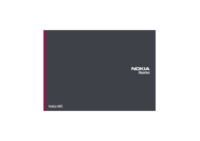
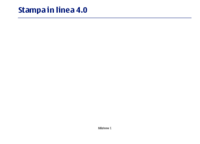
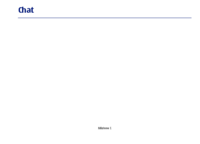











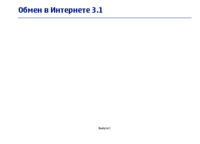



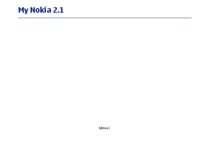



 (178 pages)
(178 pages) (137 pages)
(137 pages)







Comments to this Manuals