Nokia N81 User Manual Page 1
Browse online or download User Manual for Mobile phones Nokia N81. Nokia N81 User Manual
- Page / 146
- Table of contents
- TROUBLESHOOTING
- BOOKMARKS
- Nokia N81 User Guide 1
- Contents 5
- For your safety 8
- About your device 9
- Network services 10
- Enhancements, batteries, and 10
- Your Nokia N81 13
- Essential indicators 15
- Navi™ scroll key 16
- Multimedia menu 16
- Power saver LED 17
- Prolong battery life 18
- Download! 18
- Software updates 19
- Music player 20
- Music menu 21
- Podcasts 22
- Transfer music 22
- Transfer music from PC 23
- Manual synchronization 23
- Nokia Music Store 24
- Listen to the radio 25
- View visual content 26
- Saved stations 26
- Nokia Podcasting 27
- Directories 28
- Download 29
- Play and manage podcasts 30
- Contacts (phonebook) 32
- Copy contacts 33
- Create contact groups 34
- Messaging 35
- Write text 36
- Write and send messages 36
- Inbox—receive messages 37
- Mailbox 38
- Open the mailbox 39
- Retrieve e-mail messages 39
- Listen to messages 40
- View messages on a SIM card 40
- Messaging settings 41
- Multimedia messages 42
- Web service messages 45
- Cell broadcast 45
- Other settings 45
- Gallery 46
- Print Basket 47
- Edit images 48
- Edit video clips 49
- Cut video clip 50
- Edit video clips to send 50
- Slide show 51
- Presentations 51
- Image print 51
- Print online 52
- Share online 53
- Home network with Gallery 53
- Take pictures 55
- Still image camera indicators 56
- Active toolbar 56
- After taking a picture 57
- Still image camera settings 58
- Adjust color and lighting 59
- Take pictures in a sequence 60
- You in the picture—self-timer 60
- Lighting conditions 61
- Picture quality 61
- Background 61
- Record videos 62
- After recording a video 63
- Video settings 63
- Browse the web 65
- Text search 66
- Toolbar in the browser 66
- Download and purchase items 66
- Mini Map 67
- Page overview 67
- Web feeds and blogs 67
- Connection security 68
- Bookmarks view 68
- End connection 69
- File manager 71
- Memory card tool 71
- Voice commands 72
- Connections 73
- WLAN wizard 74
- Bluetooth connectivity 75
- Security tips 76
- Pair devices 77
- Receive data using Bluetooth 77
- Connection manager 78
- PC connections 79
- Device manager 79
- Home network 80
- Home media settings 82
- Wireless Keyboard 83
- Synchronization 83
- Calculator 86
- Application manager 86
- Calendar 88
- Recorder 89
- RealPlayer 90
- Adobe Flash Player 91
- IM—instant messaging 91
- Join IM groups 92
- View and start conversations 93
- IM contacts 93
- Chat server settings 93
- Nokia Lifeblog 94
- Connect your device and PC 95
- Copy items 95
- Browse timeline and favorites 96
- Post to the web 96
- Digital rights management 97
- Adobe Reader 98
- Converter 98
- Personalize your device 100
- 3-D tones 101
- Change the look of your 102
- Active standby 103
- Make calls 104
- Internet calls 105
- Voice and video mailboxes 108
- Make a conference call 108
- Speed dial a phone number 108
- Voice dialing 108
- Video calls 109
- Video sharing 111
- Answer or decline a call 113
- Call waiting 114
- Call timers 114
- Packet data 114
- Settings 116
- Slide handling 117
- Sleep mode 118
- Enhancement 118
- Security 118
- Factory settings 121
- Navi wheel 122
- Positioning 122
- Call divert 123
- Call barring 124
- Network 124
- Connection 125
- Applications 129
- Troubleshooting: Q&A 130
- Battery information 133
- Authenticate hologram 134
- Care and maintenance 135
- Additional safety information 137
Summary of Contents
Nokia N81 User GuideEN 9204651ISSUE 1 EN
10may feel warm. In most cases, this condition is normal. If you suspect the device is not working properly, take it to the nearest authorized service
Personalize your device100Personalize your deviceTo personalize your device, select from the following:• To use the standby display for fast access to
Personalize your device101When you choose a tone from a list, the Download sounds link (network service) opens a list of bookmarks. You can select a b
Personalize your device102To change the 3–D effect that is applied to the ringing tone, select Sound trajectory and the desired effect. To modify the
Personalize your device103Active standbyThe active standby display shows status indicators, widgets, the now playing view, and search.To switch the ac
Make calls104Make callsVoice calls1 In the standby mode, enter the phone number, including the area code. To remove a number, press . For internation
Make calls105loudspeaker. If you have attached a compatible headset with Bluetooth connectivity, to route the sound to the headset, select Options >
Make calls106Change service—to select the internet call service for outgoing calls, if the device is connected to more than one service. This option i
Make calls107cellular networks. If an emergency call using cellular networks is not successful, your device attempts an emergency call through your in
Make calls108Select Options > Remove to remove a connection network from the service.Voice and video mailboxesTo call your voice or video mailbox (
Make calls109speaker’s voice, so the user does not record voice tags in advance. Instead, the device creates a voice tag for the entries in contacts,
11invalidate any approval or warranty, and may be dangerous.For availability of approved enhancements, please check with your dealer. When you disconn
Make calls110Icons: You are not receiving video (the recipient is not sending video or the network is not transmitting it). You have denied video se
Make calls111Video sharingUse Video sharing (network service) to send live video or a video clip from your mobile device to another compatible mobile
Make calls112Select Options > Add detail > SIP or Share view. Enter the SIP address in the format username@domainname (you can use an IP address
Make calls113mode, select Options > Continue. See ‘Active standby’, p. 103.Accept an invitationWhen someone sends you a share invitation, an invita
Make calls114Call waitingYou can answer a call while you have another call in progress if you have activated Call waiting in Tools > Settings >
Make calls115 Outgoing Missed communication eventsTo monitor all voice calls, text messages, or data and wireless LAN connections registered by the d
Settings116Settings To change settings, press , and select Tools > Settings. Scroll to General, Phone, Connection, or Applications, and press . S
Settings117Select Default to use the default image, Text to write a welcome note, or Image to select an image from Gallery.Light time-out—Select a tim
Settings118closing it. Also, select whether the keypad is locked when closing the slide.Opening the slide—To select whether incoming calls are answere
Settings119Phone and SIM cardPIN code request—When active, the code is requested each time the device is switched on. Deactivating the personal identi
Support12SupportExtended user guideAn extended version of this user guide is available at www.nseries.com/support or your local Nokia website.Help Whe
Settings120UPIN code—This code may be supplied with the USIM card. The USIM card is an enhanced version of the SIM card and is supported by UMTS mobil
Settings121You can only be sure of the correct identity of a server when the signature and the period of validity of a server certificate have been ch
Settings122Navi wheelSelect On to perform certain actions (for example, browse through lists in some applications) by sliding your finger around the r
Settings123Internet call alert—Select On to be alerted for incoming internet calls. If you select Off, you are not alerted, but a notification about m
Settings124Select which calls you want to divert and the desired diverting option. To divert voice calls when your number is busy or when you reject i
Settings125network (MCN) technology and to activate cell info reception.Connection To edit access point and other connection settings, press , and sel
Settings126To edit the settings of an access point, select Options > Edit. Follow the instructions from your service provider.Connection name—Enter
Settings127WLAN network name—Select Enter manually or Search for networks. If you select an existing network, WLAN network mode and WLAN security mode
Settings128Ad-hoc channel (only for Ad-hoc)—To enter a channel number (1-11) manually, select User defined.Proxy server address—Enter the address for
Settings129Internet calls are not possible without the SIP profile and SIP settings.Configurations You may receive trusted server settings from your s
Your Nokia N8113Your Nokia N81WelcomeWhen you switch on your device for the first time, Welcome is displayed. Select from the following:Settings wizar
Troubleshooting: Q&A130Troubleshooting: Q&AAccess codesQ: What is my password for the lock, PIN, or PUK codes?A: The default lock code is 1234
Troubleshooting: Q&A131Q: Why can't I see my compatible PC in my device in the home network?A: If you are using a firewall application in you
Troubleshooting: Q&A132A: To stop the device from making a data connection, press , and select Messaging > Options > Settings > Multimedi
Battery information133Battery informationCharging and dischargingYour device is powered by a rechargeable battery. The battery can be charged and disc
Battery information134from an authorized Nokia dealer, look for the Nokia Original Enhancements logo on the packaging, and inspect the hologram label
Care and maintenance135Care and maintenanceYour device is a product of superior design and craftsmanship and should be treated with care. The followin
Care and maintenance136For more information, see product Eco-Declaration or country-specific information at www.nokia.com.
Additional safety information137Additional safety informationSmall childrenYour device and its enhancements may contain small parts. Keep them out of
Additional safety information138• Read and follow the directions from the manufacturer of their implanted medical device.If you have any questions abo
Additional safety information139Emergency calls Important: Wireless phones, including this device, operate using radio signals, wireless networks, lan
Your Nokia N8114After the first transfer, you can synchronize ( ), retrieve ( ), or send ( ) data between compatible devices. Later, you can use a sho
Additional safety information140Your mobile device is also designed to meet the requirements for exposure to radio waves established by the Federal Co
141IndexAaccess point name control 129access points 125activation keysSee digital rights managementactive standby mode 103Adobe reader 98alarm clock 8
142connection settings 125contact cards 32inserting pictures 32sending 32contact information 12converter 98copying contacts between the SIM card and d
143installing applications 86instant messagingblocking 93connecting to a server 91recording messages 93sending instant messages 92internetSee webinter
144contact cards 32images 51profiles 100PUK codes 120Rradio 25RealPlayer 90recent calls 114recorder 89remote mailbox 38, 39remote SIM mode 78resolutio
145songsfile formats 20transferring 22sound clips 46soundsadjusting volume 17muting a ringing tone 113recording sounds 89speaker phoneSee loudspeakers
146writing language 117
Your Nokia N8115from there. When you select the folder to transfer, the items are synchronized in the corresponding folder in the other device, and vi
Your Nokia N8116 A GPRS packet data connection is active. indicates the connection is on hold and that a connection is available. A packet data co
Your Nokia N8117To open or close the multimedia menu, press . To browse the tiles, either use the scroll key or the Navi wheel functionality. To retu
Your Nokia N8118To use a headset or headphones with a compatible remote control unit, for example, the Nokia Audio Adapter AD-54, connect the unit to
Your Nokia N8119chargeable, but you can usually preview them free of charge.Software updatesNokia may produce software updates that may offer new feat
DECLARATION OF CONFORMITYHereby, NOKIA CORPORATION declares that this RM-223 product is in compliance with the essential requirements and other releva
Music20MusicMusic player Music player supports files formats such as .aac, .aac+, .eaac+, .mp3, .wav, and .wma. Music player does not necessarily supp
Music21If you play podcasts, shuffle and repeat are automatically switched off.To adjust the volume, use the volume key.To modify the tone of the musi
Music22To reorder songs in a playlist, scroll to the song you want to move, and select Options > Reorder list. To grab songs and drop them to a new
Music23about Windows Media Player compatibility from the Nokia N81 section of the Nokia website.• Nokia Nseries PC Suite 6.7 or laterTransfer music fr
Music242 Drag the songs or albums to the list pane for synchronization. To remove songs or albums, select an item in the list, and click Remove from l
Music25You can also access the Nokia Music Store from your compatible PC at music.nokia.com. In the main page, select Help for further instructions.Ra
Music26 Warning: Listen to music at a moderate level. Continuous exposure to high volume may damage your hearing. Do not hold the device near your ear
Music27Nokia Podcasting With the Nokia Podcasting application, you can search, discover, subscribe to, and download podcasts over the air, and play, m
Music28Next update time—Define the time of next automatic update.Automatic updates only occur if a specific default access point is selected and Nokia
Music29Contents of the Directories change. Select the desired directory folder to update it (network service). When the color of the folder changes, p
MAXIMUM EXTENT PERMITTED BY APPLICABLE LAW. YOU FURTHER ACKNOWLEDGE THAT NEITHER NOKIA NOR ITS AFFILIATES MAKE ANY REPRESENTATIONS OR WARRANTIES, EXPR
Music30Play and manage podcastsTo display the available episodes from the selected podcast, select Options > Open. Under each episode, you will see
GamesYour Nokia N81 is compatible with the N-Gage™ gaming experience. With N-Gage, you can download and play high-quality multiplayer games.Your devic
Contacts (phonebook)32Contacts (phonebook) Press , and select Contacts. In Contacts you can save and update contact information. You can add a person
Contacts (phonebook)33To check to which groups a contact belongs, select the contact and Options > Belongs to groups.To delete a contact card in Co
Contacts (phonebook)34When you use Fixed dialing, packet data connections are not possible, except when sending text messages over a packet data conne
Messaging35Messaging Press , and select Messaging (network service). Important: Exercise caution when opening messages. E-mail messages may contain
Messaging36Cell broadcast messages cannot be received in UMTS networks. A packet data connection may prevent cell broadcast reception.Write textABC, a
Messaging374 In the message field, write the message. To insert a template, select Options > Insert or Insert object > Template.5 To add a media
Messaging38When you receive a message, and 1 new message are shown in the standby mode. To open the message, select Show. To open a message in Inbox
Messaging39If you select Mailbox in the Messaging main view and have not set up your e-mail account, you are prompted to do so. To start creating the
Hello4HelloModel number: Nokia N81-3. Hereinafter referred to as Nokia N81.The Nokia N81 device is entertainment on the go! Enjoy high-quality music a
Messaging40Retrieve e-mail messages automaticallyTo retrieve messages automatically, select Options > E-mail settings > Automatic retrieval. For
Messaging41Messaging settingsFill in all fields marked with Must be defined or with a red asterisk. Follow the instructions given by your service prov
Messaging42Multimedia messagesPress , and select Messaging > Options > Settings > Multimedia message and from the following:Image size—Defin
Messaging43Connection settingsTo edit the settings for the e-mail you receive, select Incoming e-mail to enter your user name and password, enter the
Messaging44My name—Enter your own name. Your name replaces your e-mail address in the recipient’s device when the recipient’s device supports this fun
Messaging45Web service messagesPress , and select Messaging > Options > Settings > Service message. Select whether you want to receive servic
Gallery46Gallery To store and organize your images, video clips, sound clips, playlists, and streaming links, or share your files with other compatibl
Gallery47To create custom video clips, select a video clip in the gallery, and select Options > Edit. See ‘Edit video clips’, p. 49.To print your i
Gallery48kiosk, if available. See ‘Image print’, p. 51. The tagged images are indicated with in the Images & videos folder and albums.To tag an
Gallery49area, press . To move the area within the picture, use the scroll key. To select the area to be cropped, press .Reduce rednessTo reduce red
ContentsHello...4For your safety...8Support ...
Gallery50Cut video clipYou can trim the video clip, and add start and end marks to exclude parts from the video clip. In the Images & videos folde
Gallery51Slide showIn the active toolbar, select Start slide show ( ) to view a slide show of images in full screen. The slide show starts from the se
Gallery52You can only print images that are in .jpeg format. The pictures taken with the camera are automatically saved in .jpeg format.To print to a
Gallery53Share onlineWith Share online, you can share images and video clips in compatible online albums, weblogs, or in other compatible online shari
Gallery54home network or Move to home net.. Content sharing does not have to be switched on.To copy or transfer files from the other device to your de
Camera55CameraYour Nokia N81 has two cameras, a high resolution camera on the back of the device (the main camera in landscape mode) and a lower resol
Camera56To activate the front camera, select Options > Use secondary camera. To take a picture, press . To zoom in or out, press or .To leave t
Camera57 to activate the self-timer (images only). See ‘You in the picture—self-timer’, p. 60. to activate the sequence mode (images only). See ‘Take
Camera58Still image camera settingsThere are two kinds of settings for the still image camera: active toolbar settings and main settings. To use activ
Camera59The camera has an LED flash for low light conditions. The following flash modes are available for the still image camera: Automatic (), R. eye
Messaging settings ...41Gallery ... 46View
Camera60Auto () (default), User defined (), Portrait (), Landscape (), Night (), and Night portrait ().When you take pictures, the default scene is Au
Camera61For more information, see the extended user guide at www.nseries.com/support or your local Nokia website.Tips on taking good photographsPictur
Camera62Record videos1 To activate the main camera, press and hold . If the camera is in the Image mode, select Switch to video mode from the active
Camera63To display all viewfinder indicators, select Options > Show icons. Select Hide icons to display only the video status indicators, and durin
Camera64Show captured video—Select whether you want the first frame of the recorded video clip to be shown on the display after the recording stops. S
Web65Web Press , and select Web (network service). Shortcut: To start the Web browser, press and hold in the standby mode.With the Web browser, you c
Web66To save a page while browsing, select Options > Tools > Save page. You can save pages and browse them later, when offline. You can also gro
Web67applications in your device; for example, a downloaded photo can be saved in Gallery. Important: Only install and use applications and other soft
Web68The Web browser automatically detects if a web page contains web feeds. To subscribe to a web feed, select Options > Subscribe. To view the we
Web69weblogs, online communities that offer latest headlines, and article summaries. Web feeds use RSS and ATOM technologies.End connectionTo end the
RealPlayer ... 90Adobe Flash Player ...
Web70History list—While browsing, to select Back to see a list of the pages you have visited during the current browsing session, set History list on.
Tools71ToolsFile manager To browse files and folders, press , and select Tools > File mgr.. The device memory view ( ) opens. Press to open the
Tools72To format a memory card, select Options > Format memory card. Select Yes to confirm.Voice commands You can use voice commands to control you
Connections73ConnectionsWireless LANYour device supports wireless local area network (wireless LAN). With wireless LAN, you can connect your device to
Connections74When the device is in the Offline profile, you can still use wireless LAN (if available). Remember to comply with any applicable safety r
Connections75Define access point—to create an IAP in a wireless LANEdit access point—to edit the details of an existing IAPYou can also use Conn. mgr.
Connections76When the device is locked, you cannot use Bluetooth connectivity. See ‘Phone and SIM card’, p. 119 for more information on locking the de
Connections77Device icons: computer, phone, audio or video device, and other device.To interrupt the search, select Stop.3 Select the device w
Connections78received through Bluetooth connectivity are indicated by . See ‘Inbox—receive messages’, p. 37.Remote SIM modeTo use the remote SIM mode
Connections79Wireless LANTo search for wireless LANs available within range, press , and select Tools > Connectivity > Conn. mgr. > Available
8For your safetyRead these simple guidelines. Not following them may be dangerous or illegal. Read the complete user guide for further information.SWI
Connections80To check whether software updates are available, select Options > Check for updates. Select an internet access point when asked.If an
Connections81you can create a home network and connect compatible UPnP devices that support wireless LAN to the network, such as your Nokia N81, a com
Connections82Home media settingsTo share media files with other compatible UPnP devices through wireless LAN, you must create and configure your wirel
Connections83View and share media filesIf Content sharing is on in your device, the other UPnP compatible devices in the home network can view and cop
Connections84your device with a remote database on a server or compatible device.1 Press , and select Tools > Sync. 2 Select a synchronization pro
Applications85ApplicationsClock Press , and select Applications > Clock. To view your active and inactive alarms, press . To set a new quick alarm
Applications86The city is displayed in the clock main view, and the time in your device is changed according to the city selected. Check that the time
Applications87original application if you have the original installation file or a full back-up copy of the removed software package. To restore the o
Applications88package, you may no longer be able to open documents created with that software.If another software package depends on the software pack
Applications89 Shortcut: In the day, week, or month calendar view, press any key ( — ). An appointment entry opens, and the characters you enter are a
9CONNECTING TO OTHER DEVICES When connecting to any other device, read its user guide for detailed safety instructions. Do not connect incompatible pr
Applications90RealPlayer Press , and select Applications > Media > RealPlayer. With RealPlayer, you can stream media files over the air without
Applications91Adobe Flash Player To view, play, and interact with compatible flash files made for mobile devices, press , and select Applications >
Applications92Allow invitations from—To allow invitations only from your IM contacts, select IM contacts only. IM invitations are sent by IM contacts
Applications93To prevent receiving messages from certain participants, select Options > Blocking options.Record chatsTo record the messages that ar
Applications94To add a new server to your list of IM servers, select Servers > Options > New server. Enter the following settings:Server name—th
Applications95Before you install Nokia Lifeblog on a compatible PC, you need the following:• 1 GHz Intel Pentium or equivalent, 128 MB RAM• 400 MB of
Applications96The new items from your device are copied to your PC. The items on the To phone view on your PC are copied to your device.Browse timelin
Applications97Import items from other sourcesIn addition to the .jpeg images of your device, you can also import .jpeg images and .3gp and .mp4 video
Applications98Some activation keys may be connected to a specific SIM card, and the protected content can be accessed only if the SIM card is inserted
Applications992 In the first Unit field, select the unit from which you want to convert. In the next Unit field, select the unit to which you want to
More documents for Mobile phones Nokia N81
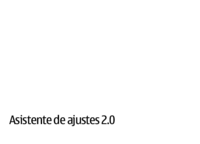
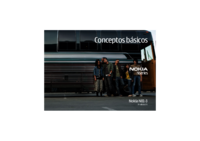


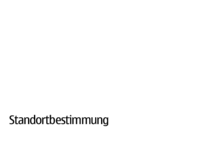
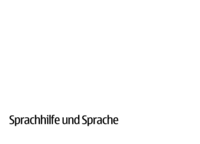
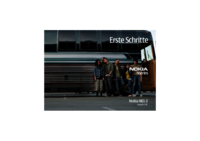




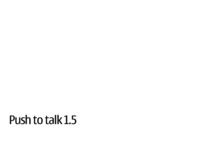
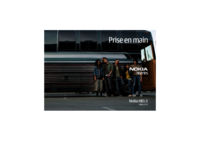


 (169 pages)
(169 pages) (69 pages)
(69 pages)







Comments to this Manuals