Nokia E7-00 User Manual
Browse online or download User Manual for Mobile phones Nokia E7-00. Nokia E7-00 User Manual
- Page / 133
- Table of contents
- TROUBLESHOOTING
- BOOKMARKS
- Nokia E7-00 User Guide 1
- Contents 2
- Get started 6
- Basic use 19
- Customization and Nokia Store 32
- Telephone 40
- Contacts 49
- Messaging 53
- Internet 59
- Social networks 61
- Your pictures and videos 68
- Videos and TV 75
- Music and audio 76
- Time management 94
- Connectivity 103
- Phone management 112
- Find more help 120
- Troubleshooting 120
- Protect the environment 122
- Copyright and other notices 127
Summary of Contents
Nokia E7-00 User GuideIssue 3.0
Change the volume of a call, song, or videoUse the volume key.You can change the volume during a call or when an application is active.The built-in lo
OfficeQuickofficeAbout Quickoffice Select > Quickoffice.Quickoffice consists of the following:• Quickword for viewing and editing Microsoft Word
Format textTo change the font and paragraph properties, select > Format.Edit a workbookWith Quickoffice, you can edit Microsoft Excel workbooks.Se
CalculatorUse the calculator Select > Calculator.1 Enter the first number of the calculation.2 Select a function, such as add or subtract.3 Enter
English is preinstalled, and you can add two additional languages. Not all languagesmay be supported.Open or create zip files You can open and extract
Use a mobile data connection when abroadSelect Allow mobile data usage > Worldwide.Using a mobile data connection to connect to the internet when a
Tip: You can add a Wi-Fi widget to the home screen. To quickly activate or deactivateWi-Fi connections, select the widget. To open the Wi-Fi applicati
1 To open the status menu, swipe down from the notification area. If Wi-Fi is notdisplayed, select .2Select Wi-Fi and your home Wi-Fi network. If you
When your phone is locked, only connections to authorized devices are possible.Tip: You can also manage your Bluetooth connections in the status menu.
2 Select the device to connect to. If the desired device is not displayed, to searchfor it, select More devices. When searching, Bluetooth devices wit
If you reject a pairing request from another device, you are asked if you want to addthe device to the list of blocked devices.Protect your phoneWhen
2 Define the length of time after which the keys and screen are lockedautomatically.FlashlightThe camera flash can be used as a flashlight. To switch
Nokia Ovi Suite — Connect your phone to a compatible computer that has NokiaOvi Suite installed. In this mode, you can synchronize your phone with N
Copy a fileIn Files, select and hold the file you want to copy, and from the pop-up menu, selectthe desired option and the target folder.If you connec
Phone managementKeep your phone software and applications up to dateAbout phone software and application updates With phone software updates and appli
Update phone software and applications using your phone You can check if there are updates available for your phone software or forindividual applicat
View the contents of a folderSelect the folder.Organize filesYou can create new folders, to help organize your files. This can make it easier to backu
2 Connect your phone to your PC. If prompted, select Nokia Ovi Suite as the USBmode.3 In Nokia Ovi Suite, select Tools > Backup.It is recommended t
Manage applicationsAbout applications Select > Settings and Installations.You can view details of installed applications, remove applications, an
remote server. After synchronizing, you have a backup of your important data on theserver.Sync content between your phone and a remote serverSync impo
Copy contacts or pictures between phonesYou can synchronize and copy contacts, pictures, and other content between twocompatible Nokia phones, free of
If the key lock switch is out of reach, press the menu key, and select Unlock.Encrypt your dataWant to protect your data against unauthorized use? You
4 Turn the SIM card holder over, and insert it back into the phone.Remove the SIM card1 Switch the phone off, and remove the SIM card holder from the
Send the lock messageTo lock the phone remotely, write the predefined text, and send it to your phone asa text message.To unlock your phone, you need
2 Select > Settings and Phone > Phone management > Factory settings >Restore.3 If prompted, enter the security code.This does not affect
Remove all content1 Back up the content you want to keep to a compatible computer.2 Close all active connections and calls.3Select > Settings and
Product and safety informationNetwork services and costsYour device is approved for use on the WCDMA 850, 900, 1700, 1900, 2100 MHz and GSM/EDGE 850,
If your device has OMA DRM-protected content, to back up both the licenses and the content, use the backup feature ofNokia Ovi Suite. If your device h
Additional safety informationEmergency callsMake an emergency call1 Make sure the phone is switched on.2 Check for adequate signal strength. You may a
HearingWarning:When you use the headset, your ability to hear outside sounds may be affected. Do not use the headset where it can endangeryour safety.
explosive atmosphere are often, but not always, clearly marked. They include areas where you would be advised to turn offyour vehicle engine, below de
Dolby is a trademark of Dolby Laboratories.Manufactured under license from Dolby Laboratories.Oracle and Java are registered trademarks of Oracle and/
IndexAaccess codes 18alarm clock 95anniversaries 99antennas 14applications 22, 37, 113, 116audio messages 53, 54Bbacking up content 114backing up data
When your phone is low on power, power save mode is activated. You may not be ableto edit the settings of certain applications. To deactivate power sa
downloads 37, 38, 39— themes 34Drive— changing views 88— driving routes 87— map view 88— Navigation 87— planning routes 88DRM (digital rights ma
— setup 57— widgets 59mailbox— voice 45Maps 81— browsing 82— changing views 84— Check in 93— compass 90— downloading maps 83— driving routes
pictures 71— copying 17, 70, 109, 118— editing 71— location information 65— organizing 70— printing 72— sending 67, 107— sharing 63, 67, 70— t
turning on/off 15, 120TV— viewing pictures and videos on 73Uupdates— applications 112, 113— phone software 112, 113USB charging 14USB connection 10
If the battery has not been used for a long time, to begin charging, you may need toconnect the charger, then disconnect and reconnect it.Charge the b
The antenna area is highlighted.HeadsetYou can connect a compatible headset or compatible headphones to your phone.Do not connect products that create
Use your phone for the first timeYour phone guides you through the initial setup when you insert your SIM card andswitch your phone on for the first t
• Access all Nokia services with a single username and password, both on yourphone and a compatible computer• Download content from Nokia services• Sa
Access codesPIN or PIN2 code(4-8 digits)These protect your SIM card against unauthorized use or arerequired to access some features.You can set your p
Use the user guide in your phone Your phone has a built-in user guide. It's always with you, available when needed.Select > User guide.Open t
ContentsSafety 5Get started 6Keys and parts 6Change the volume of a call, song, orvideo 10Lock or unlock the keys and screen 10Flashlight 11Insert or
Important: Avoid scratching the touch screen. Never use an actual pen, pencil, orother sharp object on the touch screen.Open an application or other s
Example: To switch to another home screen, swipe left or right.To scroll in a list or menu, slide your finger quickly up or down the screen, then lift
In the status menu, you can do the following:• View notifications of missed calls or unread messages• Silence your phone• Edit the connectivity settin
Tip: To close all open applications, select and hold the task switcher, and from thepop-up menu, select Close all.Write textKeyboard inputKeyboardYour
5 Backspace key. To delete a character, press the backspace key. To deleteseveral characters, press and hold the backspace key.Insert a variation of
Switch between the virtual keyboard and keypad in portrait modeSelect > Alphanumeric keypad or Full screen QWERTY.Add an accent to a characterSele
2* - Enter a special character, or when predictive text input mode is activated andthe word underlined, cycle through the word candidates.3 Shift key
If ? is displayed after the word, the word is not in the dictionary. To add a wordto the dictionary, select *, enter the word using traditional text i
I Collapse or expand the message list.N Go to the next message.P Go to the previous message.S Search for a message.U Mark a message as read or unread.
Connectivity indicatorsBluetooth is active.If the indicator is blinking, your phone is trying to connect to another device.Your phone is sending data
Messaging 53About Messaging 53Send a message 53Send an audio message 54Read a received message 54View a conversation 55Listen to a text message 55Chan
An EGPRS data connection is open.An EGPRS data connection is on hold.A 3G data connection (network service) is opening or closing.A 3G data connection
Important: In the offline profile you cannot make or receive any calls, or use otherfeatures that require cellular network coverage. You may be able t
Deactivate background animation effectsSelect > Settings and Themes > General > > Theme effects > Off.Decrease the brightness of the
Waiting for a call but can't let your phone ring? Your phone has various settings groupscalled profiles, which you can customize for different ev
Tip: You can set a ringtone specifically for your profile. Select Ringtone.Set a timed profileYou can activate a profile until a set time, after which
To switch to another home screen, swipe left or right. indicates thecurrently displayed home screen.Customize the home screenWant to see your favori
Add a widget to the home screenInterested in today's weather or what's currently in the news? You can add mini-applications (widgets) to you
Send a message to a contactOn the home screen, select the contact and Message.Remove a contact from the home screenOn the home screen, select and hold
To download from Nokia Store, you need a Nokia account.When you sign in, you are offered content compatible with your phone.You can search for and dow
4 To get a receipt of your credit or debit card purchase, select or enter a mailaddress.5 Select Confirm.6 When the download is complete, you can open
Office 100Quickoffice 100Read PDF documents 101Calculator 102Write notes 102Translate words 102Open or create zip files 103Chat with your colleagues 1
3 To publish your review, select Submit.Help us keep Nokia Store clean, and report if you find inappropriate content. SelectReport abuse and the reaso
1 To search for a contact, select , and enter the first letters or characters of thefirst or second name in the search field.2 Select the contact.3 I
2Select > Video call.Make a conference callYou can have a conference call with up to six participants, including yourself.Conference calls are a
Call the numbers you use the mostYou can quickly call your friends and family when you assign your most-used phonenumbers to the number keys of your p
Make an internet callWhen you are signed into an internet call service, you can make a call from the friendslist or the contacts list.Select > Con
View your missed callsOn the home screen, you can see when you have missed calls. The number of allmissed events, including missed calls and received
Call forwarding is a network service. For details, contact your network serviceprovider.Forward voice calls when unansweredSelect If not answered >
Call restriction and call forwarding cannot be active at the same time.Allow calls only to certain numbersYou can allow calls only to family members o
Set up video sharingTo set up video sharing, you need person-to-person and 3G connection settings.A person-to-person connection is also known as a Ses
Continue sharingPress and hold the menu key, swipe left or right, and select the active call and >Resume video sharing.Stop sharing videoSelect St
SafetyRead these simple guidelines. Not following them may be dangerous or illegal. Forfurther information, read the complete user guide.SWITCH OFF IN
Add more details to a contact cardSelect a contact, > , and the desired contact detail.Save a number from a received call or messageHave you rece
1 Select a contact.2 Select next to the contact's name, and select Add image.3 Select a picture from Gallery. You can also take a new picture, a
3On the tab, select the group and > Add members.4 Mark the contacts to add to the group, and select .Send a message to a group of peopleWould y
MessagingAbout Messaging Select > Messaging.You can send and receive various kinds of messages:• Text messages• Audio messages• Multimedia messag
If you send a text message to one or more recipients, and the contact information ofone of the recipients is a mail address instead of a phone number,
Forward a message1 Select > Forward.2 Edit the message if needed, and select .Save a received multimedia itemIn the multimedia message, select an
Change the languageSelect Language and a language.Download an additional languageSelect > Download languages.Change the voiceSelect Voice and a vo
Get a free mail account from NokiaWith Nokia Mail, you can use your phone or PC to access your mail. The anti-spamprotection helps keep your mailbox i
Open or save an attachmentSelect the attachment and the appropriate option. If there is more than oneattachment, you can save them all at once.Reply t
To edit, reply, or forward an accepted meeting request, open the request in yourcalendar.The available options may vary.Open mail from the home screen
Get startedKeys and partsTop1 Nokia AV connector (3.5 mm)2 Power key 3 HDMI™ connector4 Charging indicator light5 Micro USB connectorFront1 Earpiece2
Open a new browser windowSelect > .Switch between browser windows1Select .2 Swipe left or right, and select the desired window.A cache is a memor
Set feeds to automatically updateIn the Web feeds view, select and hold the feed, and from the pop-up menu, selectEdit > Automatic updates.Unreadab
See your friends' status updates in one viewWhen you are signed in to social networking services through the Social application,you can see your
Upload a picture or video to a serviceUse the Social application to upload your pictures or videos to social networkingservices.Select > Social, a
practices of the service, and use appropriate consideration before disclosing yourlocation data to others or viewing the location of others.Contact a
Zoom in or out.Use the volume keys.Deactivate face trackingSelect > .Pictures and videos are saved to the mass memory by default.Save location in
— Location information is unavailable. Location information may not be saved topictures or videos. — Location information is available. Location in
3 To pause recording, select . If you pause recording and do not press any keywithin five minutes, the recording stops.To zoom in or out, use the vol
The first time you upload a picture or video to a social networking service, you needto log in to the service. The service you add is set as the defau
Tip: To quickly zoom in or zoom back out, tap the screen twice.View the toolbarTap the screen.View pictures as a slide showSelect a picture and >
Back1 Camera flash2 Back camera3 Loudspeaker4 MicrophoneSides1 Key lock switch/Flashlight key2 SIM card slot3 Volume/Zoom key4 Camera key Get started
Organize your picturesYou can organize your pictures into albums, to make it easier to find a particularpicture.Select > Gallery.Create a new albu
Back up your picturesWant to make sure that you will not lose any important pictures? Back up your pictureswith Nokia Ovi Suite.1 Use a compatible USB
3 To add sounds to play in the background, select .4 To add text or subtitles to your movie, select .5 To edit your movie, select . In editing mod
Tip: When the USB cable is connected, you can change the USB mode. Swipe downfrom the notification area, and select .View pictures and videos on a TVY
1 Connect the HDMI adapter to the HDMI connector of your phone.2 Connect an HDMI cable (available separately) to the adapter, and then to the HDMIconn
• Video: AVC 1916kbps, 24fps, High Profile Level 3.1, 3 ref. frames• Audio: Dolby Digital Plus E-AC-3, 384kbps, 6 channelsVideos and TVVideosAbout Vid
Watch videos with subtitlesSelect > Videos.Video subtitles are shown automatically if the subtitle file has the same name and filelocation as the
Play a song on repeatSelect .Tip: When listening to music, you can return to the home screen, leaving the musicplaying in the background.Create a play
Sync music between your phone and PCDo you have music on your PC that you want to listen on your phone? Nokia Suite isthe fastest way to copy music to
• Nokia Ovi SuiteIf you already have a Nokia account, you can use that account for Nokia Music.If you have any credit or downloads, or you have subscr
Bottom1 MicrophoneKeyboardYour phone has a full keyboard. To open the keyboard, lift the touch screen up. Thedisplay rotates automatically from portra
It is not possible to listen to the radio through a Bluetooth headset.You can listen to the radio even when offline mode is activated in your phone an
Go to the next or previous stationSelect or .View all available stationsSelect .Scan for another available stationSelect and hold or .Tip: To easi
Some services may not be available in all countries, and may be provided only inselected languages. The services may be network dependent. For more in
Prevent downloading new street maps automatically1 Select > Settings > General.2 Select Connection > Offline.New street maps are also downlo
Select > Maps.To download and update maps on your phone, you need an active Wi-Fi connection.1Select > Map Loader > Add new maps.2 Select
The available options and features may vary by region. The unavailable options aredimmed.GuidesAre you planning a trip or visiting a new city? Want to
With network (cell ID) based positioning, the position is determined through thecellular system your phone is currently connected to.To save on data c
Navigate to your destinationDrive to your destinationWhen you need turn-by-turn directions while driving, Drive helps you get to yourdestination.Selec
Change the look of the Drive viewWould you like to see a more realistic 3D map, or are you using Drive at night, whenit's dark? With the differen
View traffic events on the mapDuring drive navigation, select > Traffic. The events are displayed as trianglesand lines.You can set your phone to
3 Sym key. To insert special characters not shown on the keyboard, press the symkey, and select the desired character. To change the writing language,
You can also select what type of route you want walk navigation to follow.Select the walking mode1Select > Settings > Maps & Walk > Rout
Deactivate the compassSelect again. The map is oriented north.The compass is active when it is green. If the compass needs calibration, the compassis
Select > Maps and > .View a saved place on the mapSelect Places and the place.To return to the list of saved places, select .Create a coll
To view the place on the map, your friends don't need to have a Nokia phone, but aninternet connection is required.1 Select a place and its infor
Checking in and sharing your location requires an internet connection. This mayinvolve the transmission of large amounts of data and related data traf
Set an alarmYou can use your phone as an alarm clock.On the home screen, select the clock.1 Select .2 Set the alarm time, and enter a description.3 To
Select > Settings > Automatic time update > On.Change the time zone when travelingYou can set the clock to the local time when traveling ab
CalendarAbout the calendar Select > Calendar.With your phone calendar, you can keep your schedules organized.Tip: Want quick access to your calen
Use separate calendars for work and free timeYou can have more than one calendar. Create one for work and another for your freetime.Select > Calen
Select > Calendar.1 Select (Tap to create event), or if there are existing events, tap the area belowan event.2 Select the event type field , and
More documents for Mobile phones Nokia E7-00


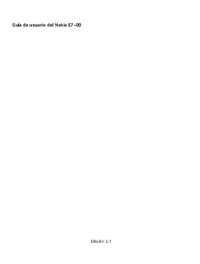
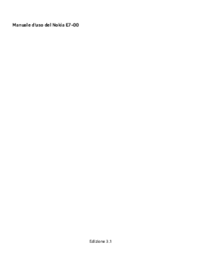



 (5 pages)
(5 pages) (69 pages)
(69 pages)







Comments to this Manuals