Nokia E7-00 User Manual
Browse online or download User Manual for Mobile phones Nokia E7-00. Nokia E7-00 User's Manual
- Page / 141
- Table of contents
- TROUBLESHOOTING
- BOOKMARKS
- Nokia E7–00 User Guide 1
- Contents 2
- Get started 6
- Basic use 21
- Personalisation and Ovi Store 34
- Telephone 41
- Contacts 51
- Messaging 55
- Internet 62
- Social networks 64
- Your pictures and videos 71
- Videos and TV 79
- Music and audio 80
- Time management 100
- Connectivity 109
- Device management 118
- Find more help 126
- Troubleshooting 126
- Nokia original accessories 128
- Protect the environment 129
- Copyright and other notices 134
- /Issue 2.0 EN 136
Summary of Contents
Nokia E7–00 User GuideIssue 2.0
Change the volume of a call, song, or videoUse the volume key.You can change the volume during a call or when an application is active.The built-in lo
Time managementClockAbout the clock Select Menu > Applications > Clock.Set and manage alarms, and check local times in different countries and c
Activate turning control for snoozingSelect Menu > Settings and Phone > Sensor settings > Silence alarms > On.Update the time and date aut
Add a locationSelect Options > Add location and a location. You can add up to 15 locations.Add a picture for a locationSelect and hold a location,
View your schedule for the weekYou can browse your calendar entries in different views. To easily check all the entriesfor a particular week, use the
On the home screen, select the date.1 Select (Tap to create entry), or if there are existing entries, tap the area below anentry.2 Select the entry ty
4 Define the visibility for the calendar. When a calendar is hidden, the calendar entriesand reminders are not displayed in different calendar views o
Read Microsoft Word, Excel, and PowerPoint documentsYou can view Microsoft Office documents, such as Word documents, Excel worksheets,or PowerPoint pr
Edit a cellSelect the cell and Options > Edit cell. To insert a function, in the editing view, selectOptions > Insert function.Edit a presentati
Save or retrieve the result of a calculationSelect Options > Memory > Save or Recall.Write notesAbout Notes Select Menu > Office > Notes.Y
Open or create zip filesYou can open and extract files from zip files. You can also create new zip files, to storeand compress files. Select Menu >
2 Define the length of time after which the keys and screen are locked automatically.FlashlightThe camera flash can be used as a flashlight. To switch
Automatically switch to a known WLAN connection when availableSelect Switch to WLAN > Known WLANs only.You can also connect to WLANs manually using
The WLAN wizard application helps you connect to a wireless local area network (WLAN)and manage your WLAN connections.Important: Use encryption to inc
2 Select and hold the desired WLAN connection, and from the pop-up menu, selectStart web browsing.BluetoothAbout Bluetooth connectivity Select Menu &g
2 Switch the headset on.3 To pair your device and the headset, open the Paired devices tab.4 Select the headset.If the headset is not displayed in the
To make or receive calls when in remote SIM mode, you need to have a compatibleaccessory, such as a car kit, connected to your device.Your device will
USB data cableCopy a picture or other content between your device and a computerYou can use a USB data cable to copy pictures and other content betwee
Connect a USB mass storage deviceWith the USB On-The-Go (OTG) adapter, you can connect your device to a compatibleUSB memory stick or hard drive. For
Close a network connectionIf several applications are using an internet connection, you can use the Connectionmanager application to close some or all
Modify the settings of an existing remote driveSelect Remote drives and the desired drive.Use the File manager application to access your remote drive
After the update, the instructions in the user guide may no longer be up to date.Update device software and applications using your device You can che
3 Make sure the contact area is facing up, and insert the SIM card into the SIM cardholder.4 Turn the SIM card holder over, and insert it back into th
Create a new folderIn the folder where you want to create a subfolder, select Options > New folder.Copy or move a file to a folderSelect and hold t
1 Select Menu > Office > File mgr..2 Select and hold the mass memory, and from the pop-up menu, select Format.Do not format the mass memory usin
Remove an application from your deviceYou can remove installed applications that you no longer want to keep or use, toincrease the amount of available
the Sync application, you can synchronise the important content between your deviceand a remote server.Select Menu > Settings and Connectivity >
Synchronise manuallySelect Synchronise.Synchronise automatically1 To activate automatic synchronisation, select Options > Sync settings > Auto-s
Keep the lock code secret and in a safe place separate from your device. If you forgetthe lock code and your device is locked, your device will requir
Lock your device remotelyForgot your device at work and want to lock it to prevent unauthorised use? You canlock your device remotely using a predefin
No content, such as contacts or messages, is deleted.Restore original settingsIf your device is not working properly, you can reset some settings to t
Unreadable characters while browsing the webIf unreadable characters are displayed, select Menu > Web and > > Page >Default encoding an
BatteryType: BL-4DTalk time:Up to 5 hours (WCDMA) / 9 hours (GSM).Standby:Up to 470 hours (WCDMA) / 430 hours (GSM).Important: Battery talk and stand-
Important: Only qualified personnel or an authorised service facility shouldreplace the battery. Unauthorised battery replacement may invalidate your
www.nokia.com/werecycle, or using a mobile device, nokia.mobi/werecycle, or call theNokia Contact Center.Recycle packaging and user guides at your loc
Content owners may use different types of digital rights management (DRM) technologies to protect their intellectual property,including copyrights. Th
Do not dispose of batteries in a fire as they may explode. Dispose of batteries according to local regulations. Recycle whenpossible. Do not dispose a
• Always keep the wireless device more than 15.3 centimetres (6 inches) from the medical device.• Not carry the wireless device in a breast pocket.• H
Only qualified personnel should install the device in a vehicle. Faulty installation or service may be dangerous and may invalidateyour warranty. Chec
Reproduction, transfer, distribution, or storage of part or all of the contents in this document in any form without the priorwritten permission of No
/Issue 2.0 EN136 Copyright and other notices
IndexAaccess codes 18alarm clock 100anniversary entries 104antennas 14applications 24, 38, 39, 119, 121, 122audio messages 55, 56Bbacking up data 74,
downloads 39, 40, 41— themes 35DRM (digital rights management) 83Ee-mailSee mailemergency calls 132encrypting 125Ffactory settings, restoring 127favo
— compass 88— display elements 87, 96— downloading maps 88— driving routes 95— Favourites 92— finding locations 90— giving feedback 99— locati
If the battery is completely discharged, it may take several minutes before the chargingindicator appears on the display or before any calls can be ma
— printing 75— sending 69, 113— sharing 65, 70, 73— taking 67, 68, 69— viewing 71— viewing on a TV 76PIN codes 18playlists 81positioning informa
Uupdates— applications 118, 119— device software 118, 119USB connection 9, 74, 115, 116user guide 19Vvideo calls 42videos 79— copying 17, 74, 79, 1
The antenna area is marked in grey.HeadsetYou can connect a compatible headset or compatible headphones to your device.Switch the device on or offSwit
Use your device for the first timeYour device guides you through the initial setup when you insert your SIM card andswitch your device on for the firs
• Access all of Nokia's Ovi services with a single user name and password, both onyour device and a compatible computer• Download content from Ov
If your previous Nokia device does not have the Phone switch application, your newdevice sends it in a message using Bluetooth. To install the applica
IMEI number(15 digits)This is used to identify valid devices in the network. The numbercan also be used to block, for example, stolen devices.To view
ContentsSafety 5Get started 6Keys and parts 6Change the volume of a call, song, orvideo 10Lock or unlock the keys and screen 10Flashlight 11Insert or
If your computer can't connect to the internet, to install Nokia Ovi Suite from your devicememory:1 Use a compatible USB data cable to connect yo
To check which operating systems Nokia Ovi Suite supports, go to www.nokia.com/support.Basic useTouch screen actionsTo interact with the user interfac
Drag an itemTap and hold the item, and slide your finger across the screen. The item follows yourfinger.You can drag items in the home screen or the m
moment of release. To select an item from a scrolling list and to stop the movement,tap the item.Zoom inPlace two fingers on an item, such as a pictur
Activate or edit profilesSelect the profile (2).View or edit your scheduleSelect the date (3).View missed calls or unread messagesSelect the notificat
Applications running in the background increase the demand on battery power and usememory. To close an application that you are not using, select .Tip
3 Sym key. To insert special characters not shown on the keyboard, press the sym key,and select the desired character. To change the writing language,
8 Enter key - Move the cursor to the next row or text input field. Additional functionsare based on the current context. For example, in the web addre
1 Number keys2* - Enter a special character, or when predictive text input mode is activated andthe word underlined, cycle through the word candidates
1 Select > Activate predictive text.2 To write the desired word, use the keys 2-9. Select each key once for each letter. Forexample, to write Nok
Back up your contacts to Ovi by Nokia 55Messaging 55About Messaging 55Send a message 55Send an audio message 56Receive messages 56View a conversation
Mail shortcutsC Create a new message.R Reply to a message.A Reply to all.F Forward a message.D Delete a message.I Collapse or expand the message list.
Messaging indicatorsYou have unread messages. If the indicator is blinking, your Inbox folder maybe full.Messages are waiting to be sent in the Outbox
Search in your device and on the internet You can search for items, such as messages, pictures, files, music, or videos storedin your device or on the
• When power saving mode is activated, device settings, such as Network mode andthe screen saver, are optimised.Activate power saving modePress the po
• If your device is set to use both GSM and 3G networks (dual mode), the device usesmore power when searching for the 3G network.Set your device to us
Tip: Download ringtones from Ovi Store. To learn more about Ovi Store, go towww.ovi.com.Silence your deviceWhen the silent profile is activated, all r
Tip: Download themes from Nokia's Ovi Store. To learn more about Ovi Store, go towww.ovi.com.Home screenAbout the home screenOn the home screen,
2 Select Options > Change wallpaper > Image.3 Select the desired picture.4 Select Done.Tip: Download more background images from Nokia's Ov
2 Select the widget, and from the pop-up menu, select Remove.3 Select Done.Add a shortcut to the home screenDid you know that you can create shortcuts
Create a new folderSelect Options > New folder.Move an application to a folderSelect and hold the application, and from the pop-up menu, select Mov
Favourites 91Check in 93Drive and Walk 94Give feedback on Maps 99Report incorrect map information 99Time management 100Clock 100Calendar 102Office 105
Search Ovi StoreCheck out the latest and most downloaded apps or games, and items recommended foryou and your device. You can browse the different cat
Tip: To avoid entering your payment card details over and over when buying items fromOvi Store, save your details to your Nokia account. You can add m
3 To end the call, select .Search for a contactYou can search for a contact you have saved in the contacts list.In the home screen, open the keyboard
Video calls are a network service, and to make a video call, you need to be in a 3Gnetwork.For information on availability and costs, contact your ser
Make a conference callYour device supports conference calls (network service) between a maximum of sixparticipants, including yourself. Video conferen
Select Menu > Settings and Calling > Speed dialling.Assign a phone number to a number key1 Select the number key to which you want to assign the
Make calls over the internetAbout internet callsWith the internet call network service, you can make and receive calls over the internet.Internet call
Record a phone conversationWith the Recorder application, you can record phone conversations.1 During an active voice call, select Menu > Office &g
To view the missed calls list later, in the home screen, select Call to open the dialler,select , and open the missed calls tab .Tip: To view missed
Select Menu > Settings and Calling > Call barring.To modify the settings, you need the barring password from your service provider.Prevent makin
SafetyRead these simple guidelines. Not following them may be dangerous or illegal. Readthe complete user guide for further information.SWITCH OFF IN
Video sharingAbout video sharingWith video sharing (network service), you can share live or recorded video from yourdevice to another compatible devic
3 Select Options > Edit.4 Select Options > Add detail > Share video.5 Enter the SIP address in the format username@domainname (you can use an
Save phone numbers and mail addressesYou can save your friends' phone numbers, mail addresses, and other information toyour contacts list.Select
Select Menu > Contacts.Set a contact as a favouriteSelect and hold a contact, and from the pop-up menu, select Add to favourites.Remove a contact f
Send your contact information using My CardMy card is your electronic business card. With My card, you can send your contactinformation to others.Sele
Tip: If you now have a contact twice in your contacts list, select Options > Settings >Contacts to display, and clear the SIM memory check box.B
2 To select recipients from the contacts list, select the To title. To enter the recipient’sphone number manually, enter the number in the To field.3
Reply to a received message in the Conversations viewSelect the text input field at the bottom of the display, write a message, and select.Open a mess
1 Select Menu > Messaging.2 Select Inbox.3 Select and hold a message, and from the pop-up menu, select Listen.Select Menu > Settings > Phone
1 Write a mail.2 Switch between your mailboxes.3 Sort your mail by, for example, date.4 Mail in current mailbox.Mail contains interactive elements. Se
Get startedKeys and partsTop1 Nokia AV connector (3.5 mm)2 Power key 3 HDMI™ connector4 Charging indicator5 USB connectorFront1 Earpiece2 Light sensor
Add a mail widget to the home screen1 In the home screen, tap and hold an empty area.2 Select and the desired widget from the list.Delete a mailbox1
Send a mailYou can use your device to write and send mail, and attach files to your mail.Select Menu > Applications > Mail.1 Select .2 To add a
InternetAbout the web browser Select Menu > Web.Catch up on the news and visit your favourite websites. You can use your device webbrowser to view
Go to a bookmarked website while browsingSelect > and a bookmark.Subscribe to a web feedYou don't have to visit your favourite websites reg
Unreadable characters while browsing the webIf unreadable characters are displayed, select Menu > Web and > > Page >Default encoding an
4 Select All Activity.All the feeds from the services you have added are automatically included in theview.Post your status to social networking servi
The maximum file size is 4 MB for pictures and 10 MB for videos.4 If uploading a single picture, you can add a caption and a tag with a comment to apa
3 Select a communication method.This feature is available if you have linked your online friends to their contactinformation in your device.The availa
The face tracker detects faces, draws rectangles around them, and optimises the focus— even when the faces are moving. Face tracking is activated by d
Picture and video tipsPress and hold the camera key.When taking a picture:• Use both hands to keep the camera steady.• When you zoom in, the image qua
Back1 Camera flash2 Back camera3 Loudspeaker4 MicrophoneSides1 Key lock switch/Flashlight key2 SIM card slot3 Volume/Zoom key4 Camera key Get started
3 To select a recipient from your contacts list, select . To enter the recipient's nameor phone number manually, select the To field, and enter
The first time you try to upload a picture or video to a social networking service, youare guided through the service activation procedure. The servic
Browse picturesSwipe up or down.View a pictureSelect the picture.View a picture in full screen modeSelect the picture, and turn your device to landsca
Organise your picturesYou can organise your pictures into albums, and tag them to make it easier to find aparticular picture.Select Menu > Photos.C
Copy your pictures or videos between your device and computerHave you taken pictures or recorded videos with your device that you want to watch onyour
You cannot add a DRM protected sound file to a movie.Create a movieYou can create short movies from your pictures and videos to share with your friend
3 Select Options > Print.4 To use the USB connection to print, select Print > Via USB.5 To print the picture, select Options > Print.Tip: You
2 Connect an HDMI cable to the adapter, and then to the HDMI connector of a TV. Youmay need to manually select the HDMI input on the TV.3 Select a pic
1 Connect the HDMI adapter to the HDMI connector of your device.2 Connect an HDMI cable (available separately) to the adapter, and then to the HDMIcon
The maximum supported video resolution is 1280x720 (720p), and your device doesnot support files that are larger than 4 GB.Example: An MP4 or MKV vide
Bottom1 MicrophoneKeyboardYour device has a full keyboard. To open the keyboard, push the touch screen up. Thedisplay rotates automatically from portr
Select Menu > Applications > Videos & TV and a service.To stream content over the air, you need to use a 3G, 3.5G, or WLAN connection. Using
2 Select a song or album.Tip: To listen to the songs in a random order, select .Pause and resume playbackTo pause playback, select ; to resume, select
Add a song to a playlistSelect and hold the song, and from the pop-up menu, select Add to playlist.Remove a song from playlistIn the playlist view, se
Buy music from Nokia's Ovi Music With Nokia's Ovi Music, you can purchase and download songs to your device andyour computer. To manage your
A Bluetooth headset cannot be used as an antenna.Find and save radio stationsSearch for your favourite radio stations, and save them, so you can easil
Go to the next or previous saved stationSwipe right or left. Alternatively, select or .Scan for another available stationSwipe up or down. Alternati
• Synchronise your favourite locations and routes between your mobile device andthe Ovi Maps web service.• Check weather forecasts and other local inf
Tip: To zoom, you can also place two fingers on the map, and slide your fingers apartto zoom in or together to zoom out. Not all devices support this
Map view — In the standard map view, details such as location names or motorwaynumbers are easy to read.Satellite view — For a detailed view, use sa
Activate the compassSelect .Deactivate the compassSelect again. The map is oriented north.The compass is active when it is green. If the compass need
3 Sym key. To insert special characters not shown on the keyboard, press the sym key,and select the desired character. To change the writing language,
satellites made by the United States government. GPS signals may not be available insidebuildings or underground.Do not use GPS for precise location m
View location detailsFind more information about a specific location or place, such as a hotel or restaurant,if available.Select Menu > Maps and Ma
6 Select Show route > Options > Save route.View a saved placeIn the main view, select Favourites > Places, the place, and Show on map.View a
Select Menu > Maps and Map.To view the place on the map, your friends don't need to have a Nokia mobile device,but an active internet connecti
1 Sign in to your Nokia account, or, if you do not yet have one, create the account.2 It is possible to share your location on the social networking s
Change the voice guidance languageIn the main view, select > Navigation > Drive guidance or Walk guidance andthe appropriate option.Deactivate
3 Select the appropriate option.Change views during navigationSwipe left to select 2D view, 3D view, Arrow view, or Route overview.Obey all local laws
When planning a route, you can set the device to avoid traffic events, such as trafficjams or roadworks.Avoid traffic eventsIn the main view, select
Create a route1 Tap the location of your starting point. To search for an address or place, selectSearch.2 Tap the location's information area.3
Use the faster or shorter driving routeOpen the Settings tab, set the transportation mode to Drive, and select Routeselection > Faster route or Sho
More documents for Mobile phones Nokia E7-00


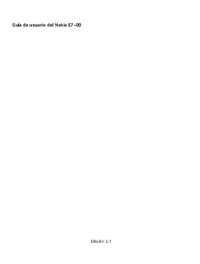
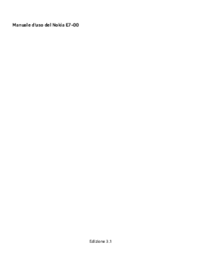



 (2 pages)
(2 pages) (201 pages)
(201 pages)







Comments to this Manuals