Nokia E72 User's Guide Page 1
Browse online or download User's Guide for Smartphones Nokia E72. Nokia E72 Black, Silver User Manual
- Page / 153
- Table of contents
- TROUBLESHOOTING
- BOOKMARKS
- Nokia E72 User Guide 1
- Contents 4
- About your device 7
- Network services 8
- Battery removing 8
- In-device help 10
- Additional applications 11
- Settings 11
- Access codes 11
- Prolong battery life 12
- Free memory 12
- Find help 13
- Get started 14
- Remove the memory 15
- Antenna locations 15
- Switch the device on 15
- Charge the battery 16
- Keys and parts 16
- Screen saver clock 17
- Wrist strap 18
- Write text 18
- Nokia Switch 18
- Nokia Ovi Suite 20
- Visit Ovi 20
- Your Nokia E72 21
- One-touch keys 22
- Optical Navi key 23
- Turn to silence calls or 24
- Calendar 24
- Contacts 25
- Work with contacts 26
- Create contact groups 26
- Ovi Files 27
- Multitasking 27
- Flashlight 27
- Make calls 29
- Voice mail 30
- Answer or decline a call 30
- Make a conference call 30
- Speed dial a phone 31
- Call waiting 31
- Call divert 31
- Call barring 32
- Voice dialling 32
- Make a video call 33
- Options during a video 33
- Answer or decline a 34
- Video sharing 34
- Video sharing settings 35
- Accept an invitation 36
- Recent calls 37
- Call duration 37
- Packet data 37
- Monitor all communication 37
- Messaging 38
- Nokia Messaging 39
- Add attachments 40
- Read e-mail 40
- Download attachments 40
- Message reader 42
- Text and multimedia 43
- Text messages on the SIM card 44
- Receive and reply to 44
- Create presentations 45
- View presentations 45
- View and save multimedia 45
- Special message types 46
- Cell broadcast 46
- Messaging settings 47
- Service message settings 48
- Cell broadcast settings 48
- Other settings 48
- Connectivity 50
- Wireless LAN 51
- Active data connections 52
- Bluetooth connectivity 53
- Security tips 54
- Send data using Bluetooth 54
- Pair devices 55
- Receive data using Bluetooth 55
- Block devices 55
- Data cable 56
- PC connections 57
- Home network 57
- Important security 58
- Settings for home network 58
- Activate sharing and define 59
- View and share media files 59
- Copy media files 60
- Home synchronisation 60
- Internet 62
- Navigate pages 63
- Web feeds and blogs 63
- Content search 63
- Bookmarks 64
- Empty the cache 64
- End the connection 64
- Connection security 64
- Web settings 65
- Nokia Office Tools 67
- File manager 68
- Quickoffice 69
- Converter 69
- Zip manager 70
- PDF reader 70
- Printing 70
- Dictionary 71
- Notes 72
- Positioning (GPS) 73
- Hold your device 74
- Tips on creating a GPS 74
- Position requests 74
- Landmarks 75
- GPS data 75
- Positioning settings 76
- Maps overview 78
- My position 78
- Map view 79
- Change the look of the map 79
- Download and update maps 79
- Use the compass 80
- About positioning methods 80
- Find places 81
- Manage places and 81
- View and organise places or 82
- Send places to your friends 82
- Synchronise your Favourites 82
- Share location 83
- Drive and Walk 83
- Drive to your destination 84
- Navigation view 85
- Get traffic and safety 85
- Walk to your destination 85
- Maps shortcuts 86
- Car navigation shortcuts 87
- Personalisation 88
- Personalise the home 89
- Change the display 89
- Download a theme 90
- Change audio themes 90
- 3-D ringing tones 90
- Capture an image 92
- Capture images in a sequence 93
- View captured image 93
- Record videos 93
- Play a video clip 94
- Image settings 94
- Video settings 94
- About Gallery 95
- Main view 95
- Sound clips 95
- Streaming links 95
- Presentations 95
- About Photos 96
- View images and videos 96
- View and edit file details 97
- Organise images and videos 97
- Active toolbar 97
- Slide show 98
- Edit images 99
- Edit videos 100
- Print images 100
- Share online 101
- View service content 102
- Post files from Photos 102
- One-click upload 102
- Tag list 102
- Manage posts in Outbox 102
- Music player 103
- Play a song 104
- Playlists 104
- Nokia Music Store 104
- Transfer music from PC 104
- RealPlayer 105
- Recorder 106
- Flash player 106
- FM radio 106
- Nokia Internet Radio 107
- Listen to internet radio 108
- Favourite stations 108
- Search for stations 108
- Station directory 109
- Internet radio settings 109
- Security and data management 110
- Encryption 111
- Fixed dialling 111
- Certificate manager 112
- View and edit security 113
- Remote configuration 113
- Application manager 114
- Install applications 115
- Licenses 116
- Use licences 117
- Mobile VPN 118
- Use a VPN connection in an 119
- Date and time settings 121
- Common accessory settings 122
- Sensor settings 122
- Security settings 122
- Telephone settings 123
- Call settings 124
- Network settings 124
- Connection settings 125
- Packet data (GPRS) settings 128
- WLAN settings 128
- Advanced WLAN settings 129
- WLAN security settings 129
- WEP security settings 129
- WEP key settings 129
- 802.1x security settings 130
- WPA security settings 130
- Wireless LAN plugins 130
- Session initiation protocol 131
- (SIP) settings 131
- Edit SIP profiles 131
- Edit SIP proxy servers 131
- Application settings 132
- Shortcuts 133
- Glossary 135
- Troubleshooting 138
- Green tips 141
- Battery and charger 142
- Taking care of your 143
- Additional safety 144
- Medical devices 145
- Vehicles 145
- Potentially explosive 146
- Emergency calls 146
- Symbols/Numbers 148
Summary of Contents
Nokia E72 User GuideIssue 3
Make sure that the device battery has enough power, orconnect the charger before starting the update.Warning: If you install a software update, youca
Edit videosThe video editor supports .3gp and .mp4 video fileformats, and .aac, .amr, .mp3, and .wav audio file formats.It does not necessarily suppor
To select the paper size, select Paper size, the size of paperfrom the list, and OK. Select Cancel to return to theprevious view.Share onlineAbout Sha
To enable the posting of location information containedin the file, select Location:.To send the post to the service, select Options >Upload.Post f
To update a feed, select the feed and Options > Updatenow.If you see an interesting file and want to download theentire feed to your device, select
Play a songSelect Menu > Media > Music player.To add all available songs to the music library, selectOptions > Refresh library.To play a song
storage as the connection mode. Make sure that acompatible memory card is inserted in the device.If you selectPC Suite as the connection mode, you can
View information about amedia clipTo view the properties of a video or sound clip, or web link,select Options > Clip details. Information may inclu
Select Menu > Media > Radio > FM radio.The quality of the radio broadcast depends on thecoverage of the radio station in that particular area
in your device. Listening to the stations may involve thetransmission of large amounts of data through yourservice provider's network. The recomm
Matching stations are displayed.To listen to a station, select the station and Listen.To save a station to your favourites, select the station andOpti
Additional applicationsThere are various applications provided by Nokia anddifferent third-party software developers that help you domore with your de
Security and data managementManage the data and software on your device, and takecare of the security of the device and its contents.Important: Your
To open a locked memory card, select Options > Unlockmemory card. Enter the password.If you cannot recall the password to unlock a lockedmemory car
You need your PIN2 code to activate and deactivate fixeddialling or edit your fixed dialling contacts. Contact yourservice provider for your PIN2 code
data. Only trusted certificates can be used to verify servicesand software.Important: Even if the use of certificates makes therisks involved in remo
applications in your device. The available options mayvary.The remote configuration connection is usually started bythe server when the device setting
You can install two types of applications and software toyour device:• JME applications based on Java technology with the .jador .jar file extensions•
only if you are sure of the origin and contents of theapplication.To start an installed application, locate the application inthe menu, and select the
forward, or pause the song, but once you stop it, you haveused one of the instances allowed.Use licencesDigital rights management (DRM) protected cont
A synchronisation profile contains the necessary settingsfor synchronisation.When you open the Sync application, the default orpreviously used sync pr
• Internet access point — Select the internet accesspoint with which to combine the VPN policy to createsecure connections for data transfer.• Proxy
Prolong battery lifeMany features in your device increase the demand onbattery power and reduce the battery lifetime. To savebattery power, note the f
SettingsSelect Menu > Ctrl. panel > Settings.You can define and modify various settings of your device.Modifying these settings affects the oper
Select General > Personalisation > Tones and from thefollowing:.• Ringing tone — Select a ringing tone from the list, orselect Download sounds
• Date format and Date separator — Define the dateformat and separator.• Time format and Time separator — Select whetherto use the 12-hour or 24-hour
need to use the PUK code to unblock it before you can usethe SIM card again.To set the keypad to lock automatically after a definedperiod, select Phon
• Network — Adjust the network settings.Call settingsSelect Menu > Ctrl. panel > Settings and Phone >Call.Select from the following:• Send m
cause constant jumping between the two networks,which also increases the demand on battery power.To select the operator, select Operator selection and
Tip: You can create internet access points in a WLANwith the WLAN wizard.To create a new access point, select Access point. Thedevice asks to check fo
• Prompt password — If you want to set the device toask for a password every time you log in to a server, orif you do not want to save your password
Select Options > Advanced settings and from thefollowing:• IPv4 settings — Enter the IP address of your device,the subnet IP address, the default
Advanced WLAN settingsSelect Options > Advanced settings. The advancedWLAN settings are normally defined automatically, andchanging them is not rec
To remove data you no longer need, use File manager orthe respective application. You can remove the following:• Messages in the folders in Messaging
• WEP key format — Select whether you want to enterthe WEP key data in ASCII or Hexadecimal format.• WEP key — Enter the WEP key data.802.1x security
point have a check mark next to them. To not use a plug-in, select Options > Disable.To edit the EAP plug-in settings, select Options > Edit.To
• Realm — Enter the proxy server realm.• User name and Password — Enter your user name andpassword for the proxy server.• Allow loose routing — Sele
ShortcutsHere are some of the available keyboard shortcuts in yourdevice. Shortcuts can make the use of the applicationsmore efficient.General shortcu
9 Open the dialog for entering a newweb address.E-mailCCreate a new e-mail message.D Remove the selected e-mailmessages.R Create a reply message to th
GlossaryGlossary3G3rd generation mobile communications.A digital system for mobilecommunications which aims at globaluse and provides increased bandwi
GPRS General packet radio service. GPRSenables wireless access for mobilephones to data networks (networkservice). GPRS uses packet datatechnology whe
SIP Session Initiation Protocol. SIP is used forcreating, modifying, and terminatingcertain types of communication sessionswith one or more participan
TroubleshootingTo view frequently asked questions about your device, goto www.nokia.com/support.Q: What is my lock, PIN, or PUK code?A: The default lo
To stop the background scans, select Menu > Ctrl.panel > Settings and Connection > Wireless LAN >Show WLAN availability > Never. You ca
Get startedInsert the SIM card andbatterySafe removal. Always switch the device off and disconnectthe charger before removing the battery.1. Remove th
Packet data > Packet data connection > Whenneeded.If this does not help, restart the device.Q: How do I save battery power?A: Many features in y
Green tipsSave energyYou do not need to charge your battery so often if you dothe following (if available for your device):• Close applications and da
For availability of approved accessories, please check withyour dealer. When you disconnect the power cord of anyaccessory, grasp and pull the plug, n
Correct use. Use the battery only for its intended purpose.Improper battery use may result in a fire, explosion, orother hazard. If the device or batt
• Do not store the device in high or cold temperature.High temperatures can shorten the life of electronicdevices, damage batteries, and warp or melt
inch) away from the body. Any carry case, belt clip, orholder for body-worn operation should not contain metaland should position the device the above
accessories. Remember that air bags inflate with greatforce. Do not place your device or accessories in the air bagdeployment area.Switch off your dev
Your mobile device is a radio transmitter and receiver. Itis designed not to exceed the limits for exposure to radiowaves recommended by international
IndexSymbols/Numbers3-D ringing tones 90802.1x security settings 130AA-GPS (assisted GPS) 73access codes 11access points 52, 125groups 126VPN 118acces
cameracapturing images 92image settings 94playing videos 94scenes 92sequence mode 93toolbar 92video clips 93video settings 94viewing images 93cell bro
1. Insert a compatible memory card in the slot. Ensurethat the contact area on the card is facing up andtowards the slot.2. Push the card in. You can
GPS (global positioningsystem) 73Hheadset 17help application 10home key 23home network 57copying files 60sharing content 59home screen 21, 22settings
configuration messages 132service messages 46settings 48text message settings 47messagingfolders 38Mini Map 63MMS (multimedia messageservice) 43, 47mu
remote database search 26remote lock 110remote SIM mode 56restoring original settings 123ringing tones 1203-D 90contacts 26in profiles 88vibrating ale
streaming links 95support 9Symbian applications 114synchronisationsettings 60synchronisation of data 53, 117Ttextchanging size 120writing 18text messa
Charge the batteryYour battery has been partially charged at the factory. Ifthe device indicates a low charge, do the following:1. Connect the charger
12 — Secondary camera1 — Function key2 — Shift key3 — Sym key4 — Backspace key5 — Enter key6 — Control key1 — Micro USB connector2 — Memory card slot3
Wrist strapThread the wrist strap, and tighten it.Write textThe input methods provided in the device may varyaccording to different sales markets.Writ
3. If you select Bluetooth connectivity as the connectiontype, connect the two devices. To have your devicesearch for devices with Bluetooth connectiv
DECLARATION OF CONFORMITYHereby, NOKIA CORPORATION declares that this RM-530 product is in compliance with the essential requirements and otherrelevan
Nokia Ovi SuiteNokia Ovi Suite is a set of applications that you can installto a compatible PC. Ovi Suite groups all availableapplications in a launch
Your Nokia E72Your new Nokia Eseries device contains new versions ofthe Calendar, Contacts, and E-mail applications, as well asa new home screen.Key f
The home screenconsists of thefollowing:1. Applicationshortcuts. To accessan application,select the shortcutof the application.2. Information area.To
4 — E-mail keyHome keyTo access the home screen, press the home key briefly.Press the home key briefly again to access the menu.To view the list of ac
Turn to silence calls oralarmsWhen you have activated the sensors in your device, youcan silence incoming calls or snooze alarms by turning thedevice
Before you can create meeting requests, you must have acompatible mailbox configured for your device.To create a meeting entry:1. To create a meeting
Work with contactsSelect Menu > Contacts.To create a contact, select Options > New contact, andenter the details of the contact.To copy contacts
To remove the ringing tone, select Default tone from thelist of ringing tones.Contacts settingsSelect Menu > Contacts.To modify the settings of the
• Send files and folders from your computer withoutmoving them to and from your device first.• Access files on your computer even when yourcomputer is
Make callsVoice calls 1. In the home screen, enter the phone number, includingthe area code. To remove a number, press thebackspace key.For internatio
TO THE MAXIMUM EXTENT PERMITTED BY APPLICABLE LAW. YOU FURTHER ACKNOWLEDGE THAT NEITHER NOKIA NOR ITS AFFILIATES MAKE ANY REPRESENTATIONS ORWARRANTIES
If you have several calls active, to end them all, selectOptions > End all calls.Many of the options that you can use during a voice callare networ
participants can still continue the conference call. Afteryou finish the private conversation, select Options >Conference to return to the conferen
number. Enter the number, or select Find to retrieve anumber saved in Contacts.To check the current diverting status, scroll to the divertingoption, a
2. A short tone sounds, and Speak now is displayed. Sayclearly the name or nickname that is saved on thecontact card.3. The device plays a synthesised
To use the main camera to send video, select Options >Use main camera. To switch back to the secondarycamera, select Options > Use secondary cam
UMTS network during a video sharing session, thesharing stops while your voice call continues.• Ensure that both the sender and recipient areregistere
the SIP address or phone number of the recipient is notavailable, enter the address or number of the recipientincluding the country code, and select O
the device is switched on, and within the network servicearea.Recent callsSelect Menu > Log and Recent calls.To view missed, received, and dialled
MessagingSelect Menu > Messaging.In Messaging (network service), you can send and receivetext messages, multimedia messages, audio messages,and e-m
To rename a folder, select Options > Rename folder. Youcan only rename folders that you have created.To move a message to another folder, select th
ContentsSafety...7About your device...
recipients. If the Bcc field is not visible, selectOptions > More > Show Bcc field.3. In the Subject field, enter the subject of the e-mail.4. E
Reply to a meeting requestSelect Menu > Messaging and a mailbox.Select a received meeting request, Options, and from thefollowing:• Accept — Accep
• Message list layout — Select whether the e-mailmessages in Inbox display one or two lines of text.• Body text preview — Preview messages whenscrol
• Audio source — Listen to messages through theearpiece or loudspeaker.Text and multimediamessagesSelect Menu > Messaging.Only devices that have c
content > Insert image > New, Insert videoclip > New, or Insert sound clip > New.7. To add an attachment to an e-mail, select Options andt
3. Enter the text of the message, and select Options >Send.Create presentationsSelect Menu > Messaging.Creating multimedia presentations is not
Tip: To view or play a multimedia object in amultimedia message, select View image, Playsound clip, or Play video clip.To view the name and size of an
Tip: You can set important topics as hot topics. Youare notified in the home screen, when you receivea message related to a hot topic. Select a topic
• Access point in use — Select the default access pointto connect to the multimedia message centre. You maynot be able to change the default access p
• Save sent messages — Select whether to save sentmessages in the Sent folder.• Number of saved msgs. — Enter the number of sentmessages to save. Wh
Messaging folders...38Organise messages...
ConnectivityYour device offers several options to connect to theinternet or to another compatible device or PC.Data connections andaccess pointsYour d
• Cell info display — Set the device to indicate when itis used in a cellular network based on microcellularnetwork (MCN) technology and to activate
must enter the correct network name (service setidentifier, SSID).If you already have the web browser running using thecurrently active WLAN connectio
packet data connections wireless LAN (WLAN) connectionsNote: The actual invoice for calls and services fromyour service provider may vary, depen
Features using Bluetooth technology increase the demandon battery power and reduce the battery life.When the device is locked, only connections to aut
3. Select the device with which you want to connect.4. If the other device requires pairing before data can betransmitted, a tone sounds, and you are
Scroll to a device you want to block, and select Options >Block.To unblock a device, open the Blocked devices tab, scrollto a device, and select Op
To set the device to ask for the mode each time youconnect the data cable to the device, select Menu > Ctrl.panel > Connectivity > USB and As
Important securityinformationWhen you configure your WLAN home network, enable anencryption method on your access point device, then onthe other devic
Activate sharing and definecontentSelect Menu > Applications > Home media.Select from the following:• Content sharing — Allow or deny sharing m
Customise profiles...88Personalise the home screen...
6. Select the device on which you want to show the file.To stop sharing the media file, select Back or Stop(available when playing videos and music).T
For music files, you can also specify the genre, artist,album, and song you want to download, and the sourcedevice used for downloading.To browse file
InternetWith the Web browser, you can view hypertext markuplanguage (HTML) web pages on the internet as originallydesigned. You can also browse web pa
• Go to web address — Enter a web address.• Recently visited pages — View a list of the webaddresses you visit frequently.• Bookmarks — Open the b
Tip: To search for text within the current web page,press 2.BookmarksYou can store your favourite web pages in Bookmarks forinstant access.Select Menu
correctly in order to benefit from increased security. Theexistence of a certificate does not offer any protection byitself; the certificate manager m
• Update when roaming — Select whether you wantthe web feeds to be updated automatically whenroaming.66Internet
Nokia Office ToolsNokia Office Tools support mobile business and enableeffective communication with work teams.Active notesSelect Menu > Office >
calculation, and select =. The calculator performsoperations in the order they are entered. The result of thecalculation remains in the editor field a
QuickofficeAbout QuickofficeSelect Menu > Office > Quickoffice.Quickoffice consists of Quickword for viewing MicrosoftWord documents, Quicksheet
SafetyRead these simple guidelines. Not following them may bedangerous or illegal. Read the complete user guide forfurther information.SWITCH ON SAFEL
Zip managerSelect Menu > Office > Zip.With Zip manager, you can create new archive files to storecompressed ZIP formatted files; add single or m
• Printer — Enter a name for the printer.• Driver — Select a driver for the printer.• Bearer — Select a bearer for the printer.• Access point — Se
• Speech — Edit the voice feature settings. You canadjust the speed and volume of the voice.Notes Select Menu > Office > Notes.You can create
Positioning (GPS)You can use applications such as GPS data to find out yourlocation, or measure distances and coordinates. Theseapplications require a
Only a packet data internet access point can be used. Yourdevice asks you to select the internet access point whenGPS is used for the first time.Hold
When you receive a position request, the service that ismaking the request is displayed. Select Accept to allowyour position information to be sent or
and the approximate distance to it is shown inside thecompass ring.Route guidance is designed to show the straightest routeand the shortest distance t
service provider, and you may not be able to edit thesettings.Notation settingsTo select which measurement system you want to use forspeeds and distan
MapsMaps overview Select Menu > Applications > GPS > Maps.Welcome to Maps.Maps shows you what is nearby, helps you plan your route,and guides
Zoom in or out — Press the left or right shift keys, or theshift key and the backspace key, depending on your device.If you browse to an area not cov
Warning: To use any features in this device, otherthan the alarm clock, the device must be switched on. Donot switch the device on when wireless devi
3. If a new map version or new voice files are availablefor your device, you are prompted to update the data.4. Select a continent and a country. Larg
natural obstacles, and weather conditions. GPS signalsmay not be available inside buildings or underground andmay be impaired by materials such as con
Select Menu > Applications > GPS > Maps.Save a place1. In the map view, go to the location. To search for anaddress or place, select Search.2
select Options > Account > Nokia account > Createnew account.Synchronise saved places, routes, and collections — Select Favourites > Synch
When you use drive or walk navigation for the first time,you are asked to select the language of the voice guidance,and download the appropriate files
Navigation view1 — Route2 — Your location and direction3 — Compass4 — Information bar (speed, distance, time)Get traffic and safetyinformationEnhance
2. Select the appropriate option.Tip: To walk without a set destination, select Map.Your location is displayed on the centre of the mapas you move.Pla
To rotate the map, press 4 or 6. To return the map back tothe north up position, press 5.Pedestrian navigation shortcutsTo save a location, press 2.To
PersonalisationYou can personalise your device by, for example, adjustingthe various tones, background images, and screen savers.Profiles Select Menu
Select Options > Personalise and from the following:• Ringing tone — Select a ringing tone from the list, orselect Download sounds to open a bookm
Find helpSupportWhen you want to learn more about how to use yourproduct or you are unsure how your device shouldfunction, go to www.nokia.com/support
• Menu view — Change the theme used in the mainmenu.• Standby — Change the theme used in the homescreen.• Wallpaper — Change the background image o
• Reverberation — Select the desired effect to adjustthe amount of echo.• Doppler effect — Select On to set the ringing tonesound higher when you ar
MediaYour device contains a variety of media applications forboth business and leisure time use.CameraSelect Menu > Media > Camera.Capture an im
A scene helps you to find the right colour and lightingsettings for the current environment. The settings of eachscene have been set according to a ce
Play a video clipSelect Menu > Media > Camera.To play a recorded video clip, select Play from the toolbar.Select from the following toolbar item
• Default video name — Define the default name forrecorded video clips.• Memory in use — Select where to store your videoclips.• Restore camera sett
With presentations, you can view scalable vector graphics(SVG) and flash files (SWF), such as cartoons and maps. SVGimages maintain their appearance w
To see where an image marked with was captured,select Options > Show on map.To print your images on a compatible printer, selectOptions > Prin
Upload the image or video clip to a compatible onlinealbum (only available if you have set up an account for acompatible online album). Add the i
Before starting the slide show, to adjust the slide showsettings, select Options > Slide show > Settings andfrom the following:• Music — Add so
More documents for Smartphones Nokia E72
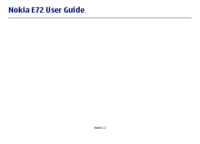



 (122 pages)
(122 pages)







Comments to this Manuals