Nokia N77 User Manual Page 1
Browse online or download User Manual for Mobile phones Nokia N77. Nokia N77 User Manual
- Page / 133
- Table of contents
- TROUBLESHOOTING
- BOOKMARKS
- User guide 1
- 04340434 2
- Issue 1 EN, 9200089 3
- Contents 4
- For your safety 7
- About your device 8
- Network services 9
- Enhancements, batteries, and 9
- Nokia support and contact 10
- Software updates 10
- Tutorial 11
- Get started 11
- Additional applications 11
- Your Nokia N77 12
- Essential indicators 13
- Mobile TV 14
- Active standby mode 15
- Multimedia key 15
- Memory card tool 15
- File manager 16
- Personalize your device 17
- Mobile search 17
- View programs 20
- Services 20
- Program guide 21
- Subscribe to channels and 21
- Indicators 22
- Take pictures 24
- Still image camera indicators 25
- After taking a picture 25
- Take pictures in sequence 26
- You in the picture—self-timer 26
- Active toolbar 27
- Record videos 28
- Video capture indicators 29
- After recording a video 29
- Camera settings 30
- Video settings 31
- View and browse media files 33
- Images and video clips 34
- Slide show 35
- Free memory 36
- Edit images 36
- Edit video clips 37
- Cut video clip 38
- Send video clips 38
- Print images 39
- Print online 40
- Upload files 41
- Open online service 42
- Online sharing settings 42
- Advanced 43
- Media applications 44
- Play modes 45
- Modify sound 45
- Music shop 45
- Transfer music 46
- Playlists 48
- Available options 49
- Rename items 50
- View and edit song details 50
- Library details 51
- Change album art 51
- About encoded audio 51
- Visual Radio 52
- View visual content 53
- Saved stations 53
- RealPlayer 54
- Stream content over the air 55
- Receive RealPlayer settings 55
- Flash Player 56
- Internet 57
- Connection security 58
- Download and purchase items 59
- End a connection 59
- Mini Map 61
- Page overview 61
- Web feeds and blogs 61
- Download! 62
- Settings for Download! 63
- Profiles—set tones 64
- Contacts (phonebook) 65
- Copy contacts 66
- Create contact groups 67
- Make calls 68
- Options during a voice call 69
- Voice dialing 70
- Voice mailbox 71
- Video calls 71
- Options during a video call 72
- Answer or reject a video call 72
- Call duration 73
- Messaging 75
- Write text 76
- Write and send messages 76
- Inbox—receive messages 78
- Data and settings 79
- Web service messages 79
- Open the mailbox 80
- Retrieve e-mail messages 80
- View messages on a SIM card 81
- Messaging settings 82
- Cell broadcast 85
- Other settings 85
- Time management 87
- Calendar views 88
- Manage your calendar entries 88
- Quickoffice 89
- Recorder 90
- Adobe Reader 90
- Calculator 91
- Converter 91
- Connections 92
- Send data using Bluetooth 94
- Pair devices 94
- Data cable 95
- PC connections 96
- Connection manager 96
- Synchronization 96
- Device manager 97
- 3-D tones 99
- Voice commands 100
- Application manager 100
- Settings 102
- Digital rights management 103
- Connection 106
- Access points 107
- Packet data 108
- Configurations 108
- SIP settings 108
- Data call 108
- Date and time 109
- Security 109
- Certificate management 110
- Track protected object 111
- Security module 111
- Call divert 112
- Call barring 112
- Enhancement 113
- Troubleshooting: Q&A 114
- Battery information 118
- Authenticate hologram 119
- Care and maintenance 121
- Additional safety information 123
Summary of Contents
User guideNokia N77-1
Support10SupportNokia support and contact informationCheck www.nokia.com/support or your local Nokia website for the latest version of this guide, add
Tools100the ringing tone appears to become higher, and lower when you move away from it. This setting is not available for all ringing tones and sound
Tools101providers will often refer to the official model number of this product: the Nokia N77-1.Installation files may be transferred to your device
Tools102To start an installed application, locate it in the menu, and press .To start a network connection and to view extra information about the app
Tools103Digital rights managementContent owners may use different types of digital rights management technologies (DRM) to protect their intellectual
Settings104SettingsTo change settings, press , and select Tools > Settings. To open a settings group, press . Scroll to a setting you want to cha
Settings105Right selection key—Assign a shortcut to the right selection key ( ) in the standby mode.Active standby apps.—Select the application shortc
Settings106Summary after call—Activate this setting if you want the device to briefly display the approximate duration of the last call.Speed dialling
Settings107Access pointsYou may receive access point settings in a message from a service provider. See ‘Data and settings’, p. 79. Some or all access
Settings108DNS address—In Primary DNS address, enter the IP address of the primary DNS server. In Secondary DNS addr., enter the IP address of the sec
Settings109Date and timeSee ‘Clock’, p. 87, and language settings in ‘General’, p. 104.SecurityPhone and SIMPIN code request—When active, the code is
Support11TutorialThe tutorial gives you information about some of the features of your device. To access the tutorial, press , and select Application
Settings110Personal identification number (PIN) code—This code protects your SIM card against unauthorized use. The PIN code (4 to 8 digits) is usuall
Settings111Before changing any certificate settings, you must make sure that you really trust the owner of the certificate and that the certificate re
Settings112information about a security module, scroll to it, and select Options > Security details.Call divertCall divert allows you to divert you
Settings113Operator selection—Select Automatic to set the device to search for and select one of the available networks, or Manual to manually select
Troubleshooting: Q&A114Troubleshooting: Q&AMobile TVQ: Why can’t the device find any program guides?A: Select Options > Rescan. If this doe
Troubleshooting: Q&A115A: To open the application switching window, press and hold . Scroll to the application, and press to close the applicati
Troubleshooting: Q&A116A: You can delete the following items regularly to avoid memory getting low:• Messages from Inbox, Drafts, and Sent folders
Troubleshooting: Q&A117A: To stop the device from making a data connection, select Messag. > Options > Settings > Multimedia message >
Battery information118Battery informationCharging and dischargingYour device is powered by a rechargeable battery. The battery can be charged and disc
Battery information119an authorized Nokia dealer, look for the Nokia Original Enhancements logo on the packaging and inspect the hologram label using
Your Nokia N7712Your Nokia N77Model number: Nokia N77-1.Hereinafter referred to as Nokia N77.The images in this guide may differ from your device disp
Battery information120What if your battery is not authentic?If you cannot confirm that your Nokia battery with the hologram on the label is an authent
Care and maintenance121Care and maintenanceYour device is a product of superior design and craftsmanship and should be treated with care. The followin
Care and maintenance122responsibility organizations, or your local Nokia representative. For more information, see product Eco-Declaration or country-
Additional safety information123Additional safety informationSmall childrenYour device and its enhancements may contain small parts. Keep them out of
Additional safety information124• Read and follow the directions from the manufacturer of their implanted medical device.If you have any questions abo
Additional safety information125Emergency calls Important: Wireless phones, including this device, operate using radio signals, wireless networks, lan
Additional safety information126national reporting and testing requirements and the network band. Additional SAR information may be provided under pro
127IndexAaccess points 106, 107accessoriessee enhancementsactivation keyssee digital rights managementactive standby mode 15additional applications 11
128codecs 51codes 109computer connections 96conference call 68connection manager 96connection settings 106contact cardscontacts 65inserting pictures 6
129presentations 34print basket 36print images 39slide show 35GPRSsee data connectionsGSMdata connections 106network 8, 112guidesprogramme guides 21Hh
Your Nokia N7713For some phone models, Transfer is sent to the other device as a message. To install Transfer on the other device, open the message, a
130music player 44equalizer 45file formats 44indicators 44options 49play modes 45playing music 44playlists 48music shop 45Nnetwork services 9network s
131services 20see websettingsaccess codes 109access points 107age limit 22Bluetooth connectivity 93call barring 112call diverting 112certificates 110d
132UUMTSnetwork 8, 112see data connectionsupdating software 10, 97UPIN codes 110UPUK codes 110USBdata cable connection 95indicators 14printing images
© 2007 Nokia. All rights reserved. Nokia, Nokia Connecting People, Pop-Port™, Nseries, and N77 are trademarks or registered trademarks of Nokia Corpor
Your Nokia N7714 A packet data connection is active in a part of the network that supports EDGE. indicates the connection is on hold and that a co
Your Nokia N7715Active standby modeUse your standby display for fast access to your most frequently used applications. By default, the active standby
Your Nokia N7716Press , and select Tools > Memory. Use a compatible microSD card as extra storage space and for backing up the information in the
Your Nokia N7717Memory low—free memoryMany features of the device use memory to store data. The device notifies you if the device or the memory card m
Your Nokia N7718GamesPress , and select Games and a game. For instructions on how to play the game, select Options > Help.
Mobile TV19Mobile TVYour Nokia N77 has an integrated Digital Video Broadcast - Handheld (DVB-H) receiver, which enables it to receive digital TV broad
DECLARATION OF CONFORMITY Hereby, NOKIA CORPORATION declares that this RM-194 product is in compliance with the essential requirements and other relev
Mobile TV20Mobile TV uses a large amount of device memory to store the program guide. The device attempts to update the program guide periodically eve
Mobile TV21To view the available services of the channel you are currently viewing, select Options > Services. Services vary, and many TV programs
Mobile TV221 Select Options > Subscriptions > New subscription.2 Select from a list of unsubscribed items: Channel pckgs., Channels, or Programm
Mobile TV23—Phone service—Web service—Java service—Age limit
Camera24CameraYour Nokia N77 has two cameras, a high resolution camera on the back of the device (the main camera) and a lower resolution camera on th
Camera253 To take a picture, in the main camera, press the capture key. In the secondary camera, press . Do not move the device before the image is s
Camera26online’, p. 41. This option is not available during an active call. • To send the image to a call recipient during an active call, select Send
Camera27 Tip! In the active toolbar, select Self timer > 2 seconds to keep your hand steady when taking a picture.FlashThe flash is available only
Camera28See also active toolbar options in ‘After taking a picture’, p. 25, ‘After recording a video’, p. 29, and ‘Active toolbar’, p. 35 in Gallery.S
Camera29To activate the front camera, select Options > Use secondary camera.Video capture indicatorsThe video viewfinder displays the following:• T
LIMITED TO WARRANTIES OF TITLE, MERCHANTABILITY OR FITNESS FOR A PARTICULAR PURPOSE, OR THAT THE APPLICATIONS WILL NOT INFRINGE ANY THIRD-PARTY PATENT
Camera30To rename the video, select Options > Rename video.Camera settingsThere are two kinds of settings for the camera: setup settings and main s
Camera31These resolutions are only available in the main camera.Add to album—Select whether you want to save the image to a certain album in the galle
Camera32Restore camera settings—Select Yes to return the default values to the camera settings.
Gallery33GalleryTo store and organize your images, video clips, sound clips, playlists, and streaming links, press , and select Gallery.View and brow
Gallery34PresentationsWith presentations, you can view SVG (scalable vector graphics) files, such as cartoons and maps. SVG images maintain their appe
Gallery35Active toolbarIn Images & video, you can use the active toolbar as a shortcut to select different tasks. The active toolbar is available
Gallery36Pause to pause the slide showContinue to resume the slide show, if pausedEnd to close the slide showTo browse the images, press (previous)
Gallery37Select Options > Apply effect to open a grid where you can select different edit options indicated by small icons. You can crop and rotate
Gallery38card. If the memory card is not available, the device memory is used.Add images, video, sound, and textYou can add images, video clips, and t
Gallery39Bluetooth connectivity, a compatible USB data cable, or by using a compatible memory card reader enhancement.You can also cut the video clip
ContentsFor your safety...7Support ...10Nokia support and co
Gallery40To select the paper size, select Paper size, the size of paper from the list, and OK. Select Cancel to return to the previous view.Print onli
Gallery41To check details, such as opening hours of the selected store, select Options > Info (if provided by the service provider).Scroll to the d
Gallery42Open online serviceTo view uploaded images and videos in the online service and draft and sent entries in your device, select Images & vi
Gallery43AdvancedService providers—View or edit service provider settings, add a new service provider, or view details of a service provider. If you c
Media applications44Media applicationsMusic player Tip! To access Music player in the active standby, press and hold .Music player supports file form
Media applications45Play modesShuffle playTo switch random play on or off, select Options > Shuffle > Off or On. The Now playing view is display
Media applications46The availability and appearance of music shop settings may vary.You must have the web address of the music shop defined in music s
Media applications47the connection method. A compatible memory card must be inserted in the device.• To use Nokia Music Manager in Nokia Nseries PC Su
Media applications48(if inserted). See Windows Media Player help for more information. The playlists on your device are not synchronized with the Wind
Media applications49Add items from views to a playlistYou can add songs, albums, artists, genres, and composers from different views of the Music menu
Print images...39Share images and videos online...
Media applications50Delete—removes the selected item after confirmation. The song is permanently deleted from the device memory or a compatible memory
Media applications51Year—the year in which the album was releasedGenre—the style category to which this song belongsComposer—the name of the composer
Media applications52The required quality level may depend on your demands, the headsets used, and the surrounding noise. For MP3s a bitrate between 12
Media applications53The FM radio depends on an antenna other than the wireless device antenna. A compatible headset or enhancement needs to be attache
Media applications54To change station details, select Options > Station > Edit.SettingsSelect Options > Settings and from the following:Start
Media applications55Stream content over the airMany service providers require you to use an internet access point (IAP) for your default access point.
Media applications56Highest UDP port—Enter the highest port number of the server’s port range. The maximum value is 65535.Select Options > Advanced
Internet57InternetServices Shortcut: To start a connection, press and hold in the standby mode.Press , and select Internet > Services (network s
Internet58precautions, for security or content, as you would with any internet site. indicates the starting page defined for the default access point.
Internet59them offline, press in the bookmarks view to open Saved pages.To enter a new URL address, select Options > Navigation options > Go t
Connection manager... 96Synchronization...
Internet60SettingsSelect Options > Settings and from the following:Access point—Change the default access point. See ‘Connection’, p. 106. Some or
Internet61feeds and blogs, bookmark web pages, and download content, for example.Check the availability of services, pricing, and fees with your servi
Internet62Keyboard shortcuts• Press to close the current window if two or more windows are open.• Press to open your bookmarks.• Press to search
Internet63To hide a folder or a catalog from the list, select Options > Hide. To make all the hidden items visible again, select Options > Show
Profiles—set tones64Profiles—set tonesTo set and customize the ringing tones, message alert tones, and other tones for different events, environments,
Contacts (phonebook)65Contacts (phonebook)Press , and select Contacts. In Contacts you can save and update contact information, such as phone numbers,
Contacts (phonebook)66To delete a contact card in Contacts, select a card, and press . To delete several contact cards at the same time, press and
Contacts (phonebook)67to the fixed dialing list, select Options > New SIM contact. You need the PIN2 code for these functions.When you use Fixed di
Make calls68Make callsVoice calls Tip! To increase or decrease the volume during a call, use the volume key on the side of your device. 1 In the stand
Make calls692 To make a call to another participant, select Options > New call. The first call is automatically put on hold.3 When the new call is
7For your safetyRead these simple guidelines. Not following them may be dangerous or illegal. Read the complete user guide for further information.SWI
Make calls70 Tip! To change the device tones for different environments and events, for example, when you want your device to be silent, see ‘Profiles
Make calls712 A short tone is played, and Speak now is displayed. Say clearly the name or nickname that is saved on the contact card.3 The device play
Make calls72video images, and hear the sound through the loudspeaker.3 To end the video call, press .If the call is not successful (for example, vide
Make calls73LogTo monitor the phone numbers of missed, received, and dialed voice calls, press , and select Applications > Log > Recent calls.
Make calls74multimedia messaging center, or web pages are shown as packet data connections.To add an unknown phone number from Log to your contacts, s
Messaging75MessagingPress , and select Messag. (network service).Only devices that have compatible features can receive and display multimedia message
Messaging76Write textABC, abc, and Abc indicate the selected character mode. 123 indicates the number mode.To switch between the letter and number mod
Messaging77e-mail address. To add a semicolon (;) that separates the recipients, press . You can also copy and paste the number or address from the c
Messaging78 Tip! You can combine images, video, sound, and text to a presentation and send it in a multimedia message. Start to create a multimedia me
Messaging79packet data connection to retrieve the message to your device, select Options > Retrieve.When you open a multimedia message ( ), you may
8guide for detailed safety instructions. Do not connect incompatible products.EMERGENCY CALLS Ensure the phone function of the device is switched on a
Messaging80Open the mailboxWhen you open the mailbox, the device asks if you want to connect to the mailbox (Connect to mailbox?).To connect to your m
Messaging81Retrieve e-mail messages automaticallyTo retrieve messages automatically, select Options > E-mail settings > Automatic retrieval >
Messaging82Messaging settingsFill in all fields marked with Must be defined or with a red asterisk. Follow the instructions given by your service prov
Messaging83Multimedia retrieval—Select how you want to receive messages. To receive messages automatically in your home cellular network (the network
Messaging84Mailbox name—Enter a name for the mailbox.Mailbox type—Defines the e-mail protocol that your remote mailbox service provider recommends. Th
Messaging85IMAP4 folder path (for IMAP4 only)—Define the folder path for folders to be subscribed.Folder subscriptions (for IMAP4 only)—Subscribe to o
Messaging86your messages: Phone memory or Memory card.
Time management87Time managementClockPress , and select Applications > Clock. To set a new alarm, select Options > Set alarm. When an alarm is a
Time management88Memo—to write a general entry for a dayAnniversary—to remind you of birthdays or special dates (entries are repeated every year)To-do
Office89OfficeQuickofficeWith Quickoffice, you can view .doc, .xls, .ppt, and .txt files. Not all variations or features of the mentioned file formats
9Network servicesTo use the phone you must have service from a wireless service provider. Many of the features require special network features. These
Office90To upgrade to a version of Quickpoint that supports editing, select Options > Upgrade to edit. The upgrade is chargeable.QuickmanagerWith Q
Office91When a PDF file is open, select Options and from the following:Zoom—to zoom in or out, resize the document to the screen width, or fit the who
Connections92ConnectionsBluetooth connectivityYou can connect wirelessly to other compatible devices with wireless Bluetooth technology. Compatible de
Connections93You can use Bluetooth connectivity in the Offline profile. If Bluetooth connectivity is activated before entering the Offline profile, it
Connections94Security tipsWhen you are not using Bluetooth connectivity, select Bluetooth > Off or My phone's visibility > Hidden. In this
Connections95Before pairing, create your own passcode (1—16 digits), and agree with the owner of the other device to use the same code. Devices that d
Connections96time a compatible data cable is connected, select Ask on connection.PC connectionsYou can use your device with a variety of compatible PC
Connections97Device managerSoftware updatesYou may view and update the current software version of your device, and check the date of a possible previ
Connections98Scroll to a server profile, select Options and from the following:Start configuration—to connect to a server and receive configuration se
Tools99ToolsThemesTo change the look of the display, such as the wallpaper and icons, press , and select Tools > Themes. The active theme is indic
More documents for Mobile phones Nokia N77





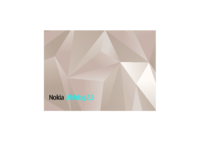






 (52 pages)
(52 pages) (77 pages)
(77 pages)
 (68 strony)
(68 strony) (80 strony)
(80 strony)







Comments to this Manuals