Nokia E71x User's Guide Page 1
Browse online or download User's Guide for Mobile phones Nokia E71x. Nokia E71x User Guide User Manual
- Page / 125
- Table of contents
- BOOKMARKS


- E71x User Guide 1
- Contents 4
- About your device 6
- Network services 7
- Shared memory 7
- 1. Get started 8
- ■ microSD card slot 9
- Charge the battery 10
- Switch the device on or off 11
- Access codes 11
- Digital rights management 12
- 2. Your phone 13
- Standby mode 14
- Indicators 15
- Volume control 16
- Keypad lock (keyguard) 16
- 3. Call functions 17
- Make a voice call 18
- Answer or decline a call 19
- Video Share 19
- 4. Write text 20
- 5. AT&T Music 20
- Music player 21
- Music menu 22
- Playlists 22
- Shop Music 22
- Transfer music 22
- Transfer music from PC 23
- 6. Cellular Video 24
- 7. AT&T GPS 24
- 8. Yellow Pages 25
- 9. MEdia Mall 25
- 10. Messaging 25
- Service messages 26
- Xpress Mail 27
- Using Mail for Exchange 28
- View messages on the SIM card 29
- Service commands 29
- Messaging settings 29
- Instant messaging 29
- 11. Address Book 30
- 12. MEdia Net 31
- Security settings 32
- 13. My Stuff 33
- Download files 34
- View images 34
- Edit images 34
- Print images 34
- 14. Games & Apps 35
- Application options 36
- Download an application 36
- Quickoffice 36
- 15. Tools 37
- Capture an image 38
- Record a video 38
- Calendar 39
- Calculator 39
- Recorder 39
- Converter II 40
- Settings wizard 40
- 16. Settings 41
- ■ Config 42
- Connection 43
- Voice commands 44
- Bluetooth connectivity 44
- Bluetooth connection settings 45
- Pair and block devices 45
- USB data cable 46
- File manager 46
- Application manager 47
- Device manager 48
- Connection manager 49
- WLAN wizard 49
- Infrared 50
- 17. Battery information 51
- Care and maintenance 53
- Additional safety information 54
- Vehicles 55
- Emergency calls 56
- Hearing aids 56
- Manual del usuario de E71x 60
- Contenido 63
- SEGURIDAD 65
- Servicios de red 66
- Asistencia técnica 67
- 1. Iniciar 68
- Insertar la tarjeta microSD 69
- Cargar la batería 70
- Encender o apagar el teléfono 71
- Códigos de acceso 71
- 2. El teléfono 73
- Modo en espera 74
- Indicadores 75
- Control de volumen 76
- Ubicaciones de la antena 77
- 3. Funciones de llamada 78
- Video compartido 80
- 4. Escribir texto 81
- Menú Música 83
- Listas de reproducción 83
- Comprar música 84
- Transferir música 84
- 8. Páginas amarillas 86
- 10. Mensajería 87
- Buzón de entrada 88
- Mail for Exchange 89
- Buzón de salida 90
- Comandos de servicio 91
- Configuraciones de mensajes 91
- 11. Libreta de direcciones 92
- Explorar páginas 94
- Configuraciones de seguridad 95
- Memoria caché 95
- Seguridad del explorador 95
- 13. Mis cosas 96
- Descarga de archivos 97
- Ver imágenes 97
- Editar imágenes 97
- Imprimir imágenes 97
- 14. Juegos y aplicaciones 98
- Opciones de aplicación 99
- Descargar una aplicación 99
- 15. Herramientas 100
- Reloj mundial 101
- Capturar una imagen 101
- Grabar un video 102
- Configuraciones cámara 102
- Grabadora 103
- Convertidor II 103
- RealPlayer 103
- Calculadora 103
- Asistente de configuraciones 104
- 16. Configuraciones 105
- Configuraciones 106
- Teléfono 107
- Conexión 107
- Comandos de voz 108
- Conectividad Bluetooth 109
- Enviar datos 110
- Cable de datos USB 111
- Administrador de archivos 111
- Administrador de aplicaciones 112
- Admin. de disp 113
- Administrador de conexiones 114
- Asistente WLAN 114
- Discurso 115
- Infrarrojos 116
- Carga y descarga 116
- Cuidado y mantenimiento 118
- Niños pequeños 120
- Entorno operativo 120
- Dispositivos médicos 120
- Vehículos 121
- Llamadas de emergencia 122
- Auxiliares auditivos 122
Summary of Contents
E71x User Guide9210644Issue 1.1E71x_ENv1_UG_9210644.fm Page 1 Thursday, March 19, 2009 2:40 PM
10You can extend the available memory with a microSDHC or microSD card with up to 8 GB memory. Optimal performance is with a 4GB microSD card. You can
41Trabajar con archivosPara abrir un archivo, selecciónelo.Para clasificar archivos según el tipo, seleccione Opciones > Ordenar por.Para ver los d
42Para cancelar una alarma, desplácese a la alarma, y seleccione Opciones > Eliminar alarma. Para desactivar una alarma separada, seleccione Opcion
43 — Mostrar u ocultar la cuadrícula del visor (sólo imágenes). — Ajustar el Equilibrio de blancos. — Ajustar la compensación de exposición (sólo imág
44 RealPlayerSeleccione Menú > Herram. > RealPlayer.Con RealPlayer, puede reproducir archivos multimedia como videoclips guardados en la memori
45Luego de insertar todos los tipos de cambio requeridos, puede convertir monedas. En el primer campo Cantidad, ingrese el valor que convertirá. El ot
4616. Configuraciones Marcación rápidaLa marcación rápida es una manera rápida de llamar a los números telefónicos utilizados con más frecuencia desd
47Seleccione Menú > Configurac. > Modos.Para activar el perfil, selecciónelo y Activar.Sugerencia: Para acceder rápidamente a Perfiles, pulse la
48TeléfonoLlamadaSeleccione Menú > Configurac. > Configurac. > Teléfono > Llamada y una de las siguientes opciones:Envío de su número (ser
49Destinos — para definir los métodos de conexión utilizados para buscar un destino específicoContador datos — para configurar la conexión de contador
50El tema seleccionado no cambia la imagen de fondo. Para cambiar la imagen de fondo, seleccione Menú > Configurac. > Temas > Imagen fondo &g
111. Connect the charger to a wall outlet.2. Connect the charger to the device. You can use your device while it is charging.3. When the battery is fu
51Modo remoto de SIM — para habilitar o deshabilitar otro dispositivo, como un accesorio de equipo para auto compatible, para usar la tarjeta SIM en e
523. El teléfono empieza a buscar dispositivos situados en el rango. Los dispositivos vinculados se muestran con . Es posible que algunos dispositivo
53Bloquear o desbloquear una tarjeta de memoriaPara configurar una contraseña que le ayude a evitar el uso no autorizado, en Administrador de archivos
54Durante la instalación, el teléfono muestra información sobre el estado de la instalación. Si está instalando una aplicación sin firma digital o cer
55Para iniciar el proceso de instalación en otro momento, seleccione Opciones > Instalar actualización.Si no se ha definido un perfil de servidor,
56estado. Dependiendo del estado, puede iniciar el explorador Web mediante una conexión WLAN, desconectarse de una WLAN, buscar WLAN y activar o desac
57Para configurar el volumen de la voz, seleccione Volumen.Para escuchar una voz, abra la ficha voz, selecciónela y seleccione Opciones > Reproduci
58Apague siempre el dispositivo y desconecte el cargador antes de retirar la batería.Desconecte el cargador del enchufe eléctrico y del dispositivo cu
59Autenticación del holograma1. Al mirar el holograma en la etiqueta, deberá ver el símbolo de las manos conectadas Nokia desde un ángulo y el logo No
60• No guarde el dispositivo en lugares fríos. Cuando el dispositivo recupera su temperatura normal, puede formarse humedad en su interior, lo cual pu
12supplied with the SIM card. Set the phone to request the code each time the phone is switched on.The PIN2 code may be supplied with the SIM card and
61Información adicional de seguridad Niños pequeñosSu dispositivo y los accesorios pueden contener partes pequeñas. Manténgalos fuera del alcance de
62• Apagar el dispositivo móvil inmediatamente si existe alguna razón para sospechar que se están produciendo interferencias.• Leer y seguir las instr
63 Llamadas de emergenciaImportante: Este dispositivo funciona con señales de radio, redes celulares, redes terrestres y funciones programadas por el
64estándar, con el dispositivo transmitiendo al nivel más alto de potencia certificado en todas las bandas de frecuencia comprobadas. El nivel de SAR
65ÍndiceAactualizar software 54administración de derechos digitales 13agenda 43antena 18archivos svg 39asignar un número 46asistente de configuracione
66desviar 48esperando 21finalizar 19, 21internacionales 19llamada de conferencia 20marcación por voz 20marcación rápida 46opciones durante una llamada
13 WLAN connectionsAlways enable one of the available encryption methods to increase the security of your wireless LAN connection. Using encryption r
14One touch keys1. Home/Menu key2. Contacts key3. Calendar key4. Messaging keyFun/Shft/Chr1. Function key. To insert digits or characters printed at t
15Offline profileImportant: In the offline profile you cannot make or receive any calls, or use other features that require cellular network coverage.
16 — A USB data cable connection is active.Other indicators may also be displayed. MenuIn the menu, you can access the functions of your phone. To ac
17To change the lock code, select Menu > Settings > Config. > General > Security > Phone and SIM card > Lock code. Enter the old cod
18 Make a voice call1. In the standby mode, enter the phone number, including the area code. Press the backspace key to remove a number.For internati
19To add a new person to the conference call, repeat step 2, and select Options > Conference > Add to conference.4. To end the conference call,
DECLARATION OF CONFORMITYHereby, NOKIA CORPORATION declares that this RM-462 product is in compliance with the essential requirements and other releva
20Additional features may be available. If you have questions about billing or Video Share, contact AT&T. For more information, see www.wireless.a
21You can extend the available memory with a microSD or microSDHC memory card. Your device supports a microSD card with up to 8 GB memory. You can ins
22Music menuTo select more music to play in the Now playing view, select Options > Go to Music menu. To return to the Now playing view, select Opti
23To transfer music from a compatible PC or other compatible devices, use a compatible USB cable or Bluetooth connectivity. You cannot transfer WMDRM
246. Cellular VideoIn the standby mode, to access the AT&T wireless internet, select Menu > Cellular Video. Cellular Video (CV) provides links
25Assisted GPS (A-GPS) is used to retrieve assistance data over a packet data connection, which assists in calculating the coordinates of your current
262. In the To: field, enter the phone numbers or e-mail addresses of the recipients. To select recipients from Address Book, press the scroll key. Se
27 E-mailYou can have multiple mailboxes. Select Menu > Messaging > Set up Em and follow the instructions to create and connect to mailboxes us
28Register e-mail accounts1. Select Menu > Messaging > Set up Em > Start > Mail for Exch. 2. Enter the e-mail address.3. Select OK.4. Ente
29 View messages on the SIM cardBefore you can view SIM messages, you need to copy them to a folder in your phone. Select Menu > Messaging > Me
BY USING THE APPLICATIONS YOU ACKNOWLEDGE THAT THE APPLICATIONS ARE PROVIDED AS IS WITHOUT WARRANTY OF ANY KIND, EXPRESS OR IMPLIED, TO THE MAXIMUM EX
30Select Menu > Messaging > Messages > Instant messaging.11. Address Book Save and manage contact informationTo save and manage contact info
3112. MEdia NetYou can access various mobile internet services with your phone browser. Important: Use only services that you trust and that offer ade
32during a browsing session. To select the desired page, scroll left or right, and select the page. The history list is cleared each time a session is
33 Cache memoryA cache is a memory location that is used to store data temporarily. If you have tried to access or have accessed confidential informa
34Use My Stuff to save and organize your images, video clips, music, tones, streaming links, and presentations.To copy files to the phone memory or me
35 Transfer videos from PCTo transfer videos from a compatible PC, use a compatible USB cable or Bluetooth connectivity.The requirements of the PC fo
36 Application optionsUpdate version — to check if a new version of the application is available yo download from web (network service)MEdia net page
3715. Tools Recent CallsIn the standby mode, press the call key as a shortcut to the missed calls, calls received, and calls made. To view the recent
38To set your current location, scroll to a location, and select Options > Set as current location. The location is displayed in the clock main vie
39To pause recording at any time, select Pause. Select Continue to resume recording. To stop recording, select Stop. The video clip is automatically s
4ContentsSAFETY ... 6Support ... 8Help...
40Select Menu > Tools > Recorder. To record a sound clip, select Options > Record audio clip, or select . To listen to the recording, select
41To access the main view of the Settings wizard after the wizard has finished the settings configuration, select OK.If you are not able to use Settin
42To activate the profile, select the profile and Activate.Tip: To quickly access Profiles, press the power key, and select from the menu. To quickly
43Decline call with msg. and Message text — See "Answer or decline a call," p. 19.Automatic redial — to set the phone to make a maximum of 1
44ApplicationsTo view and edit the settings of applications installed to your phone, select Menu > Settings > Config. > Applications and from
45There may be restrictions on using Bluetooth technology in some locations. For more information, contact your local authorities or service provider.
46To view a list of blocked devices, scroll right to the blocked devices tab. To unblock a device, scroll to the device, and select Delete.Important:
472. Select Options > Memory card options > Format.3. When formatting is complete, enter a name for the memory card.Lock or unlock a memory card
48Java applications may attempt to, for example, establish a data connection or send a message. To edit the permissions of an installed Java applicati
49To connect to a server and receive configuration settings for your phone, scroll right to Profiles, scroll to the server profile, and select Options
5Bluetooth connectivity... 44USB data cable... 46Fi
50• Disconnect WLAN — to disconnect the active connection to the WLAN• Refresh — to update the list of available WLANs• Filter WLAN networks — to filt
51Positioning the devices away from each other breaks the connection, but the infrared light beam remains active on your device until it deactivates.1
52Do not modify or remanufacture, attempt to insert foreign objects into the battery or immerse or expose it to water or other liquids.Improper batter
53Care and maintenanceYour device is a product of superior design and craftsmanship and should be treated with care. The following suggestions will he
54DisposalThe crossed-out wheeled-bin symbol on your product, literature, or packaging reminds you that in the European Union all electrical and elect
55Implanted medical devicesManufacturers of medical devices recommend that a minimum separation of 15.3 centimeters (6 inches) should be maintained be
56operations are in progress. Areas with a potentially explosive atmosphere are often, but not always, clearly marked. They include below deck on boat
57standard operating positions with the device transmitting at its highest certified power level in all tested frequency bands. The actual SAR level o
58IndexAaccess codeslock code 11module PIN 12PIN 11PIN2 12PUK 12PUK2 12restriction password 12signing PIN 12UPIN 11UPUK 12active standby 14Address Boo
59service commands 29service messages 26SIM messages 29music playerdownloading music 22playlists 22shop music 22transferring music 22music.See music p
6SAFETYRead these simple guidelines. Not following them may be dangerous or illegal. Read the complete user guide for further information.SWITCH ON SA
Manual del usuario de E71x9210644EDICION 1.1 ESPE71x_ESv1_UG_9210644.fm Page 1 Thursday, March 19, 2009 3:06 PM
DECLARACIÓN DE CONFORMIDADMediante la presente, NOKIA CORPORATION declara que el producto RM-462 cumple con los requisitos esenciales y otras disposic
UN FIN DETERMINADO. NOKIA SE RESERVA EL DERECHO DE MODIFICAR ESTE DOCUMENTO O DISCONTINUAR SU USO EN CUALQUIER MOMENTO SIN PREVIO AVISO.La disponibili
4ContenidoSEGURIDAD... 6Asistencia técnica... 8Ayuda...
5Temas... 49Conectividad Bluetooth...
6SEGURIDADLea estas sencillas indicaciones. Su incumplimiento puede ser peligroso o ilegal. Lea todo el manual del usuario para obtener más informació
7utilice sólo los servicios y los software de fuentes confiables que ofrezcan seguridad y protección adecuadas contra el software perjudicial, como la
8 Memoria compartidaLas siguientes funciones del dispositivo pueden compartir memoria: tonos, gráficos, contactos, mensajes de texto, mensajes multim
9En el sitio Web, puede obtener más información sobre el uso de los productos y servicios Nokia. Si necesita comunicarse con el servicio de atención a
104. Alinee los contactos de la batería con los conectores correspondientes del compartimiento de la batería e insértelos en el sentido indicado por l
7Consider installing antivirus and other security software on your device and any connected computer.Your device may have preinstalled bookmarks and l
11Expulsar la tarjeta microSDImportante: No retire la tarjeta de memoria en medio de una operación cuando se esté accediendo a la tarjeta. Si la retir
12 Encender o apagar el teléfonoMantenga pulsada la tecla Encender/Apagar .Si el teléfono pide un código PIN, ingréselo y seleccione Aceptar.Si el te
13bloqueados, respectivamente. El código PUK2 se requiere para cambiar un código PIN2 bloqueado.Si es necesario, comuníquese con AT&T para acceder
14 Conexiones WLAN Siempre active uno de los métodos de encriptación disponibles para aumentar la seguridad de su conexión a LAN móvil. El uso de enc
15Teclas de marcación rápida1. Tecla Inicio/Menú2. Tecla de contactos3. Tecla Agenda4. Tecla de mensajesDiversión/Shft/Chr1. Tecla de función. Para in
16Para desactivar la espera activa o seleccionar aplicaciones diferentes para que se muestren en la espera activa, seleccione Menú > Configurac. &g
17 o o — Hay una red de área local inalámbrica (WLAN) disponible, conectada activamente o conectada activamente a una red encriptada. o — La con
18 Bloqueo del teclado (bloqueo de teclas)El teléfono bloquea automáticamente el teclado en un minuto. Para cambiar el tiempo que el teléfono tarda e
19 Conectar un auricular compatibleNo conecte productos que emitan una señal de salida, porque puede dañar el dispositivo. No conecte ninguna fuente
20Realizar una llamada de marcación por vozAntes de usar etiquetas de voz, tenga en cuenta lo siguiente:• Las etiquetas de voz no dependen del idioma.
8 Enhancements, batteries, and chargersCheck the model number of any charger before use with this device. This device is intended for use when suppli
21Llamada en esperaDurante una llamada, para responder la llamada en espera, pulse la tecla Llamar. La primera llamada queda retenida. Para alternar e
224. Escribir texto Ingreso de texto tradicionalSu dispositivo tiene un teclado completo. Puede ingresar signos de puntuación pulsando la tecla corre
235. AT&T MusicEl menú AT&T Music le brinda acceso al reproductor de música, herramientas asociadas a la música, aplicaciones y servicios.Para
24Para repetir una canción ( ) o todas las canciones ( ), seleccione Opciones > Repetir > Repetir canción o Repetir todo.Para modificar el tono
25Comprar músicaPara comprar música, en Reprod. música, seleccione Opciones > Comprar música.En Comprar música (servicio de red) puede buscar, expl
26Sugerencia: El método recomendado para un tiempo de transferencia óptimo consiste en usar Windows Media Player y el modo de conexión Transferencia d
27 DondeDonde ofrece información específica de ubicación para ayudarle a encontrar lugares, eventos y entretenimiento. Los mapas y las direcciones le
289. MEdia MallEn el modo en espera, para acceder al sitio Web AT&T Mall, seleccione Menú > MEdia Mall. MEdia Mall proporciona enlaces a conten
29Cuando escriba un mensaje de texto, el indicador de extensión de mensaje muestra cuántos caracteres puede ingresar. Por ejemplo, 10 (2) significa qu
30 Xpress MailEl dispositivo puede conectarse a cuentas de e-mail personales y corporativas. Para obtener más información, visite www.wireless.att.co
91. Press the release buttons and lift the back cover off.2. If the battery is inserted, lift the battery in the direction of the arrow to remove it.3
315. Seleccione Aceptar.6. Ingrese el nombre de usuario.7. Seleccione Aceptar.8. Ingrese el dominio9. Seleccione Aceptar.10. Ingrese el nombre de serv
32 Ver mensajes en la tarjeta SIMAntes de ver los mensajes SIM, necesita copiarlos en una carpeta en el teléfono. Seleccione Menú > Mensajes >
33 Mensajería instantáneaLa mensajería instantánea (MI, servicio de red) le permite conversar con otros y participar en foros de debates (grupos MI)
34 Agregar un tono de timbrePara configurar un tono de timbre para cada contacto y grupo, seleccione Menú > Libr. direc..Para agregar un tono de t
35 Explorar páginasDespués de establecer una conexión con el servicio, puede comenzar a explorar sus páginas. La función de las teclas puede variar s
360 — Ir a la página de inicio.U o J — Acercar o alejar la página.Descripción de páginaCon la descripción de página, puede moverse más rápido en la pa
37Contenido protegidoEl contenido protegido almacena las licencias que se usan para acceder a material protegido con DRM. Consulte "Administració
38Para crear carpetas de imagen o video y mover archivos a estas carpetas, seleccione Imágenes o Videoclips, y desplácese hasta un archivo. Seleccione
39 Transferir videos desde la PCPara transferir videos desde una PC compatible, use un cable USB compatible o conectividad Bluetooth.Los requerimient
40 Iniciar un juego o una aplicaciónEl teléfono incluye algunos juegos. Seleccione Menú > Juegos&Apl., desplácese hasta el juego o la aplicaci
More documents for Mobile phones Nokia E71x
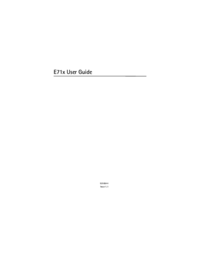


 (201 pages)
(201 pages)







Comments to this Manuals