Nokia E71x User Manual Page 1
Browse online or download User Manual for Mobile phones Nokia E71x. Nokia E71x User's Manual
- Page / 60
- Table of contents
- BOOKMARKS
- E71x User Guide 1
- Contents 4
- About your device 6
- Network services 7
- Shared memory 7
- 1. Get started 8
- ■ microSD card slot 9
- Charge the battery 10
- Switch the device on or off 11
- Access codes 11
- Digital rights management 12
- 2. Your phone 13
- Standby mode 14
- Indicators 15
- Keypad lock (keyguard) 16
- Volume control 16
- 3. Call functions 17
- Make a voice call 18
- Answer or decline a call 19
- Video Share 19
- 4. Write text 20
- 5. AT&T Music 20
- Music player 21
- Music menu 22
- Playlists 22
- Shop Music 22
- Transfer music 22
- Transfer music from PC 23
- 6. Cellular Video 24
- 7. AT&T GPS 24
- 8. Yellow Pages 25
- 9. MEdia Mall 25
- 10. Messaging 25
- Service messages 26
- Xpress Mail 27
- Using Mail for Exchange 28
- View messages on the SIM card 29
- Service commands 29
- Messaging settings 29
- Instant messaging 29
- 11. Address Book 30
- 12. MEdia Net 31
- Security settings 32
- 13. My Stuff 33
- Download files 34
- View images 34
- Edit images 34
- Print images 34
- 14. Games & Apps 35
- Application options 36
- Download an application 36
- Quickoffice 36
- 15. Tools 37
- Capture an image 38
- Record a video 38
- Calendar 39
- RealPlayer 39
- Calculator 39
- Recorder 39
- Converter II 40
- Settings wizard 40
- 16. Settings 41
- ■ Config 42
- Connection 43
- Voice commands 44
- Bluetooth connectivity 44
- Bluetooth connection settings 45
- Pair and block devices 45
- USB data cable 46
- File manager 46
- Application manager 47
- Device manager 48
- Connection manager 49
- WLAN wizard 49
- Infrared 50
- 17. Battery information 51
- Care and maintenance 53
- Additional safety information 54
- Vehicles 55
- Emergency calls 56
- Hearing aids 56
Summary of Contents
E71x User Guide9210644Issue 1.1
10You can extend the available memory with a microSDHC or microSD card with up to 8 GB memory. Optimal performance is with a 4GB microSD card. You can
11Get started1. Connect the charger to a wall outlet.2. Connect the charger to the device. You can use your device while it is charging.3. When the ba
12supplied with the SIM card. Set the phone to request the code each time the phone is switched on.The PIN2 code may be supplied with the SIM card and
13Your phone WLAN connectionsAlways enable one of the available encryption methods to increase the security of your wireless LAN connection. Using en
14One touch keys1. Home/Menu key2. Contacts key3. Calendar key4. Messaging keyFun/Shft/Chr1. Function key. To insert digits or characters printed at t
15Your phoneOffline profileImportant: In the offline profile you cannot make or receive any calls, or use other features that require cellular network
16 — A USB data cable connection is active.Other indicators may also be displayed. MenuIn the menu, you can access the functions of your phone. To ac
17Call functionsTo change the lock code, select Menu > Settings > Config. > General > Security > Phone and SIM card > Lock code. Ent
18 Make a voice call1. In the standby mode, enter the phone number, including the area code. Press the backspace key to remove a number.For internati
19Call functionsTo add a new person to the conference call, repeat step 2, and select Options > Conference > Add to conference.4. To end the con
DECLARATION OF CONFORMITYHereby, NOKIA CORPORATION declares that this RM-462 product is in compliance with the essential requirements and other releva
20Additional features may be available. If you have questions about billing or Video Share, contact AT&T. For more information, see www.wireless.a
21AT&T MusicYou can extend the available memory with a microSD or microSDHC memory card. Your device supports a microSD card with up to 8 GB memor
22Music menuTo select more music to play in the Now playing view, select Options > Go to Music menu. To return to the Now playing view, select Opti
23AT&T MusicTo transfer music from a compatible PC or other compatible devices, use a compatible USB cable or Bluetooth connectivity. You cannot t
246. Cellular VideoIn the standby mode, to access the AT&T wireless internet, select Menu > Cellular Video. Cellular Video (CV) provides links
25Yellow PagesAssisted GPS (A-GPS) is used to retrieve assistance data over a packet data connection, which assists in calculating the coordinates of
262. In the To: field, enter the phone numbers or e-mail addresses of the recipients. To select recipients from Address Book, press the scroll key. Se
27Messaging E-mailYou can have multiple mailboxes. Select Menu > Messaging > Set up Em and follow the instructions to create and connect to mai
28Register e-mail accounts1. Select Menu > Messaging > Set up Em > Start > Mail for Exch. 2. Enter the e-mail address.3. Select OK.4. Ente
29Messaging View messages on the SIM cardBefore you can view SIM messages, you need to copy them to a folder in your phone. Select Menu > Messagin
BY USING THE APPLICATIONS YOU ACKNOWLEDGE THAT THE APPLICATIONS ARE PROVIDED AS IS WITHOUT WARRANTY OF ANY KIND, EXPRESS OR IMPLIED, TO THE MAXIMUM EX
30Select Menu > Messaging > Messages > Instant messaging.11. Address Book Save and manage contact informationTo save and manage contact info
31MEdia Net12. MEdia NetYou can access various mobile internet services with your phone browser. Important: Use only services that you trust and that
32during a browsing session. To select the desired page, scroll left or right, and select the page. The history list is cleared each time a session is
33My Stuff Cache memoryA cache is a memory location that is used to store data temporarily. If you have tried to access or have accessed confidential
34Use My Stuff to save and organize your images, video clips, music, tones, streaming links, and presentations.To copy files to the phone memory or me
35Games & Apps Transfer videos from PCTo transfer videos from a compatible PC, use a compatible USB cable or Bluetooth connectivity.The requireme
36 Application optionsUpdate version — to check if a new version of the application is available yo download from web (network service)MEdia net page
37Tools15. Tools Recent CallsIn the standby mode, press the call key as a shortcut to the missed calls, calls received, and calls made. To view the r
38To set your current location, scroll to a location, and select Options > Set as current location. The location is displayed in the clock main vie
39ToolsTo pause recording at any time, select Pause. Select Continue to resume recording. To stop recording, select Stop. The video clip is automatica
4ContentsSAFETY... 6Support ... 8Help ...
40Select Menu > Tools > Recorder. To record a sound clip, select Options > Record audio clip, or select . To listen to the recording, select
41SettingsTo access the main view of the Settings wizard after the wizard has finished the settings configuration, select OK.If you are not able to us
42To activate the profile, select the profile and Activate.Tip: To quickly access Profiles, press the power key, and select from the menu. To quickly
43SettingsDecline call with msg. and Message text — See "Answer or decline a call," p. 19.Automatic redial — to set the phone to make a maxi
44ApplicationsTo view and edit the settings of applications installed to your phone, select Menu > Settings > Config. > Applications and from
45SettingsThere may be restrictions on using Bluetooth technology in some locations. For more information, contact your local authorities or service p
46To view a list of blocked devices, scroll right to the blocked devices tab. To unblock a device, scroll to the device, and select Delete.Important:
47Settings2. Select Options > Memory card options > Format.3. When formatting is complete, enter a name for the memory card.Lock or unlock a mem
48Java applications may attempt to, for example, establish a data connection or send a message. To edit the permissions of an installed Java applicati
49SettingsTo connect to a server and receive configuration settings for your phone, scroll right to Profiles, scroll to the server profile, and select
5Recent Calls... 36Notes... 37Clock.
50• Disconnect WLAN — to disconnect the active connection to the WLAN• Refresh — to update the list of available WLANs• Filter WLAN networks — to filt
51Battery informationPositioning the devices away from each other breaks the connection, but the infrared light beam remains active on your device unt
52Do not modify or remanufacture, attempt to insert foreign objects into the battery or immerse or expose it to water or other liquids.Improper batter
53Care and maintenanceCare and maintenanceYour device is a product of superior design and craftsmanship and should be treated with care. The following
54DisposalThe crossed-out wheeled-bin symbol on your product, literature, or packaging reminds you that in the European Union all electrical and elect
55Additional safety informationImplanted medical devicesManufacturers of medical devices recommend that a minimum separation of 15.3 centimeters (6 in
56Additional safety informationoperations are in progress. Areas with a potentially explosive atmosphere are often, but not always, clearly marked. Th
57Additional safety informationstandard operating positions with the device transmitting at its highest certified power level in all tested frequency
58IndexAaccess codeslock code 11module PIN 12PIN 11PIN2 12PUK 12PUK2 12restriction password 12signing PIN 12UPIN 11UPUK 12active standby 14Address Boo
59service commands 28service messages 26SIM messages 28music playerdownloading music 22playlists 22shop music 22transferring music 22music.See music p
6SAFETYRead these simple guidelines. Not following them may be dangerous or illegal. Read the complete user guide for further information.SWITCH ON SA
Index60
7SAFETYConsider installing antivirus and other security software on your device and any connected computer.Your device may have preinstalled bookmarks
8 Enhancements, batteries, and chargersCheck the model number of any charger before use with this device. This device is intended for use when suppli
9Get started1. Press the release buttons and lift the back cover off.2. If the battery is inserted, lift the battery in the direction of the arrow to
More documents for Mobile phones Nokia E71x
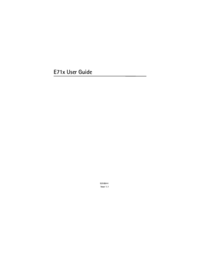


 (2 pages)
(2 pages) (209 pages)
(209 pages)







Comments to this Manuals