Nokia 700 User Manual Page 1
Browse online or download User Manual for Mobile phones Nokia 700. Nokia 700 User Manual
- Page / 130
- Table of contents
- BOOKMARKS
- Nokia 700 User Guide 1
- Contents 2
- PROTECT YOUR HEARING 6
- Get started 7
- Basic use 19
- Customize your device 29
- Telephone 37
- Contacts 47
- Messaging 51
- Internet 58
- Social networks 60
- Your pictures and videos 68
- Videos and TV 73
- Music and audio 75
- Time management 91
- Connectivity 99
- Phone management 110
- Find more help 119
- Protect the environment 119
- Copyright and other notices 124
Summary of Contents
Nokia 700 User GuideIssue 1.1
3 Make sure the contact area of the memory card is facing down.Push the memory card into the slot.4 Line up the battery contacts, and insert the batte
1 To open the status menu, swipe down from the notification area. If Wi-Fi is notdisplayed, select .2Select Wi-Fi and your home Wi-Fi network. If your
Use a mobile data connectionSelect Mobile data > On.Use a mobile data connection when abroadSelect Allow mobile data usage > Worldwide.Using a m
3 Use the file manager of the computer to copy the content.Change the USB modeFor best results when copying content or synchronizing your phone with y
The Files application opens, and the memory stick is displayed as a mass memory .Copy a fileIn Files, select and hold the file you want to copy, and f
When your phone is locked, only connections to authorized devices are possible.Tip: You can also manage your Bluetooth connections in the status menu.
2 Select the device to connect to. If the desired device is not displayed, to searchfor it, select More devices. When searching, Bluetooth devices wit
If you reject a pairing request from another device, you are asked if you want to addthe device to the list of blocked devices.Protect your phoneWhen
You can use NFC when the phone screen is on.For more information, watch the NFC tutorial videos on your phone.Tip: You can download more content suppo
Send a picture or other content to another Nokia phone that supports NFCYou can share your own pictures, videos, contacts, and My Card when you toucha
Tip: NFC tags can also contain information such as a phone number or business card.When you see a phone number in an advertisement that supports NFC,
Important: Do not remove the memory card when an application is using it. Doingso may damage the memory card and the device and corrupt data stored on
Phone managementKeep your phone software and applications up to dateAbout phone software and app updates Stay in step with the beat – update your phon
You may need to restart your phone to finish the update.View update detailsSelect and hold an update.Install all updatesSelect .Select which updates t
Select > Files.Create a new folderIn the folder where you want to create a subfolder, select > New folder.Copy a file to a folderSelect and h
1 Select > Files.2 Select and hold the mass memory, and from the pop-up menu, select Format.Do not format the mass memory using PC software, as i
What to do when the memory is full?If your phone indicates the memory is full, remove unneeded applications and contentfrom your phone memory.If you g
Synchronize contentAbout Sync Select > Settings > Connectivity > Data transfer > Sync.Would you like to have your calendar, notes, and o
You can synchronize contacts, calendar events, and notes between your phone andNokia Services. This way you always have a backup of your important con
Tip: To unlock, you can also press the menu key, and select Unlock.Set the keys and screen to lock automatically1 Select > Settings and Phone >
Lock your phone remotelyForgot your phone at work and want to lock it to prevent unauthorized use? You canlock your phone remotely using a predefined
Find more helpSupportWhen you want to learn more about how to use your phone, or if you're unsure howyour phone should work, read the user guide
Charge the battery over USBBattery low, but you don't have a charger with you? You can use a compatible USBcable to connect to a compatible devic
Recycle packaging and user guides at your local recycling scheme.For more information on the environmental attributes of your phone, go towww.nokia.co
Content owners may use different types of digital rights management (DRM) technologies to protect their intellectualproperty, including copyrights. Th
Do not modify, remanufacture, attempt to insert foreign objects into the battery, or immerse or expose it to water or otherliquids. Batteries may expl
If you have any questions about using your wireless device with an implanted medical device, consult your health careprovider.Accessibility solutionsN
parts, or accessories. Remember that air bags inflate with great force. Do not place your device or accessories in the airbag deployment area.Potentia
Reproduction, transfer, distribution, or storage of part or all of the contents in this document in any form without the priorwritten permission of No
IndexAaccess codes 18alarm clock 91, 92anniversaries 95antennas 14applications 22, 34, 35, 114apps 110, 114audio messages 51, 52Bbacking up content 11
downloads 35, 36, 37— themes 31Drive— changing views 86— driving routes 85— map view 86— navigating 85— planning routes 86— voice guidance 85DR
Maps 80— browsing 81— changing views 83— Check in 90— downloading maps 82— driving routes 85— Favorites 89— finding locations 82— guides 83—
— viewing 68, 69PIN codes 18playlists 76positioning information 62, 84powering on/off 14profiles 29, 30— creating 31— customizing 30, 31— offline
Activate or deactivate the loudspeaker during a callSelect or .HeadsetYou can connect a compatible headset or compatible headphones to your phone.L
Vvideo clips— playing 69— recording 64— sending 66, 108videos 73— copying 16, 71, 74, 101, 116— editing 72, 73— location information 65— playin
Antenna locationsAvoid touching the antenna area while the antenna is in use. Contact with antennasaffects the communication quality and may reduce ba
Switch offPress and hold the power key .Use your phone for the first timeYour phone guides you through the initial setup when you insert your SIM card
Nokia accountWhen you turn your phone on for the first time, your phone guides you throughcreating a Nokia account.With your Nokia account, you can, f
2 Select the phone you want to connect to, and pair the phones. Bluetooth needsto be activated in both phones.3 If the other phone requires a passcode
Access codesPIN or PIN2 code(4-8 digits)These protect your SIM card against unauthorized use or arerequired to access some features.You can set your p
Use the user guide in your phone Your phone has a built-in user guide. It's always with you, available when needed.Select > User guide.Open t
ContentsSafety 5Get started 7Keys and parts 7Insert the SIM card 7Insert a memory card 9Charge the battery 11Charge the battery over USB 12Change the
Access functions quicklyTap and hold the item. A pop-up menu with available options opens.Example: To send an image or delete an alarm, tap and hold t
Example: To switch to another home screen, swipe left or right.To scroll in a list or menu, slide your finger quickly up or down the screen, then lift
In the status menu, you can do the following:• View notifications of missed calls or unread messages• Silence your phone• Edit the connectivity settin
Tip: To close all open applications, select and hold the task switcher, and from thepop-up menu, select Close all.Display indicatorsGeneral indicators
A USB cable is connected to your phone.GPS is active.The phone is synchronizing.A compatible headset is connected to your phone.A compatible car kit i
9 Backspace key - Delete a character.Switch between the virtual keyboard and keypad in portrait modeSelect > Alphanumeric keypad or Full screen QW
1 Number keys2* - Enter a special character, or when predictive text input mode is activated andthe word underlined, cycle through the word candidates
Move the cursor to the next lineSelect 0 three times.Activate predictive text input with the virtual keypadPredictive text input is based on a built-i
1 Start entering a search word, and select from the proposed matches.2 To search on the internet, select the internet search link at the end of the se
Decrease the brightness of the displaySelect > Settings and Phone > Display > Brightness.Deactivate the Big clock screen saverSelect > S
Copy contacts from the SIM card toyour phone 50Back up your contacts to NokiaServices 51Messaging 51About Messaging 51Send a message 51Send an audio m
• Change the ringtone and message alert tones.• Change the volume of the ringtone and key tones.• Mute key tones and notification tones.• Activate vib
phone off when cell phone use is not allowed or when it may cause interference ordanger.Press and hold the power key , and select Offline.When the off
Home screenAbout the home screenOn the home screen, you can:• See notifications of missed calls and received messages• Open your favorite applications
Tip: You can drag and drop items between different home screens.Add a new home screenSelect > Add another home screen.Add a widget to the home scr
indicates your current home screen.Add your important contacts to the home screenAdd your most important contacts to the home screen, so you can quic
Create a new folderSelect > New folder.Move an application to a folderSelect and hold the application, and from the pop-up menu, select Move to fo
Search Nokia StoreCheck out the latest and most downloaded apps or games, and items recommendedfor you and your phone. You can browse the different ca
Tip: To avoid entering your payment card details over and over when buying itemsfrom Nokia Store, save your details to your Nokia account. You can add
To type in the + character, used as a replacement for an international access code,select * twice. This may not work in all regions. In this case, typ
4 If the contact has more than one phone number, select the desired number.Call the numbers you use the mostYou can quickly call your friends and fami
Office 96Quickoffice 96Read PDF documents 97Calculator 97Write notes 97Translate words 98Open or create zip files 98Chat with your colleagues 98Connec
Listen to a voice command for a contact1 Select a contact and > Voice tag details.2 Select a contact detail.If several numbers are saved for a nam
End an active conference callPress the end key.Activate the loudspeaker during a callTo allow others in the room to join in with a call, activate the
Call a contact in the friends list1 Open the internet call service tab, and sign in to an internet call service.2 Select a contact from the friends li
View your missed callsOn the home screen, you can see when you have missed calls. The number of allmissed events, including missed calls and received
Call forwarding is a network service. For details, contact your network serviceprovider.Forward voice calls when unansweredSelect If not answered >
Call restriction and call forwarding cannot be active at the same time.Allow calls only to certain numbersYou can allow calls only to family members o
Set up video sharingTo set up video sharing, you need person-to-person and 3G connection settings.A person-to-person connection is also known as a Ses
Continue sharingPress and hold the menu key, swipe left or right, and select the active call and >Resume video sharing.Stop sharing videoSelect St
Save phone numbers and mail addressesYou can save your friends' phone numbers, mail addresses, and other information toyour contacts list.Select
Contact your most important people quicklyYou can set your most important contacts as favorites. Your favorites are at the topof the Contacts list, so
SafetyRead these simple guidelines. Not following them may be dangerous or illegal. Forfurther information, read the complete user guide.SWITCH OFF IN
Change or remove a pictureSelect the picture, and from the pop-up menu, select Change image or Removeimage.Set a ringtone for a contactWant to be able
Back up your contacts to Nokia ServicesIf you back up your contacts to Nokia Services, you can easily copy your contacts toa new phone. If your phone
To select recipients from the contacts list, select > Add recipient.3 Select the text input field, write your message, and select .4 To add an a
Read a received messageWhen you receive a message, there is a notification displayed on the home screen.You can open the message directly from the hom
3 To add more recipients, select > Add recipient.4 To send the message, select .The message is sent to the number last used for the contact.When
Activate predictive text inputSelect Predictive text.MailAbout Mail Select > Mail.You can automatically transfer mail from your existing mail add
Depending on the Exchange server configuration, you may need to enter additionalinformation. If you do not know the correct information, contact your
Open or save an attachmentSelect the attachment and the appropriate option. If there is more than oneattachment, you can save them all at once.Reply t
Open the meeting request, and save it to your calendar or, if available, select Accept, Decline, or Tentative.Check your availabilitySelect >
Search the internetSelect the web address bar, enter the search word, and select the first item in thedrop-down menu below the web address bar.Zoom in
PROTECT YOUR HEARINGListen to a headset at a moderate level, and do not hold the device nearyour ear when the loudspeaker is in use.6Safety
Go to a blog or web page that contains a web feed, and select > and the desiredfeed.Update a feedIn the Web feeds view, select and hold the fee
See your friends' status updates in one viewWhen you are signed in to social networking services through the Social application,you can see your
Upload a picture or video to a serviceUse the Social application to upload your pictures or videos to social networkingservices.Select > Social, a
Contact a friend from a social networking serviceWhen commenting your friend's status is not enough, you can call or send a messageto the friend.
Your phone camera has the full focus feature. With this feature, you can take pictureswhere objects both in the foreground and background are in focus
• You can attach a picture to a contact in your contacts list. After taking a picture,select > Use image > Assign to contact. Move the frame t
Activate the location recording featureSelect > > Save location info > Yes.It may take several minutes to obtain the coordinates of your l
If the other phone or device requires a passcode, enter the passcode.Share a picture or video directly from the cameraAfter taking a picture or record
Tip: You can send your video in a multimedia message. To limit the video size forsending, before recording, select > > Video quality > Sha
View pictures as a slide showSelect a picture and > Slide show > Play. The slide show starts from the selectedpicture.View the pictures in an a
Get startedKeys and parts1 Power/End key 2 Menu key3 Call key4 Microphone5 Volume up/Zoom in key6 Volume down/Zoom out key7 Key lock button8 Camera ke
Do not connect products that create an output signal, as this may damage the device.Do not connect any voltage source to the Nokia AV connector. If yo
Move a picture to an album1 Select and hold a picture, and from the pop-up menu, select Add to album.2 Select the album to move the picture to. To cre
2 To save the edited picture, select > Save. The edited picture does not replacethe original picture.To later view your edited pictures, select
Create a slide showWant to turn your vacation pictures into a stylish slide show? With templates fordifferent moods and events, you can create slide s
Pause or resume playbackSelect or .Fast-forward or rewindSelect and hold or .If the video is not in the same aspect ratio as the screen of your
Add a Web TV widget to your home screenTap and hold an empty area of the home screen, and select Add widget and thedesired Web TV service.Music and au
Tip: When listening to music, you can return to the home screen, leaving the musicplaying in the background.Create a playlistWant to listen to differe
Sync music between your phone and PCDo you have music on your PC that you want to listen on your phone? Nokia Suite isthe fastest way to copy music to
• Nokia SuiteIf you already have a Nokia account, you can use that account for Nokia Music.If you have any credit or downloads, or you have subscribed
You can listen to the radio even when offline mode is activated in your phone and youdo not have cellular network coverage. The quality of the radio b
3 Remove the battery, if inserted.4 Make sure the contact area of the SIM card is facing down, and insert the cardinto the SIM card slot.5 Line up the
Select > FM radio.The stations you have saved are listed in the Station list view.Move a station on the list1 From the toolbar, select .2 Select
Using services or downloading content may cause transfer of large amounts of data,which may result in data traffic costs.Contents of digital maps may
2Select Connection > Offline.Map coverage varies by country and region.Find a locationMaps helps you find specific locations and businesses.Select
2 Select a continent and a country, then select Download or Check for updates.Change the look of the mapYou can change the look of the map so that you
About positioning methodsMaps shows your location on the map using GPS, A-GPS, Wi-Fi, or network (cell ID)based positioning.A-GPS and other enhancemen
Select Application settings > Positioning > Positioning methods, and switch off thepositioning methods you don't want to use.Working out yo
Change the look of the Drive viewWould you like to see a more realistic 3D map, or are you using Drive at night, whenit's dark? With the differen
Show traffic events on the mapDuring drive navigation, select > Traffic. The events are shown as triangles andlines.You can set your phone to noti
You can also select what type of route you want walk navigation to follow.Select the walking mode1Select > Settings > Maps & Walk > Rout
View a saved placeIn the main view, select > > Places and the place.Group the places into a collection, for example, when planning a trip.Add
corrupt data stored on the card. Please consult your mobile operator for the use ofa SIM card that has a mini-UICC cutout.Remove the SIM card1 Switch
Check inWith the Check in feature, you can keep a private record of where you have been.Keep your social networking friends and contacts up to date wi
Select a place from the map, its information area at the top of the screen, andReport.The service may not be available for your country or region. Rep
Snooze an alarmWhen an alarm sounds, you can snooze the alarm. This pauses the alarm for a definedlength of time.When the alarm sounds, select Snooze.
Set your current locationSelect and hold a location, and from the pop-up menu, select Set as currentlocation.The time in your phone is changed accordi
Tip: To increase or decrease the size of the viewable area, place two fingers on thescreen, and slide them apart or together.Browse your calendar in d
Create a new calendar1 Select > Calendars > .2 Enter a name, and set a color code for the calendar.3 Define the visibility for the calendar. W
2 Select the event type field , and select Anniversary as the event type.3 Fill in the fields, and select .Send a meeting requestYou can create meeti
Read Microsoft Word, Excel, and PowerPoint documentsYou can view Microsoft Office documents, such as Word documents, Excelworksheets, or PowerPoint pr
Select > Notes.1Select Create note.2 Enter text in the note field.Send the listOpen the note, and select > Send and the sending method.Transl
Some services may not be available in all countries, and may be provided only inselected languages. The services may be network dependent. For more in
More documents for Mobile phones Nokia 700


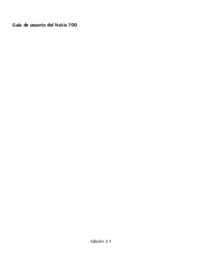

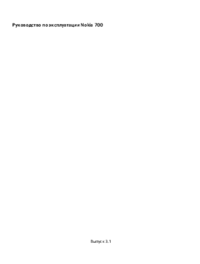


 (231 pages)
(231 pages) (135 pages)
(135 pages)







Comments to this Manuals