Nokia 5140 User Manual Page 1
Browse online or download User Manual for Mobile phones Nokia 5140. Nokia 5140 User Manual
- Page / 66
- Table of contents
- BOOKMARKS
- Nokia 5140 User Guide 1
- Contents 3
- For your safety 5
- Shared memory 6
- 1. Getting started 7
- Charging the battery 8
- Keys and connectors 9
- Access codes 10
- Getting started 11
- 2. Your phone 13
- Over the air settings service 14
- 3. Call functions 15
- Call functions 16
- 4. Menu functions 17
- Menu list 18
- 5. Writing text 19
- Writing text 20
- 6. Messages 21
- Multimedia messages 22
- Messages 23
- E-mail messages 24
- Deleting messages 25
- Inbox and other folders 25
- Basic steps for using chat 25
- Opening the chat menu 26
- Starting a chat conversation 26
- Editing your own settings 27
- Contacts for chat 27
- Voice messages 28
- Info messages 28
- Message settings 28
- E-mail settings 29
- Service commands 30
- 7. Contacts 31
- Searching for a contact 32
- Deleting contacts 32
- My presence 32
- Subscribed names 33
- Copying contacts 34
- Speed dialling 34
- Voice dialing 34
- My numbers 35
- Caller groups 35
- 8. Call register 36
- 9. Settings 37
- Time and date settings 38
- Personal shortcuts 38
- Connectivity 38
- Call settings 39
- Phone settings 40
- Chat and my presence settings 40
- Enhancement settings 40
- Security settings 40
- Restore factory settings 41
- 10. Gallery 42
- 11. Media 43
- Turning the radio on and off 44
- Tuning a radio channel 44
- Listening to the radio 44
- Voice recorder 45
- 12. Push to talk 46
- Callback requests 47
- Adding one-to-one contacts 48
- 13. Organizer 49
- Synchronizing from the phone 50
- Synchronization settings 50
- Accessing the wallet menu 51
- Saving card details 51
- Personal notes 51
- Creating a wallet profile 51
- Wallet settings 52
- 14. Applications 53
- Calculator 54
- Digital compass 54
- Countdown timer 55
- Stopwatch 55
- Sound meter 56
- Thermometer 56
- 15. Services 57
- Disconnecting from a service 58
- Appearance settings 58
- Bookmarks 58
- Downloading 58
- Service inbox 58
- Cache memory 59
- Browser security 59
- Certificates 59
- Digital signatures 60
- 16. SIM services 61
- 17. PC connectivity 62
- Battery information 63
- CARE AND MAINTENANCE 64
- Additional Safety 65
Summary of Contents
Nokia 5140 User Guide9311022Issue 1
The alarm clock is set to On. The countdown timer is running. The stopwatch is running. The GPRS connection mode Always online is selected an
Changing the shell and key matNote: Before removing the cover, always switch off the power and disconnect the charger and any otherdevice. Avoid touc
3—Connect the pin on the other end of the holster to the hole in the top end of the phone.4—Wrap the elastic band, for example, around your wrist
2. Your phoneStandby modeWhen the phone is ready for use, and you have not keyed in any characters, the phone is in standby mode.1—Shows the name of
Over the air settings serviceTo use MMS, GPRS, and other wireless services, you must have the proper settings on your phone. If you receive the settin
3. Call functionsMaking a call1. Key in the phone number, including the area code. If you key in an incorrect character, press Clear to delete it.For
• Loudspeaker—to use your phone as a loudspeaker during a call. Do not hold the phone to your ear during loudspeakeroperation as the volume may be e
4. Menu functionsUsing the menuThe phone offers you an extensive range of functions, which are grouped into menus. Most of the menu functions areprovi
Menu list1. Messages1. Text messages2. Multimedia msgs.3. E-mail4. Chat5. Voice messages6. Info messages7. Message settings8. Service commands2. Conta
5. Writing textYou can key in text, for example, when writing messages, using traditional or predictive text input.When you write text, appears at th
DECLARATION OF CONFORMITYWe, NOKIA CORPORATION declare under our sole responsibility that the product NPL-5 is in conformity with the provisions of th
• To insert a special character when using traditional text input, press . When using predictive text input, press andhold , or press Options, and sel
6. MessagesNote: When sending messages, your device may display the wordsMessage sent. This is an indication thatthe message has been sent by your de
Folders for text messagesPress Menu, and select Messages → Text messages.• Templates includes text and picture templates you can insert into messages.
To check availability and to subscribe to the multimedia messaging service, contact your network operator or serviceprovider. You can set the settings
• Use detail—to extract numbers, e-mail addresses, and Web site addresses from the current message.• Forward to no., Forward to e-mail, or Forward t
Alternatively, press Menu, and select Messages → E-mail → Retrieve and send to download new e-mail messages and tosend e-mail that is saved in the Out
• Block or unblock contacts.• Disconnect from the chat service.Opening the chat menuTo open the Chat menu while still offline, press Menu, and select
Participating in a chat conversationTo write chat messages when you have joined in or started a conversation, press Write or start writing.Tip: If you
2. Scroll to the contact from whom you want to unblock messages, and press Unblock.You can also unblock messages from the contacts list.GroupsIf group
• Reply via same centre—to allow the recipient of your message to send you a reply using your message center(network service).• Rename sending profi
ContentsFor your safety...5ABOUT YOUR DEVICE...
• Mailbox name—Key in the name that you want to use for the mailbox.• E-mail address—Key in your e-mail address.• My name—Key in your name or ni
7. ContactsYou can save names and phone numbers (Contacts) in the phone memory or in the SIM card memory.In the phone memory you can save names with p
Press in standby mode, scroll to a contact to which you want to add an image, and press Details. Press Options, andselect Add image. A list of folde
Select My presence logo to select your personal logo from the Graphics folder in the Gallery. If you select the default logo,the logo is not published
Unsubscribing a contactTo unsubscribe a contact, search for the contact in the Contacts list, and press Details. Select the user ID, press Options,sel
When the voice tag is successfully saved, a beep sounds, and Voice tag saved is displayed. appears after the phonenumber with a voice tag in Contacts
8. Call registerYou can view the phone numbers of missed, received, and dialed calls, and the approximate length of your calls.The phone registers mis
9. SettingsProfilesYou can customize tones with preset profiles for different events, environments, or caller groups.Press Menu, and select Settings →
Time and date settingsPress Menu, and select Settings → Time and date settings.• Clock—SelectShow clock (or Hide clock) to show (or hide) the clock
1. Contact your network operator or service provider to check availability, to subscribe to the (E)GPRS service, and to obtaininformation on data tran
Camera settings...43Radio...
• Send my caller ID—Select Yes, and your phone number is displayed to the person you are calling (network service). SelectSet by network, and the se
When security features that restrict calls are in use (such as call barring, closed user group and fixed dialing) calls still may bepossible to the of
10. GalleryYou can save images and ringing tones that, for example, have been received in multimedia messages in the folders of thegallery.Your phone
11. MediaCameraYou can take photos with the built-in camera.The camera lens is on the back of the phone, and the main display of the phone works as a
• Image quality—to define how much the photo file will be compressed when saving the image. Select High, Normal, orBasic. High provides the best ima
When you make or answer a call while listening to the radio, the volume is muted. When you end a call, the volumeautomatically resumes its previous le
12. Push to talkPush to talk over cellular (PTT) is a two-way radio service available over a GSM/GPRS cellular network. Push to talk providesdirect vo
service until you disconnect from the push to talk service. If you have added group(s) to the phone, you are automaticallyjoined to the active (Defaul
To delete the request, press Delete.Saving the callback request senderWhen you receive a callback request from someone who is not in your contacts lis
13. OrganizerAlarm clockSetting the alarm time and toneThe alarm clock works even if the phone is switched off if there is enough power in the battery
For your safetyRead these simple guidelines. Not following them may be dangerous or illegal. Read the complete user guide for further information.SWIT
the PC. The contact data in your SIM card will not be synchronized. Note that answering an incoming call duringsynchronization will end the synchroniz
• To add or edit contents, access the wallet menu.• To use the contents of the wallet in a mobile service, access Wallet from the browser.Accessing th
• Select receipt delivery method next—select To phone number or To e-mail address.• Wallet profile name:—enter a name for the profile.Wallet setti
14. ApplicationsGamesIn this menu you can use and manage the Java games installed in the phone.Press Menu, and select Applications → Games.• Press Opt
Read the disclaimer, and select Disclaimer accepted orDisclaimer rejected.The first time you use Fitness coach, enter your personal information, which
You can find the declination values in special maps or lists of locations. Note that the declination value is dependent on boththe location and time.
Measuring lap times1. To measure lap times, press Menu, and select Applications → Extras → Stopwatch → Lap timing.2. To start measuring time, press St
15. ServicesYou can access various services with the browser. These services may include, for example, weather reports, news, flighttimes, and financi
• Home—returns to the homepage of the service provider.• Add bookmark—saves the page as a bookmark.• Save to folder—saves the page to the select
Service inbox settings• To select settings for service messages, press Menu, and select Services → Settings → Service inbox settings. To set thephone
their use and explain what charges will apply. Some networks may have limitations that affect how you can use Network Services. Forinstance, some netw
data transmission between the gateway and the content server (or place where the requested resource is stored) issecure. The service provider secures
16. SIM servicesIn addition to the functions available on the phone, your SIM card may provide additional network services that you canaccess in this
17. PC connectivityYou can connect the phone with an infrared (IR) or data cable connection to a compatible PC and use the phone as a modemto send and
Battery informationYour device is powered by a rechargeable battery. The full performance of a new battery is achieved only after two or threecomplete
CARE AND MAINTENANCEYour device is a product of superior design and craftsmanship and should be treated with care. The suggestions below willhelp you
Additional SafetyOperating environmentRemember to follow any special regulations in force in any area and always switch off your device when its use i
To make an emergency call:1. If the device is not on, switch it on. Check for adequate signal strength.Some networks may require that a valid SIM card
1. Getting startedInstalling the SIM card and batteryKeep all SIM cards out of the reach of small children. For availability and information on using
8—Close the cover of the SIM card holder.9—Slide the cover of the SIM card holder toward the top end of the phone until it locks into place.10—P
Keys and connectors1—Flashlight. To activate the flashlight, press and hold in standby mode.2—Power key, to turn the phone on and off.3—Bubble
More documents for Mobile phones Nokia 5140
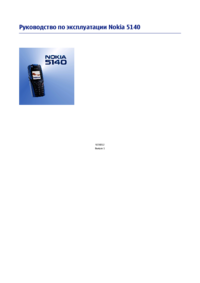







 (107 pages)
(107 pages) (201 pages)
(201 pages)







Comments to this Manuals