Nokia 9290 User's Guide
Browse online or download User's Guide for Mobile phones Nokia 9290. Nokia 9290 User Guide User Manual
- Page / 344
- Table of contents
- TROUBLESHOOTING
- BOOKMARKS




- User Guide 1
- Nokia 9290 2
- Communicator 2
- Nokia 9290 Communicator 3
- Settings checklist 4
- Contents 9
- 1. Getting started 19
- Support options 20
- Using the phone 21
- First start-up 22
- Getting started 23
- Memory card 25
- Charging the battery 26
- Battery information 27
- Communicator interface 30
- Display elements 31
- Setup configuration 32
- PC connectivity 34
- Making a call 37
- Answering a call 37
- Retrieve and read mail 40
- World Wide Web (WWW) browser 42
- Switch on the phone 51
- Display indicators 52
- Making and answering calls 52
- Selection keys 52
- Install/Remove software 53
- Remove software 55
- Installation log 56
- Installation settings 56
- Getting help 57
- Accessibility solutions 58
- Facts about your communicator 59
- Access codes 60
- Contact information 61
- GSM data transmission 61
- Low signal strength 63
- 2. Phone 65
- Make a call 68
- International calls 69
- Search for phone numbers 69
- 1-touch dialing 70
- Call service numbers 70
- Send touch tones 70
- Manage calls 71
- Keypad lock 72
- Change profiles 73
- View help 74
- Using the menus 74
- Using menu shortcuts 75
- Menu structure 75
- Messages (Menu 1) 76
- Call log (Menu 2) 78
- Clear recent call lists (2-4) 79
- Call duration (2-5) 79
- Call costs (2-6) 80
- Settings (Menu 3) 81
- Automatic redial (3-1-2) 82
- 1-touch dialing (3-1-3) 82
- Call waiting (3-1-4) 82
- Summary after call (3-1-6) 82
- Phone settings (3-2) 83
- Security settings (3-3) 84
- Lock if SIM changed (3-3-4) 85
- Lock system (3-3-6) 85
- Forwarding (Menu 4) 86
- Infrared (Menu 5) 87
- SIM services (Menu 6) 87
- 3. General information 89
- Dialogs and pages 91
- Indicators 91
- Communicator keyboard 94
- Escape (Esc) 95
- Connectors 97
- General features 98
- Special characters 99
- General information 100
- Shortcuts 100
- Save files 101
- Send documents 102
- Search for text 102
- Check spelling 103
- Main view 109
- Change the background image 110
- Write notes 110
- 5. Telephone 111
- Telephone 112
- Answer a call 113
- Record a call 114
- Make a new call during a call 114
- Make conference calls 116
- Transfer calls 117
- Answer a waiting call 117
- Telephone Settings 118
- Profile settings 119
- Create a new profile 120
- 1-touch dials 122
- System services settings 123
- Voice mailbox settings 126
- Call settings 127
- Advanced settings 127
- Flight profile 131
- 6. Contacts 133
- Make a contact card 134
- Open a contact card 135
- Search for a contact card 136
- Contacts 137
- Rename a field 137
- Information on fields 137
- Attach a ringing tone 138
- Insert a picture 138
- Create or modify templates 139
- Store touch tones 140
- Create contact groups 141
- Create a SIM contact card 143
- SIM directory options 144
- Receive a business card 145
- Settings 146
- Send as a short message page 147
- VIP group page 147
- 7. Calendar 149
- Calendar 150
- Create new calendar entries 150
- Edit an entry 154
- Change an entry type 154
- Delete entries 154
- Commands in all views 156
- Month view 157
- Week view 158
- Day view 158
- Task lists 159
- Weekly time schedule 160
- Year schedule 160
- Anniversaries 161
- Search for Calendar entries 163
- 8. Internet 167
- Internet 168
- Internet connections 168
- Connect to the World Wide Web 176
- Open a Web page 178
- Browse the WWW 180
- Browse with the keyboard 180
- Browse with the pointer 181
- Loading options 182
- Change frame sizes 182
- WWW settings 183
- General page 184
- Advanced page 184
- Bookmarks 185
- Export the Bookmarks list 186
- Navigate WAP services 190
- WAP settings 190
- 9. Messaging 193
- Messaging center 194
- Messaging 195
- Manage folders 195
- Sort messages and faxes 195
- Avoid low memory 200
- Write and send a new fax 202
- Receive and read faxes 203
- Fax polling 204
- Fax settings 205
- Mail settings 206
- Write and send new mail 210
- Sending options 211
- Retrieve mail 212
- Read mail 213
- Reply to mail 214
- Mail attachments 215
- Working online and offline 216
- Short Message Service 219
- SMS settings 221
- 10. Office 223
- Create a new document 224
- Insert an object 226
- Paginate 227
- Workbooks 228
- Worksheets 228
- Selecting cells 230
- Insert cells 230
- Sort cells 231
- Search for data 231
- Clear cells 231
- Align cell contents 232
- Change number format 233
- Change fonts 233
- Change background color 233
- Insert page breaks 233
- Chartsheets 234
- Edit chartsheets 235
- Presentation viewer 236
- Outline view 237
- Search for and view a slide 237
- View the presenter’s notes 237
- File manager 238
- Files view 239
- View the contents of a folder 239
- Moving files and folders 240
- Create new folders 241
- Rename files and folders 241
- Search for files and folders 242
- Lock a memory card 243
- 11. Extras 245
- Set an alarm 246
- Change your home city 246
- Calculator 247
- Control panel 248
- Data call restriction 251
- Certificate manager 251
- Date and time 253
- Contrast and brightness page 255
- Colors page 255
- Accessories 256
- Recorder 258
- Create a new album 260
- View album contents 260
- RealOne Player 262
- Cell broadcast 263
- Create or rename topic lists 264
- Open topic lists 264
- Detect new topics 264
- Fax modem 265
- Fax modem settings 267
- Connection page 268
- Operating system page 269
- 12. Accessories guide 271
- Accessories guide 272
- Travel Charger ACP-12U 272
- Advanced desktop stand DCH-10 272
- Vehicle accessories 275
- Mobile Charger LCH-9 278
- Wearables 279
- Carry Cases 280
- Mobile office 281
- RS-232 Adapter cable DLR-2L 281
- 13. Troubleshooting 283
- Troubleshooting 284
- 14. Reference information 297
- Reference information 298
- Electronic Devices 298
- Vehicles 300
- Emergency Calls 301
- Care and maintenance 306
- Accessory safety 307
- Battery safety 308
- 15. Glossary 319
- Glossary 320
- Appendix A 329
- Message from the CTIA 329
- Appendix B 333
- Message from the FDA 333
Summary of Contents
NOKIA MOBILE PHONES7725 Woodland Center Boulevard, Suite 150, Tampa, Florida 33614 Phone: 1-800-4-MY-9290 Fax: 1-813-249-9619 TTY/TDD Users: 1-800-2
2. Phone . . . . . . . . . . . . . . . . . . . . . . . . . . . . . . . . . . . . . . . . . . . . . . . . . . . 47Selection keys . . . . . . . . . . .
82General informationShortcutsTip: Many shortcuts are also displayed next to menu commands in applications.There are several shortcuts you can use in
83General informationTip: For information on the shortcuts available for the WWW application, see the Internet section of this guide.Save filesWhen yo
84General informationChange format - Opens a list of formats. You can now change the format of the document being saved. Cancel - No saving is done an
85General information4 To refine the search, press Options. A dialog opens where you can define options of Case sensitive or Match whole word.Replace
86General information4 If during step 2 you want to add an unrecognized word to the dictionary, press Add.PrintYou can print various items, such as do
87General informationFigure 22When printing via infrared, make sure that the infrared port of the communicator faces the infrared port of the printer.
88General informationTip: To change the categories Date and time and Duration to Subject and Status, press < and > on the Arrows key.Access the
89General informationInstall software from the CD-ROMThe applications and files on the communicator’s CD-ROM are ready to be installed or moved to the
90General informationActivate the infrared connectionTip: To activate the infrared, you can also press the Menu key and select Tools > Receive via
91Desk4. DeskTip: Your favorite links can be, for example, certain WWW pages, WAP services, applications, documents, and photo albums.Desk is an appli
4. Desk . . . . . . . . . . . . . . . . . . . . . . . . . . . . . . . . . . . . . . . . . . . . . . . . . . . . 91Main view . . . . . . . . . . . .
92DeskWrite notesTip: You can start writing a note quickly in any application or even during a phone call by pressing the Desk application button twic
93Telephone5. TelephoneTip: You can also switch to other applications during a phone call.You can use the Telephone application to make and receive ph
94TelephoneCall a number in the telephone directoryWhen you have no active voice calls, the Telephone application main view shows the Telephone direct
95TelephoneTip: You can create a new contact card by using a telephone number listed in Recent calls. In the main view, press Recent calls. Select a c
96TelephoneCall and create a voice mailboxVoice mailboxes work just like an answering machine. You can use them to store incoming messages of missed c
97TelephoneThe display can show a maximum of three calls, although you can have only two calls connected at the same time. See Figure . To answer the
98TelephoneMake conference callsThe conference call is a system service. Contact your service provider to check if this service is available. In a con
99TelephoneTalk privately with one of the conference call participants1 Press Conference commands.2 Select a participant from the list and press Priva
100TelephoneSend touch tones during a callDual tone multi-frequency tone system is used by all touch-tone telephones. Touch tones assign a specific fr
101TelephoneProfile settingsThe profiles are used for grouping the settings of different operating environments of the communicator. In the settings y
Insert a picture . . . . . . . . . . . . . . . . . . . . . . . . . . . . . . . . . . . . . . . . . . . . . . . . . . . . . . . . . . . . . 120Create
102TelephonePager - You can set this profile on when you want the communicator to act as a pager. The default settings are that there is no ringing to
103TelephoneRinging tone - Define the sound for the incoming call. Press Change to choose from sound files provided with the communicator or to browse
104TelephoneOther pagePlay ringing tone for - Allows you to choose which incoming calls will make a ringing sound. The options are All calls/VIP group
105TelephoneSystem services settingsNote: System services may not be provided by all operators. If services are provided, you may have to subscribe to
106TelephoneForward if busy - Incoming calls are forwarded when you are engaged in another call.Forward if out of reach - Incoming calls are forwarded
107Telephone2 Choose one of the available options:Outgoing calls - Calls cannot be made.Incoming calls - Calls cannot be received.International calls
108TelephoneCall waiting - Press Change to choose On or Off. For a brief description of call waiting, see ‘Answer a waiting call’ on page 99.Send own
109TelephoneTouch tones pageTouch tones - Define touch tones for a voice mailbox not provided with your SIM card. Each tone is represented by a charac
110TelephoneFigure 35Display credits - Determines the information about call costs shown in the call display during a call. The options are No/Used/Re
111TelephonePress either Show in units or Show in currency to choose how you want call costs to be displayed in your communicator. ‘Units’ is a system
9. Messaging . . . . . . . . . . . . . . . . . . . . . . . . . . . . . . . . . . . . . . . . . . . . . . 175Messaging center . . . . . . . . . . .
112TelephoneFigure 37If you want to change the settings or view the fixed numbers, you are required to enter your PIN2 code. When the service is set t
113TelephoneFigure 38The options on this page are:Selected line - Defines the line used for outgoing calls. The options are Primary/Alternate. Fax cal
114TelephoneWith the flight profile active, you may do tasks which do not require the use of wireless system. For example, you can read previously dow
115Contacts6. ContactsYou can use the Contacts application to create, edit, and manage all contact information, such as phone numbers and addresses. S
116ContactsTip: You can toggle between the two frames with the Arrows or Tab keys.In the left-hand frame, there is a list of contacts in the currently
117Contacts3 When the contact card opens, enter information into the various fields. You can fill in the information on your own business card using t
118Contacts2 Press the Menu key and select File > More options > Copy to or Move to.3 Choose the Contacts database as the target directory and p
119ContactsRename a fieldYou can rename fields to suit your contacts. For example, after adding three new Tel fields, you could rename them to Tel (Bu
120ContactsAttach a ringing toneTip: To play a ringing tone, use the File manager application to open a ringing tone file. See ‘Open a file’ on page 2
121ContactsCreate or modify templatesTip: Templates do not apply to contact cards in the SIM card, because the layout of a SIM contact card is fixed.T
Carry Cases . . . . . . . . . . . . . . . . . . . . . . . . . . . . . . . . . . . . . . . . . . . . . . . . . . . . . . . . . . . . . . . . 262Mobile
122ContactsStore touch tonesTouch tones are the tones you hear when you press the number keys on the phone keypad. Touch tones allow you to communicat
123ContactsCreate contact groupsYou can create contact groups to save time by sending e-mails and short messages to all members of the contact group i
124ContactsThe company name, if it also exists in the original contact card, appears to the right of the name of the contact. Select Open to view the
125ContactsCreate a SIM contact cardYou can view the SIM directory by selecting SIM card in the Contacts directory. The contacts in your SIM card are
126ContactsFigure 45SIM directory optionsYou can sort the contents of the SIM directory in alphabetical order or by memory location. Press the Menu ke
127ContactsTip: PC mail and the short message service are explained in the ‘Messaging’ chapter, starting on page 175. If a contact card is sent as a s
128ContactsA field is displayed if it is recognized; if not, it is ignored.Audio data, in a supported format, is set as the personal ringing tone of t
129ContactsDefault country/region - Concerns the country or region whose address format is used when viewing contact card addresses in various display
130ContactsCreate a new contacts database Contacts databases are created on a memory card.1 Press the Menu key and select File > More options >
131Calendar7. CalendarIn the Calendar application, you can create and check your scheduled events, appointments, anniversaries, and birthdays. You can
FOR YOUR SAFETY Read these simple guidelines. Breaking the rules may be dangerous or illegal. Further detailed information is given in this User guide
132CalendarCreate new calendar entriesThere are two ways to create calendar entries:Tip: To send a calendar entry to reserve a time in other device ca
133CalendarDetails pageDescription - The description of the entry.Tip: An untimed entry is displayed with a icon.Timed - Specifies whether a day ent
134CalendarAlarm pageTip: You can set an alarm for a task entry only if you have also set a Due date.Set alarm - Specifies whether an alarm is set for
135CalendarFigure 51Example: To define an entry that is repeated Daily with two days between every repeat, define “every 3 days” in Repeat interval.Re
136CalendarCrossed out - Whether an entry has been completed or not. Crossing out an entry does not remove it from the calendar.Synchronization - Whet
137CalendarDelete a single entryThere are two ways to delete a single entry:Tip: The shortcut to delete a single entry is to select it and press Ctrl
138CalendarView, create, and delete attachments 1 Open a calendar entry by pressing Enter. The entry details dialog with four pages opens.2 Press Atta
139CalendarGo to date - Opens a search dialog from which you can, by typing in the desired date, switch to any date in the calendar. Enter the date an
140CalendarWeek viewTip: To change the starting day of the week, press Extras, open the Control panel, and select Regional settings. Choose Date page
141CalendarTip: To change the time period covered in one time slot, press the Menu key and select View > View settings…. See Time slot allocation i
MAKING CALLS VIA THE PHONE Close the cover and make sure the phone is switched on and in service. Enter the phone number, including the area code, the
142CalendarWeekly time scheduleTip: You can select differ-ent bar colors for different types of entries. See ‘Status page’ on page 135.Figure 56The we
143CalendarThe year schedule shows the timetable for the selected year. Only entries with colors are shown in the year schedule. If there are several
144CalendarIconsYou can see the following symbols in Calendar:- Alarm- Anniversary- Attachment- Event- Repeating entry- Tentative entry- Task- Task, w
145CalendarDetails pageTip: If you choose to sort a task list manually, all tasks on the list appear numbered. You can enter a new task entry randomly
146CalendarDefine the following:Details pageRefine search - Defines the search. The options are No/Entries with an alarm/Entries with repetition/Cross
147CalendarSettingsGeneral settings1 Press the Menu key and select Tools > General settings…. A dialog opens.2 Define the following:Default view -
148CalendarDetails pageDefault entry type - The entry type which is inserted in the view by default when you create a new entry. The options are Appoi
149Internet8. InternetThis chapter describes how to get access to the Internet and how to use the Internet applications.Your communicator has the foll
150InternetSetting up your Internet access point Note: To be able to use the Internet services, you need to configure an Internet connection. Some Int
151InternetTip: You may have to set up several Internet connections, depending on the sites you want to access. For example, browsing the WWW may requ
CONTACTING NOKIATo help Nokia promptly answer your questions, please have your phone’s model number, IMEI number, and your local zip code ready when y
152Internet2 If you already have connections defined, you can use an existing connection as a basis for the new connection. After you have pressed New
153InternetPassword - Type in a password if required by the ISP. The password may be needed to connect to the Internet, and is usually provided by the
154InternetExample: Example domain names are: company.com and organization.org. In a list, separate domain names with semicolons.Proxy server - The IP
155InternetNote: The speeds above are the maximum speed at which your connection will operate. During the connection, the operating speed may be less,
156InternetOther pageAllow plain text login - If you select Yes, the password at connection may be sent in clear. The options are Yes/No. For optimum
157InternetFigure 66Tip: Advanced users will find scripting an advantage, where use of scripting is allowed. You can obtain instructions from Forum No
158InternetFigure 67Define the following:Auto retrieve IP address - If you select Yes, the IP address is obtained automatically from the server. The o
159Internet• you must configure an Internet access point. For more information, see page 150.Tip: When you are browsing the WWW, some Web pages may pr
160InternetFigure 69Note: In order to free up additional memory for large Web pages, all other applications are closed automatically when the WWW brow
161InternetFigure 70Example: An example of a URL address is www.nokia.comTip: In the dialog that opens, press History list to view the list of pages y
162InternetTip: To save page elements in your communicator, press the Menu key, select File > Save, and select the appropriate submenu command.Brow
163InternetBrowse with the pointerYou can see the pointer on the screen when you open a web page. The functionality of the pointer is similar to a mou
164InternetTo scroll a page, you have several options:• Move the pointer onto the scroll bar, press Enter and keep it pressed down as long as necessar
165Internet3 Use the Arrows key to resize the frame.4 To cancel the previous move, press Esc.Open a frame as a new pageTo open the currently active fr
166InternetGeneral page• Show images - The options are Yes/No/Only cached. If you select Yes the WWW browser loads all the pictures on a Web page when
167InternetCache, History, and Plugins viewThese views display a list of information on cache memory, browser history and installed plugins.To view in
168InternetTo retrieve the currently highlighted Web page, press Go to.To open and close folders, press Open folder and Close folder.To search for boo
169InternetNote: The content of each service depends on the content provider of that service. To use such a service, follow the instructions provided
170Internetinformation to define and edit the settings manually. Furthermore, your service provider may be able to send some, or all, of the required
171InternetNote: Some secure connections use authentication procedures. If authentication fails, you may need to download some certification keys. Con
1Getting started1. Getting startedCongratulations on purchasing the Nokia 9290 Communicator. It is a complete communications tool: it is a wireless ph
172InternetNote: A bookmark always uses the same connection defined in the WAP access field. To set up a WAP access point, see page 169.To open a WAP
173InternetFigure 75Here you can change settings such as your WAP home page.Note: You can use a file on the communicator as your home page.JavaThe Jav
174Internet
175Messaging9. MessagingMessaging contains the following applications: Fax, Mail and SMS (Short Message Service).To start Messaging, press the Messagi
176MessagingMessaging centerFigure 76Tip: You can move between the two frames with the Arrows or Tab key.The main view of Messaging has two frames: on
177MessagingTip: You can also press Enter to open messages and folders.To open a message, in the message list of the main view, go to the message and
178MessagingInboxFigure 77Tip: To reply to a message in the Inbox, press the Menu key and select Write > Reply.Unread messages appear in bold. The
179MessagingOutboxTip: You can send faxes, mail and short messages immediately, at a predefined time or upon request, de-pending on a delivery setting
180MessagingFailed - One or more pages of a fax or short message failed to be sent.Tip: If the status of a fax, mail or short message is Suspended, Re
181MessagingTip: When you start writing a new fax, mail or short message, a temporary copy of it is automatically stored in the Drafts folder. It is r
Nokia 9290CommunicatorUser Guide9290_UG_EN_ISSUE 1.book Page 1 Wednesday, March 6, 2002 4:41 PM
2Getting startedBoth these parts use the same information from the memory of the communicator - they are not separate devices. For example, the phone
182Messaging1 Type in the name of the recipient into the header of the message.2 Press the Menu key and select Tools > Check names.Tip: In the case
183MessagingTip: Use a PC mail client to move mail messages from your remote inbox to other folders for archiving. If you keep the number of messages
184MessagingWrite and send a new fax1 Press Write fax in the main view of Messaging. The fax editor opens, see Figure 80.Tip: You can zoom in the fax
185MessagingHeader - The header of the fax will have information about the sender and recipient of the fax, and the date of the fax.Template 1 - The h
186Messaging2 Use the Arrows key to move the selection frame to the upper-left corner of the area you want to select. 3 To change the size of the sele
187MessagingFax settingsAny changes you make to fax settings affect the way in which your faxes are sent and received.1 Press the Menu key in the main
188MessagingMailThe Nokia 9290 Communicator mail system is compliant with Internet standards SMTP, IMAP4 (rev 1) and POP3.To be able to receive and se
189MessagingFigure 814 Define the following:General pageMail account name - The name of the remote mailbox. You can type here any name to describe the
190MessagingServers pageTip: Outgoing mail servers are typically called SMTP servers or hosts and incoming mailservers are called POP3 or IMAP4 server
191MessagingInclude signature - Specifies whether your signature is attached to sent mail. The options are No/Use my contact card/Custom. If you choos
3Getting started• www.Communicatorworld.net Visit this site to find the latest news about the Communicator, download ring tones, images, and software.
192MessagingWrite and send new mailTip: If you cannot send mail from your communicator, check first that your mail address is correct in Mail settings
193MessagingBcc: - A copy of the message is sent to the recipient, but the recipient’s name is not visible to other recipients of the message.Note: Th
194MessagingMessage pagePriority - The priority of a message. The options are High/Normal/Low.Message type - The type of the message. The options are
195MessagingConnect to a remote mailbox1 Select the remote mailbox in the left frame of the main view of Messaging.Tip: If you do not specify a passwo
196MessagingThe mail viewer shows the message in a read-only state, which means that you cannot edit it or the attachments linked to it.If there is a
197Messaging2 Define the following:Include message in reply - If you choose Yes, the original message is included in the reply to the message. The opt
198MessagingTip: To open an attach-ment for viewing, select it with the Arrows key and then press Enter.1 Open the mail message containing attachments
199MessagingPC MailAlthough you can send and receive Internet mail over a data call, you cannot send PC mail from the communicator. PC mail is mail yo
200Messaging2 Select PC mail and press OK. If you have more than one PC account, a dialog opens indicating which PC account will be used when sending
201MessagingShort Message ServiceTip: Your service provider may send you smart messages in the form of short messages; these messages may include, for
4Getting startedFirst start-upNote: Keep all miniature SIM cards out of the reach of small children.When you subscribe for service, your service provi
202MessagingTip: You can zoom in the SMS editor. Press the Menu key and select View > Zoom > Zoom in or Zoom out.2 Press Recipient to select the
203MessagingReply to short messagesTip: When replying to a message, you can choose whether you want the text of the received message to be in the repl
204MessagingSend short message - You can select when you want the message to be sent. The options are Immediately/Upon request/Scheduled. When Schedul
205Office10. OfficeOffice contains the Document, Sheet, and Presentation viewer applications, which are all compatible with Microsoft Windows. Office
206OfficeCreate a new documentTip: You can use the clipboard command shortcuts Ctrl+x, Ctrl+c, and Ctrl+v to cut, copy, and paste text.When you open t
207Office3 Select a style option from the list and press Set:These are the default values of the style options in the list:Create a new or modify an e
208OfficeTemplatesExample: You may have a company template which shows the company name and defines a particular layout.You can use templates and save
209OfficeHide or make visible text markersTo hide or make visible markers that are used in editing within the document, proceed as follows.1 Press the
210OfficeSheetIn Sheet you can work and store your data in a file that is called a workbook. Each workbook contains at least one worksheet. A workbook
211OfficeTo confirm what you have entered into a cell, press Enter, OK, or go to another cell with the Arrows key. To dismiss the action, press Esc or
5Getting started3 Slide the SIM card into the SIM card slot: ensure that the gold contacts of the SIM card are facing down and that the bevelled corne
212Office3 Select the cells that contain the values you want to use. The focus remains in the cell you are editing. Press Enter or OK to confirm the a
213Office3 Define whether you want the inserted cell or cells to appear above (Shift cells down) or left (Shift cells right) of the selected range.To
214OfficeAdjust column width or row height1 Select the column(s), or row(s).2 Press the Menu key and select Format > Column width… or Row height….3
215OfficeChange number format1 Select the cell or cells.2 Press the Menu key and select Format > Numbers. A dialog opens.3 Choose the required form
216OfficeName cellsTip: To change viewer preferences, press the Menu key and select Tools > Settings. Set the following options on or off: Show gri
217Office2 Press the Menu key and select Insert > New chart. A dialog opens.3 Define the following: Chart name, Chart type, 3-D, Background color,
218OfficeReplace chartsheet dataTip: To define the general appearance of a chart, press Chart settings. Define the page style and name in the two page
219OfficeOutline viewTo get an overview of the whole presentation, press Outline view. This opens up a view where the text content of the presentation
220OfficeFile managerTip: Use File manager together with a memory card to remove files and folders from the communi-cator memory and thus free memory.
221OfficeFiles viewTip: To change the sorting order or the value by which the files are sorted (name, date and time, type, and size), press the Menu k
6Getting started4 When you are sure that the SIM card is correctly installed, replace the battery. If there is little or no charge in the battery, it
222OfficeThis view shows the name, last modification date and time, and the size of a particular file. The icon in front of the name indicates the typ
223OfficeCreate new folders1 In the main view of File manager select the folder in which you want create a new folder.2 Select File > New folder.3
224OfficeSearch for files and folders1 Choose the folder or memory storage where you want the search to take place. 2 Press the Menu key and select To
225OfficeBack up and restore data to and from a memory cardIt is advisable to make backups of your communicator data regularly. Note: The Backup and R
226Office1 Press the Menu key and select Memory card> Security> Change password…. A dialog opens.2 Type your password in the New password field
227Extras11. ExtrasExtras contains the following applications: Calculator, Clock, Control panel, Recorder, Imaging, Cell broadcast, RealOne player, an
228ExtrasTip: To choose the clock type, press the Menu key and select View > Clock type > Digital or Analog.Set an alarm 1 Press Alarm clock in
229ExtrasCalculatorThere are two modes in Calculator: desk calculator for simple arithmetic operations and scientific calculator for more complicated
230ExtrasControl panelIn the Control panel you can view or modify the following: Security, Data call restriction, Certificate manager, Date and time,
231ExtrasPIN code request: If you set the PIN code request On, the communicator requests that you enter the code every time you turn on the phone. If
7Getting startedMemory cardThe memory card supplied with your Nokia 9290 Communicator is already inserted in the memory card slot. You can use a memor
232ExtrasTip: Changing the PIN code requires that PIN code request is selected, the phone is on, and that there is a valid SIM card inserted.PIN code:
233ExtrasData call restrictionTip: Use data call restriction to limit the use of the phone if you lend it to someone temporarily.Here you can prevent
234ExtrasNote however, that even if the use of certificates makes the risks involved in remote connections and software installation considerably smal
235ExtrasCheck that a certificate is authenticCertificates are used to verify the origin of WWW pages and installed software. However, they can only b
236ExtrasDaylight-saving - Determines how the time of your communicator is affected by changes in daylight saving time. The options are On/Off/Define
237ExtrasContrast and brightness pageFigure 101Press + and - to adjust the bar you are editing.Contrast level - Pressing + increases and - decreases t
238ExtrasAccessoriesHere you can define some of the settings when you use the Nokia 9290 Communicator with Advanced HF Car Kit CARK-109 or Headset HDC
239ExtrasAbout this productHere you can scroll to see copyright information on the Nokia 9290 Communicator. MemoryHere you can view the amount of free
240ExtrasRecorderTip: When you have recorded sounds and speech, you can set them as ringing tones. See page 120.The Recorder allows you to record tele
241ExtrasNote: For more detailed information about Voice recorder, see the Nokia 9290 Communicator help.ImagingThe Imaging application acts as a file
8Getting startedFigure 54 When you have secured the card in place, close the hatch.Charging the batteryNote: See important safety information on batte
242ExtrasYou can also receive images via IR. For details, see ‘Receive images via infrared’ on page 244.Create a new album 1 Press the Menu key and se
243ExtrasTip: You can select several images with the Space key. You can also use the Edit menu commands and the corresponding shortcuts (Ctrl+c, Ctrl+
244ExtrasResize images1 Press the Menu key and select Tools > Resize…. A dialog opens.2 Scroll with the Arrows key to select the new size and press
245ExtrasFigure 104Cell broadcastTip: Check with your system service provider to see whether CBS is available.Cell Broadcast is an application which y
246ExtrasTip: You can search for different topics. Enter a name of a topic in the search field.Press Read to read messages and press Next or use the c
247ExtrasTip: Create a new empty topic list and select the Yes and All options in the settings to receive a complete list of topics available in that
248ExtrasInstall fax modem driver using cable connection1 Start Windows.2 Insert the Nokia 9290 CD-ROM into the CD-ROM drive of the computer and locat
249Extras16 In your communicator, press the Extras application button, select Fax modem, and press Open.17 In the Fax modem application, press Setting
250ExtrasNote: You cannot change fax modem settings if the fax modem is activated. To change these settings, make sure that fax modem is not active. O
251ExtrasOperating system pageWindows 2000 - If you are not using Windows 2000, select No and press Done. The rest of the options on the page are dimm
9Getting started2 Connect the charger to the proper voltage AC wall outlet. While charging is in progress, the battery level indicator scrolls on the
252Extras
253Accessories guide12. Accessories guideTip: Original Nokia accessories cover a wide range of user environments: advanced data transmission equipment
254Accessories guideTravel Charger ACP-12UFigure 107Tip: This charger is especially suitable for active travellers.The Travel Charger ACP-12U is a lig
255Accessories guideIt has an infrared port on the left side of the stand; see Figure 108. The stand also has a slot for charging batteries separately
256Accessories guideConnect to a PCTo connect to a compatible PC, either use the RS-232 Adapter Cable DLR-2L, as follows:1 Plug the adapter cable into
257Accessories guideVehicle accessoriesAdvanced HF Car Kit CARK-109 Figure 109Tip: Battery charging times are the same as those for the Travel Charger
258Accessories guideThe kit consists of the Advanced Active Car Holder CRM-1 (shown in Figure 110), Advanced HF Unit HFU-2, Microphone HFM-8 and Exter
259Accessories guideIgnition senseThe ignition sense feature allows the communicator to be automatically switched on or off whenever the communicator
260Accessories guideMobile Charger LCH-9 Figure 111The Mobile Charger LCH-9 provides an easy and convenient way to charge the communicator battery in
261Accessories guideWearablesHeadset HDC-8LFigure 112The Headset HDC-8 offers private headset audio operation. With the remote control button, which i
10Getting startedLeaving the battery in hot or cold conditions, such as in a closed car in summer or winter conditions, will reduce the capacity and l
262Accessories guideCarry CasesCarry Case CSL-25Figure 113There are two different leather carrying cases designed especially for the Nokia 9290 Commun
263Accessories guideMobile officeMemory cardThe 16 MB postage stamp sized memory card provides removable storage for the communicator. The memory card
264Accessories guide
265Troubleshooting13. TroubleshootingYou can visit Forum Nokia at www.forum.nokia.com for information and support material related to the communicator
266Troubleshooting3 The battery is attached, but the phone does not workTry to switch on the phone by pressing the key for several seconds.Check tha
267Troubleshooting3 When you see the Nokia 9290 Communicator Welcome screen, immediately press and hold down the Ctrl+Shift+I keys. The I key should b
268TroubleshootingTip: If you have to give away your Communicator, it is a good idea to format the device and restore the factory-installed software f
269Troubleshooting5 Cannot make or receive callsCheck to see if you have ‘Flight’ profile turned on. When this profile is active you cannot make or re
270TroubleshootingFax forwards and restrictions are defined in Tools > Account settings… in the Messaging application. Data restriction is set in t
271Troubleshootingthe remote mailbox service, or the Internet servers between the communicator and the remote mailbox. Try again after a couple of min
11Getting startedBattery operation time is affected by the following: whether both the phone and the communicator interface are on, radio signal stren
272Troubleshooting10 Phone display shows “Message too long” when I try to open a received short messageThe received message is over 1377 characters lo
273Troubleshooting3 If the data call is active, but you cannot download WWW pages with the WWW browser, make note of the most recent status indication
274Troubleshooting12 Infrared problemsThe communicator may be connected to a PC, laptop, printer, digital camera, wireless phone or another communicat
275Troubleshooting7 Select the Install one of the other drivers option and click the View List... button.8 Infrared PnP Serial Port has been found. Cl
276Troubleshooting15 Fax modem problemsWhen you use the communicator as a fax modem, make sure that the communicator and the PC use the same baud rate
277Troubleshooting17 Low on memoryYour communicator can run out of memory just like a PC. There may be several reasons for that:• You have too many ap
278Troubleshooting19 ‘Memory’ error note seen when downloading very large WWW pagesSome WWW pages are extremely large because they contain many large
279Reference information14. Reference informationImportant safety informationTraffic safety Do not use a communicator while driving a vehicle. If usin
280Reference informationDo not point the infrared beam at anyone’s eye or allow it to interfere with other infrared devices.To maintain compliance wit
281Reference informationOther medical devices: Operation of any radio transmitting equipment, including communicators, may interfere with the function
Nokia 9290 CommunicatorUser GuideWhat information is needed? Numbers Where is the number?My number Wireless service providerVoice mail number Wireless
12Getting startedCommunicator interfaceFigure 7The main features of the communicator interface, including the display, are shown in Figure 7. The disp
282Reference informationAreas with a potentially explosive atmosphere are often but not always clearly marked. They include below deck on boats; chemi
283Reference informationEmergency CallsIMPORTANT!The Nokia 9290 Communicator, like any wireless phone, operates using radio signals, wireless and land
284Reference informationWhen making an emergency call, remember to give all the necessary information as accurately as possible. Remember that your co
285Reference informationCertification Information (SAR) for U.S.THIS MODEL PHONE MEETS THE GOVERNMENT'S REQUIREMENTS FOR EXPOSURE TO RADIO WAVES.
286Reference informationuse at the ear is 0.43 W/kg and when worn on the body, as described in this user guide, is 0.66 W/kg. (Body-worn measurements
287Reference informationCertification Information (SAR) for CanadaTHIS MODEL PHONE MEETS GOVERNMENT REQUIREMENTS FOR EXPOSURE TO RADIO WAVES.Your mobi
288Reference information* The SAR limit for mobile phones used by the public is 1.6 watts/kilogram (W/kg) averaged over one gram of body tissue. The
289Reference informationDo not use harsh chemicals, cleaning solvents, or strong detergents to clean it. Wipe it with a soft cloth slightly dampened i
290Reference informationBattery safetyCharging and DischargingYour phone is powered by a rechargeable battery.Note that a new battery's full perf
291Reference informationNokia One Year Limited Warranty for U.S.Note: This warranty is applicable to U.S. residents ONLY.Nokia Inc. (“Nokia”) warrants
13Getting startedTip: You can select running applications in the ‘Task Menu’ at the left-hand end of the menu bar.To switch to another application or
292Reference informationprice paid by the Consumer for the Product less a reasonable amount for usage. Nokia shall not be liable for any other losses
293Reference informationc) Nokia was not advised in writing by the Consumer of the alleged defect or malfunction of the Product within fourteen (14) d
294Reference informationd) The Consumer will be billed for any parts or labor charges not covered by this limited warranty. The Consumer will be respo
295Reference information10 ANY IMPLIED WARRANTY OF MERCHANTABILITY, OR FITNESS FOR A PARTICULAR PURPOSE OR USE, SHALL BE LIMITED TO THE DURATION OF TH
296Reference information12 Nokia neither assumes nor authorizes any authorized service center or any other person or entity to assume for it any other
297Reference informationManufactured or sold under one or more of the following U.S. patents:Other patents pending4868846 4969192 5101175 5230091 5241
298Reference informationNokia One Year Limited Warranty for CanadaNote: This warranty is applicable to Canadian residents ONLY.Nokia warrants that the
299Reference informationneglect, abuse, misapplication, accident, alteration, improper installation, maladjustment of consumer controls, or abnormal o
300Reference informationEXTENSION OF WARRANTY PERIODWhen a repair is made, an extra 90-day service warranty is given to the labour and parts of the re
301Glossary15. GlossaryAT CommandsOperations of a fax modem can be controlled by AT commands. These commands give the advanced user an opportunity to
14Getting startedWhen there is a search field at the bottom of the display, you can search for items by using the keyboard to enter text into the sear
302GlossaryGateway IP addressThe address of a WAP gateway. (see: WAP gateway).HotspotA World Wide Web (WWW) page may contain hotspots, such as selecti
303GlossaryIAP (Internet Access Point)The point where your communicator connects to the Internet by way of a data call. An Internet access point can b
304GlossaryJava is language similar to C++, but simplified to eliminate language features that cause common programming errors.Compiled Java code can
305GlossaryPIN2 CodeThe PIN2 code is supplied with some SIM cards. The PIN2 code is required to access certain functions supported by the SIM card. Th
306GlossaryPUK (PIN Unblocking Key) codeThe PUK is an 8-digit code supplied with the SIM card. The code is required when you want to change a disabled
307GlossarySecure Socket Layer (SSL)A security protocol that prevents eavesdropping, tampering, or message forgery over the Internet. Documents using
308GlossaryTemplateIn word processing a template or a style sheet is a file or form that defines the layout of a document. A template may determine pa
309GlossaryVoice MailboxA voice mailbox is a system service or a personal answering machine where people can leave you voice messages.WAPWireless Appl
310Glossary
311Appendix A Message from the CTIA(Cellular Telecommunications & Internet Association) to all users of mobile phones.© 2001 Cellular Telecommunic
15Getting startedTip: For help on the information required in this and the next dialogs, press the key on the keyboard to view the online Help.Figur
312Safety is the most important call you will ever make.A Guide to Safe and Responsible Wireless Phone UseTens of millions of people in the U.S. today
3135 Do not take notes or look up phone numbers while driving. If you are reading an address book or business card, or writing a "to do" lis
315Appendix B Message from the FDA (U.S. Food and Drug Administration) to all users of mobile phones.July 18, 2001... For updates: http://www.fda.g
316Consumer Update on Wireless PhonesU.S. Food and Drug Administration1. Do wireless phones pose a health hazard?The available scientific evidence doe
317FDA shares regulatory responsibilities for wireless phones with the Federal Communications Commission (FCC). All phones that are sold in the United
3185.What research is needed to decide whether RF exposure from wireless phones poses a health risk?A combination of laboratory studies and epidemiolo
319Manufacturers of wireless phones must report the RF exposure level for each model of phone to the FCC. The FCC website (http://www.fcc.gov/oet/rfsa
320discouraged from using wireless phones at all. For example, the government in the United Kingdom distributed leaflets containing such a recommendat
321IndexNumerics1-touch dialing 521-touch dials 104AAboutGuides 39The user guide 41Access codes, See Security of phoneAccessories 238Car kit 238Heads
16Getting startedFigure 11Enter the details on each page and return to the view with three icons by pressing Close.Tip: For details, see the Messaging
322Troubleshooting 269Using phone book 94Waiting 99CBSCreating topic lists 246Detecting new topics 246Opening topic lists 246Overview 245CD-ROMInstall
323DocumentsCreating 206Inserting objects 208Outline 209Pagination 209Sending 84Templates 208Text markers 209Text style 206EEmergency calls 114, 283En
324JJava 173KKeyboardKeys 76Keyboard shortcuts 77KeypadKeys 47Locking 54Unlocking 55KeysOn phone keypad 47LLock a memory card 225Lock code 42, 50, 68,
325Scrolling menus 56Settings 65, 100Settings menu 63SIM services menu 69Phone numbersSearching for 51, 94Phone security 230Phone, See also CallsPict
326Clearing cells 213Column width 214Deleting 216Entering data 210Fonts 215Inserting cells 212Naming cells 216Naming worksheets 216Number format 215Pa
17Getting startedWith PC Suite you can synchronize application data like contacts or e-mails between your communicator and your PC and back up data to
18Getting startedDeskThe Desk application group is used for managing and using various links to your favorite applications or third-party software. Yo
19Getting startedMaking a callThere are two main ways to make a call:• Select a contact from the Telephone directory and press Call. If the contact ha
20Getting startedOnce you have left the aircraft, turn off flight profile in the Telephone application by pressing Exit profile. Then you can turn on
21Getting started• the SMS message center number must be stored in the settings of the SMS application.Contact your home service provider for details.
Settings checklistWWWInformation you need Where to obtain it Where it goes Record it hereWWW Internet access point: name, modem phone number, user nam
22Getting startedReceive and read faxes and short messagesFaxes are received automatically, provided that this service is available, the phone is turn
23Getting startedInternetTo obtain access to the Internet, • the wireless system you use must support data calls,• the data service must be activated
24Getting startedWorld Wide Web (WWW) browserExample: An example of a URL address is: www.Nokia.com.The WWW is a hypertext system for finding and acce
25Getting startedNavigate WAP servicesTo open a WAP page:1 Press the Menu key and select File > Open page. A dialog opens. Enter the address of the
26Getting startedCalling a contactThe Contacts main view consists of two frames, left and right. Press the Tab key to move across to the right-hand fr
27Getting started2 Select the event, and press Edit. The entry details form opens.3 Change the information about the entry as necessary.Week viewThe w
28Getting startedTo save the document, press Close. A dialog opens. You should now name the document and choose the folder in which you would like to
29Getting started1 Select a range of cells on a worksheet. These will provide the data for your new chartsheet.2 Press the Menu key and select Insert
30Getting startedView the contents of a folder1 Choose a folder in the left folder tree frame and press Open. A view of all the subfolders and files o
31Getting startedExtrasPress the Extras application button on the keyboard to see extra applications. To start an application, use the Arrows key to h
MailInformation you need Where to obtain it Where it goes Record it hereMail address of your remote mailboxIf you have an existing mail account, this
32Getting startedCalculatorThere are two modes in Calculator: a desk calculator for simple arithmetic operations, and scientific calculator for more c
33Getting startedPhoneFigure 12Switch on the phone1 Close the device cover, if it is open.2 Press and hold to switch on the phone. If you are prompt
34Getting startedDisplay indicatorsThe display indicators inform you about the current operation of the phone. The indicators described below are show
35Getting started to The number and alphabet keys. To call your voice mailbox, press and hold . Used for special functions. If you have subscribed
36Getting startedYou can download or transfer a software package containing the files of the application into the communicator. Then you can install t
37Getting startedIf you see this warning message, only continue installation if you are absolutely sure of the origin and contents of the software pac
38Getting startedInstallation logTo view the list of software installations and removals that have taken place, press the Menu key and go to the Insta
39Getting startedGetting helpOnline HelpThe communicator has a help function, which you can access from any application or view. To view help, press t
40Getting started• The PC Suite Guide explains the functionality of PC Suite for Nokia 9290 Communicator. With PC Suite you can move, copy, synchroniz
41Getting startedFacts about your communicatorAbout system servicesThe wireless phone described in this user guide is GSM 1900 MHz.A number of feature
The wireless phone described in this guide is approved for use in GSM 1900 networks.LEGAL INFORMATIONPart No. 9357888, Issue No. 2Copyright ©2002 Noki
42Getting startedSending and receiving short messages requires that this service is supported by the system you are using and activated for your SIM c
43Getting startedContact informationTip: You can synchronize the contact information on your communicator with a corresponding application on a compat
44Getting startedCell handoverAs the phone user moves from one network cell to another, the signal strength of the channel drops and the wireless tele
45Getting startedLow signal strengthDue to either distance or obstacles, the radio signal strength from a cell site may not be strong or stable enough
46Getting started
47Phone2. PhoneFigure 14With the cover closed, you can make, receive, and manage calls, send and receive short messages, search for phone numbers, cha
48PhoneSwitches the phone on and off.Switches between profiles. See ‘Profile settings’ on page 101. Scroll through menus, submenus or settings. If th
49PhoneUse the selection keysFigure 15Example: Pressing the selection key under the text Menu gains access to the menu functions.Selection keys are th
50PhoneSYSTEM NAME or LOGO - The wireless system you are currently using. and bar - The current signal strength at your location. The more bars visibl
51PhoneNote: The microphone and earpiece are on the rear of the device.International callsWhen making international calls, start by pressing twice q
Includes RSA BSAFE cryptographic or security protocol software from RSA Security.The information contained in this user guide was written for the Noki
52PhoneExample: Press 2 if the 1-touch dial location for the phone number is 2.1-touch dialing1-touch dialing is a handy way to call frequently-used p
53PhoneTip: For an explanation of touch tones, see the Glossary on page 301.1 Make the call to the desired phone number.2 Key in the digits you want t
54PhoneNew call - Puts the active call on hold and dials a new phone number.Send touch tones - Transmits touch tones. See ‘Send touch tones during a c
55PhoneThe keypad will be unlocked automatically when the communicator is connected to a car kit. When the communicator is removed from the car kit, w
56PhoneView helpMost menu functions are provided with a help text, which gives a brief description of the displayed function.1 Scroll to the menu func
57PhoneUsing menu shortcutsAll the menus, submenus and settings are numbered. This number is shown in the upper right corner of the display.Example: T
58PhoneMessages (Menu 1)The Short Message Service (SMS) is a system service which enables you to receive and send short messages. Contact your service
59PhoneUse number - Copies the phone number from the message and moves it onto the phone display. You can now call the number with .Details - Shows t
60PhoneVoice messages (1-7)Listen to voice messages (1-7-1)Tip: To call your voice mailbox quickly, press and hold .When you enter this submenu, the p
61PhoneClear recent call lists (2-4)Select which calls you want to erase. The options are All/Missed/Dialed/Received.IMPORTANT: The phone numbers are
62PhoneNote: The actual time invoiced for calls and services by your service provider may vary, depending upon system features, rounding-off for billi
63PhoneCall cost limit (2-6-3-3)This function allows you to limit the total costs of outgoing calls to a specified number of charging units or units o
64PhoneAutomatic redial (3-1-2)When this function is selected and you call a number that is busy or does not answer, the phone will attempt to call th
65PhoneLine for outgoing calls (3-1-7)If your system supports this service, you can have two phone lines in your communicator. You can select which li
66PhoneIf you select Manual, the phone will show a list of available systems and you can select the system you wish to use if this network has a roami
67PhonePreset - Resets the phone to use a user group the SIM card owner has agreed upon with the system service provider.On - Uses a particular user g
68PhoneIMPORTANT: The default lock code is 12345. For security reasons, it is imperative that you change the lock code. Keep the code secret and in a
69PhoneInfrared (Menu 5)If you want to receive data from another device via infrared, use this function. Make sure that the infrared port of the commu
70Phone
71General information3. General informationThis chapter explains how the communicator operates and how to supply power to the communicator. For inform
Contents1. Getting started . . . . . . . . . . . . . . . . . . . . . . . . . . . . . . . . . . . . . . . . . . . . . 1Support options . . . . . . .
72General informationThe applications are run in the middle of the display. The indicators show application and system-related information.To move aro
73General informationDialogs and pagesFigure 18An example of a dialog which contains several pages is shown in Figure 18.IndicatorsThe application ico
74General informationCall status- A voice call with the handsfree off. The loudspeaker and microphone are muted.- An open data connection, see the Int
75General informationInbox/Outbox- The inbox indicator informs you that you have received a fax, short message, or mail.- The document Outbox contains
76General informationCommunicator keyboardFigure 19In addition to the normal character and number keys, the keyboard has a number of special keys, as
77General informationNote: When you open the WWW application, all other applications are closed to reserve memory for WWW.To send or receive calls or
78General information Tabulator or TabYou can use the Tab (Tabulator) key to move from one frame to another. When writing or editing documents, the Ta
79General information Help ( )For online help at any time, press the key on the communicator keyboard. For more information, see ‘Online Help’ on pa
80General informationFigure 20Use the infrared port for connecting to a compatible PC, printer, digital camera, or another communicator. General featu
81General informationSpecial charactersThe character key Chr on the communicator keyboard is used to create characters that are not included on the ke
More documents for Mobile phones Nokia 9290

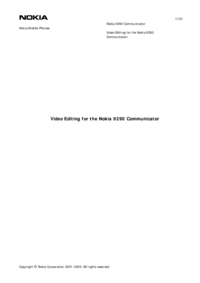

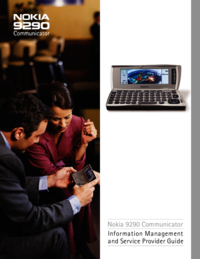




 (185 pages)
(185 pages)







Comments to this Manuals