Nokia 6700 User's Guide
Browse online or download User's Guide for Mobile phones Nokia 6700. Nokia 6700 2.2" 113g Pink User Manual
- Page / 57
- Table of contents
- BOOKMARKS
- Nokia 6700 classic User Guide 1
- Contents 2
- General information 5
- Get started 8
- Messaging 18
- Contacts 27
- Call log 28
- Position log 28
- Connectivity 29
- Settings 31
- Operator menu 37
- Organiser 46
- Applications 48
- SIM services 49
- Copyright and other notices 54
Summary of Contents
Nokia 6700 classic User GuideIssue 5.1
3 Replace the back cover.Remove the microSD card1 Remove the back cover of the device.2 Pull the card out.Charge the batteryYour battery has been part
AntennaYour device may have internal and external antennas. Avoid touching the antenna areaunnecessarily while the antenna is transmitting or receivin
Keys and parts1 Earpiece2 Display3 Left and right selection keys4 Call key5 End/Power key6 Navi™ key; hereafter referred to as scroll key7 Keypad12 Ge
8 Volume keys9 Camera flash10 Camera lens11 Capture key12 Loudspeaker13 Charger connector14 Strap eyelet15 Microphone16 USB connectorSwitch the phone
Display1 Signal strength of the cellular network 2 Battery charge status3 Indicators4 Clock5 Name of the network or the operator logo6 Date7 Display8
ShortcutsWhen your device is in the standby or home screen mode, you can use the followingshortcuts.List missed, received, and dialled callsPress the
Warning:With the Flight profile you cannot make or receive any calls, including emergency calls,or use other features that require network coverage. T
Functions without a SIM card Some functions of your phone may be used without inserting a SIM card, such asOrganiser functions and games. Some functio
1 In the home screen mode, press and hold the right selection key.A short tonesounds, and Speak after the tone is displayed.2 Say the name of the cont
The character cases are indicated by , , and .To change the character case, press #. To change from the letter to number mode,indicated by , press
ContentsSafety 4General information 5About your device 5Network services 5Access codes 5Configuration setting service 6My Nokia 6Download content 6Hel
Create a text or multimedia message1 Select Menu > Messaging > Create message > Message.2 To add recipients, scroll to the To: field, and ent
Flash messagesFlash messages are text messages that are instantly displayed upon reception.1 To write a flash message, select Menu > Messaging >
Message settingsSelect Menu > Messaging > Message settings and from the following:General settings — Save copies of sent messages in your devic
Sign in to your mail account1 Select your mail service provider.2 Enter your account ID and password.3 If you do not want to enter your password every
Close the mail applicationSelect Sign Out.Access IM from your mail accountSome mail service providers allow you to access your instant messaging accou
2 Select a contact from the contacts list.Each conversation is on a tab in the conversation view.3 Enter your message in the text box at the bottom of
Before you can use mail, you must have an mail account from an mail service provider.For availability and the correct settings, contact your mail serv
To connect to the service, select Menu > Messaging > IMs, and follow the instructions.ContactsYou can save names, phone numbers as contacts in t
To delete a number, text item, or an image attached to the contact, search for thecontact, and select Details. Scroll to the desired detail, select Op
To accept or reject the position request, select Accept or Reject. If you miss the request,the phone automatically accepts or rejects it according to
Share images and videos online 37Memory card 37Media 38Camera and video 38Media player 39Radio 40Voice recorder 41Equaliser 42Web 42Connect to a servi
6 Scroll to a found device, and select Add.7 Enter a passcode (up to 16 characters) on your device, and allow the connection onthe other Bluetooth dev
Synchronisation and backupSelect Menu > Settings > Sync and backup and from the following:Phone switch — Synchronise or copy selected data betw
DisplaySelect Menu > Settings > Display and from the following:Wallpaper — to add a background image for the home screen modeHome screen — to
Home screen key — to select the movement of the navigation key to activate the homescreen modeCallSelect Menu > Settings > Call and from the fo
Network mode — to use both the UMTS and the GSM network. You cannot access thisoption during an active call.Operator selection — to set a cellular n
Act. def. in all apps. — to activate the default configuration settings for supportedapplicationsPreferred access pt. — to view the saved access poi
SecurityWhen security features that restrict calls are in use (such as call barring, closed usergroup, and fixed dialling), calls may be possible to t
Operator menuAccess a portal to services provided by your network operator. For more information,contact your network operator. The operator can updat
Format the memory cardSome supplied memory cards are pre-formatted; others require formatting. When youformat a memory card, all data on the card is p
To display an image immediately after you take it, select Options > Settings > Imagepreview time and the preview time. During the preview time,
SafetyRead these simple guidelines. Not following them may be dangerous or illegal. Readthe complete user guide for further information.SWITCH ON SAFE
Create a playlist1 Select Playlists > Create playlist, and enter the name of the playlist.2 Add music or video clips from the displayed lists.3 Sel
To adjust the volume level, press the volume keys of the phone.To use the graphical keys on the display, scroll up, down, left, or right.To close the
Start recordingSelect , or, during a call, select Options > Record. While recording a call, all partiesto the call hear a faint beeping.Pause recor
Connect to a serviceTo connect to the service, select Menu > Web > Home; or in the standby mode, pressand hold 0.To select a bookmark, select Me
To allow or prevent the phone from receiving cookies, select Menu > Web > Websettings > Security > Cookies; or, while browsing, select Opt
Update and download mapsTo avoid mobile data transfer costs, download the latest maps and voice guidance filesto your computer using the Nokia Ovi Sui
Silence the voice guidanceSelect Options > Mute audio.Stop navigatingSelect Stop.The availability of free navigation may vary. For further informat
The current day is framed. If there are any notes set for the day, the day is displayed inbold.. To view the day notes, select View. To view a week, s
To select how the interval timer should start the next period, select Menu >Organiser > Countd. timer > Settings > Contin. to next period.
Important: Only install and use applications and other software from trusted sources,such as applications that are Symbian Signed or have passed the
General informationAbout your deviceThe wireless device described in this guide is approved for use on the GSM 850, 900,1800, 1900 and WCDMA 900, 1900
If a battery is being used for the first time or if the battery has not been used for a prolonged period, it may be necessary toconnect the charger, t
2 When you angle the hologram left, right, down and up, you should see 1, 2, 3 and 4 dots on each side respectively.Successful completion of the steps
applies to the European Union and other locations where separate collection systems are available. Do not dispose of theseproducts as unsorted municip
Potentially explosive environmentsSwitch off your device in any area with a potentially explosive atmosphere. Obey all posted instructions. Sparks in
Copyright and other noticesDECLARATION OF CONFORMITYHereby, NOKIA CORPORATION declares that this RM-470 product is in compliance with the essential re
FCC NOTICEYour device may cause TV or radio interference (for example, when using a telephone in close proximity to receiving equipment).The FCC can r
IndexAaccess codes 5accessories 34alarm clock 46anykey answer 33applications 48Bbarring password 5battery 10battery charge status 14browser 42business
media player 39memory card 9, 10, 37message centre number 18message sending 20message settings 22microSD card 9, 10My Nokia 6Nnavigation tools 45Nokia
• The security code helps to protect your phone against unauthorised use. The presetcode is 12345. You can change the code and set the phone to reques
For the availability of different services and pricing, contact your service provider.Helpful hintsIf you have queries with your phone, or you are uns
Nokia Care servicesIf you need to contact Nokia Care services, check the list of local Nokia Care contactcentres at www.nokia.com/customerservice.Main
2 Insert the SIM card into the slot with the contact surface facing down.3 Observe the battery contacts, and insert the battery.4 Replace the back cov
More documents for Mobile phones Nokia 6700
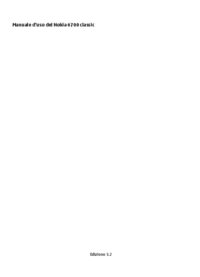

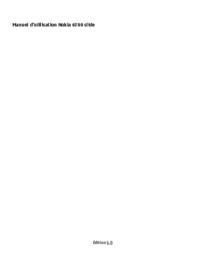


 (14 pages)
(14 pages) (64 pages)
(64 pages)







Comments to this Manuals